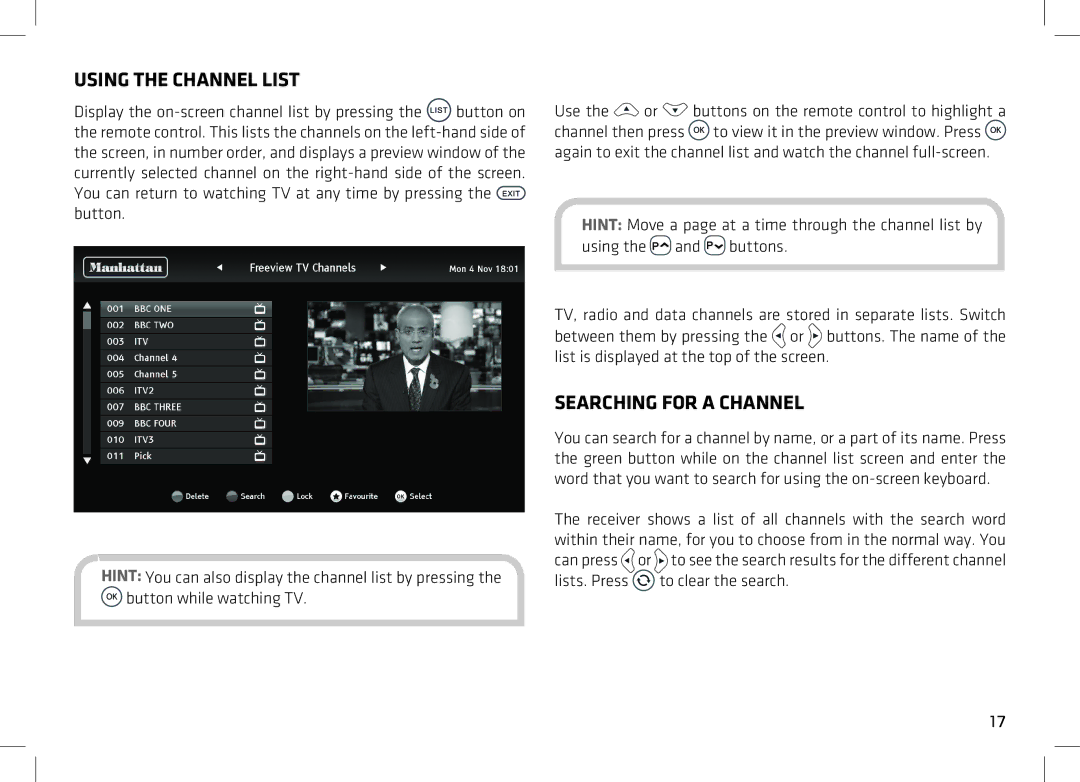USING THE CHANNEL LIST
Display the ![]() button on the remote control. This lists the channels on the
button on the remote control. This lists the channels on the ![]() button.
button.
HINT: You can also display the channel list by pressing the ![]() button while watching TV.
button while watching TV.
Use the ![]() or
or ![]() buttons on the remote control to highlight a channel then press
buttons on the remote control to highlight a channel then press ![]() to view it in the preview window. Press
to view it in the preview window. Press ![]() again to exit the channel list and watch the channel
again to exit the channel list and watch the channel
HINT: Move a page at a time through the channel list by using the ![]() and
and ![]() buttons.
buttons.
TV, radio and data channels are stored in separate lists. Switch between them by pressing the ![]() or
or ![]() buttons. The name of the list is displayed at the top of the screen.
buttons. The name of the list is displayed at the top of the screen.
SEARCHING FOR A CHANNEL
You can search for a channel by name, or a part of its name. Press the green button while on the channel list screen and enter the word that you want to search for using the
The receiver shows a list of all channels with the search word within their name, for you to choose from in the normal way. You can press ![]() or
or ![]() to see the search results for the different channel lists. Press
to see the search results for the different channel lists. Press ![]() to clear the search.
to clear the search.
17