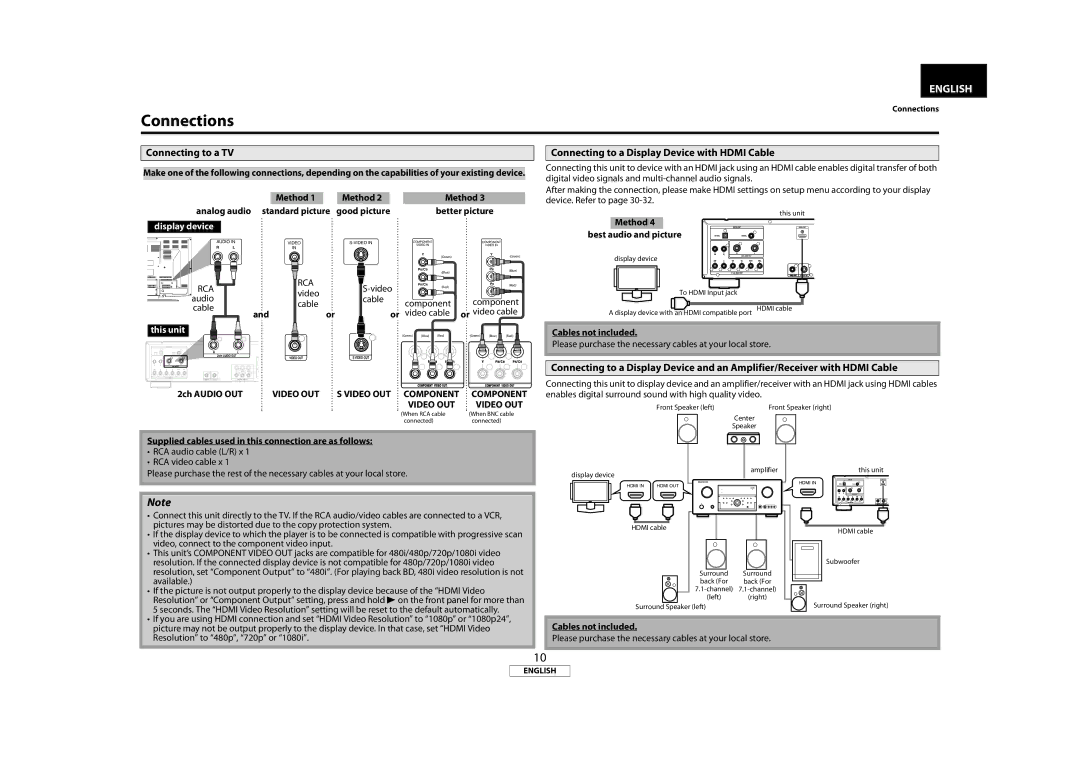ENGLISH |
Connections
Connections
Connecting to a TV
Connecting to a Display Device with HDMI Cable
Make one of the following connections, depending on the capabilities of your existing device.
Method 1 | Method 2 | Method 3 |
analog audio standard picture | good picture | better picture |
display device
Connecting this unit to device with an HDMI jack using an HDMI cable enables digital transfer of both digital video signals and
After making the connection, please make HDMI settings on setup menu according to your display device. Refer to page
this unit
Method 4
HDMI OUT
best audio and picture
AUDIO IN |
| VIDEO |
| COMPONENT |
|
| COMPONENT |
|
|
| ||
R | L |
| IN |
|
| VIDEO IN |
|
| VIDEO IN |
|
|
|
|
|
|
|
|
|
|
|
|
| |||
|
|
|
|
|
| Y | (Green) |
| Y | (Green) | display device |
|
|
|
|
|
|
|
|
|
|
| |||
|
|
|
|
|
|
|
|
|
|
|
| |
|
|
|
|
|
| PB/CB | (Blue) |
| PB | (Blue) |
|
|
|
|
|
|
|
|
|
|
|
|
|
| |
RCA |
|
| RCA |
| PR/CR | (Red) |
| PR | (Red) |
|
| |
|
|
|
|
|
|
| ||||||
|
| video |
|
|
|
|
|
| To HDMI Input jack |
| ||
audio |
|
| cable | component | component |
| ||||||
|
| cable |
|
| ||||||||
cable |
|
|
|
| HDMI cable | |||||||
| and | or | or | video cable | or video cable | A display device with an HDMI compatible port | ||||||
this unit |
|
|
|
| (Green) | (Blue) | (Red) | (Green) | (Blue) | (Red) | Cables not included. |
|
|
|
|
|
|
|
|
|
|
|
| Please purchase the necessary cables at your local store. | |
R |
| L |
|
|
|
|
|
|
|
|
|
|
2ch AUDIO OUT | VIDEO OUT | SVIDEO OUT |
|
|
|
|
|
|
| ||
|
| B/C /C |
| Connecting to a Display Device and an Amplifier/Receiver with HDMI Cable | |
|
|
|
| ||
2ch AUDIO OUT | VIDEO OUT | S VIDEO OUT COMPONENT | COMPONENT | Connecting this unit to display device and an amplifier/receiver with an HDMI jack using HDMI cables | |
enables digital surround sound with high quality video. |
| ||||
|
| VIDEO OUT | VIDEO OUT | Front Speaker (left) | Front Speaker (right) |
(When RCA cable | (When BNC cable |
connected) | connected) |
Supplied cables used in this connection are as follows:
•RCA audio cable (L/R) x 1
•RCA video cable x 1
Please purchase the rest of the necessary cables at your local store.
Note
• Connect this unit directly to the TV. If the RCA audio/video cables are connected to a VCR, |
pictures may be distorted due to the copy protection system. |
• If the display device to which the player is to be connected is compatible with progressive scan |
video, connect to the component video input. |
• This unit’s COMPONENT VIDEO OUT jacks are compatible for 480i/480p/720p/1080i video |
resolution. If the connected display device is not compatible for 480p/720p/1080i video |
resolution, set “Component Output” to “480i”. (For playing back BD, 480i video resolution is not |
available.) |
• If the picture is not output properly to the display device because of the “HDMI Video |
Resolution” or “Component Output” setting, press and hold B on the front panel for more than |
display device
HDMI IN | HDMI OUT | ||||
|
|
|
|
|
|
HDMI cable
Center
Speaker
amplifier
Surround Surround
back (For back (For
(left) (right)
this unit
HDMI IN
HDMI cable
Subwoofer
5 seconds. The “HDMI Video Resolution” setting will be reset to the default automatically. |
• If you are using HDMI connection and set “HDMI Video Resolution” to “1080p” or “1080p24”, |
Surround Speaker (left)
Surround Speaker (right)
picture may not be output properly to the display device. In that case, set “HDMI Video |
Resolution” to “480p”, “720p” or “1080i”. |
Cables not included.
Please purchase the necessary cables at your local store.
10
ENGLISH