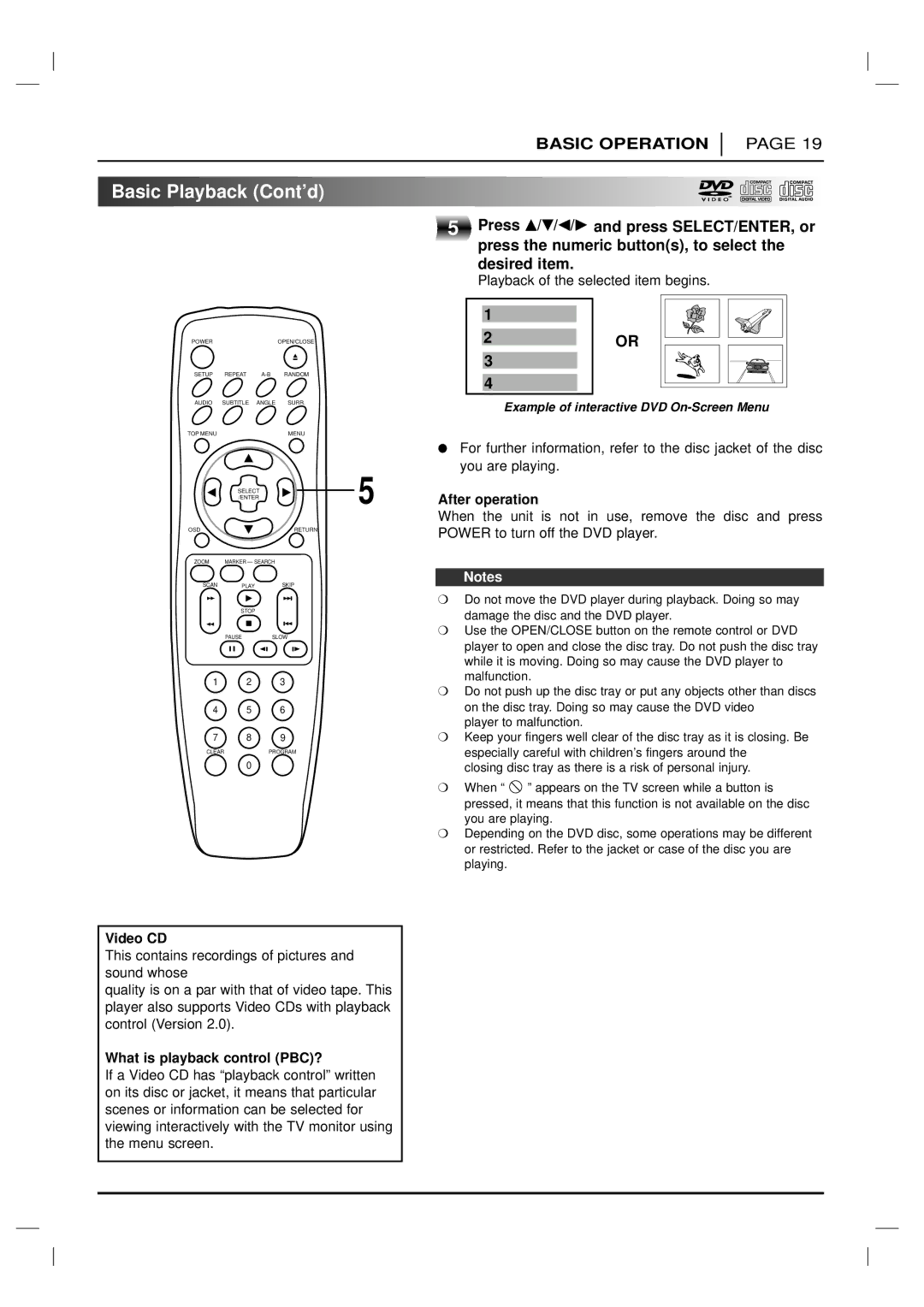BASIC OPERATION
PAGE 19

 Basic
Basic Playback
Playback (Cont’d)
(Cont’d)















5 |
Press D/E/F/G and press SELECT/ENTER, or press the numeric button(s), to select the desired item.
Playback of the selected item begins.
POWER | OPEN/CLOSE |
SETUP REPEAT
1
2
3
4
OR
AUDIO SUBTITLE ANGLE SURR.
TOP MENU | MENU |
Example of interactive DVD
●For further information, refer to the disc jacket of the disc you are playing.
| SELECT | 5 | After operation |
| /ENTER | ||
|
|
| When the unit is not in use, remove the disc and press |
OSD |
| RETURN | POWER to turn off the DVD player. |
|
|
| |
ZOOM | MARKER — SEARCH |
|
|
SCAN PLAYSKIP
STOP
PAUSESLOW
1 2 3
4 5 6
7 8 9
CLEARPROGRAM
0
Notes
❍Do not move the DVD player during playback. Doing so may damage the disc and the DVD player.
❍Use the OPEN/CLOSE button on the remote control or DVD player to open and close the disc tray. Do not push the disc tray while it is moving. Doing so may cause the DVD player to malfunction.
❍Do not push up the disc tray or put any objects other than discs on the disc tray. Doing so may cause the DVD video
player to malfunction.
❍Keep your fingers well clear of the disc tray as it is closing. Be especially careful with children’s fingers around the
closing disc tray as there is a risk of personal injury.
❍When “ appears” on the TV screen while a button is pressed, it means that this function is not available on the disc you are playing.
❍Depending on the DVD disc, some operations may be different or restricted. Refer to the jacket or case of the disc you are playing.
Video CD
This contains recordings of pictures and sound whose
quality is on a par with that of video tape. This player also supports Video CDs with playback control (Version 2.0).
What is playback control (PBC)?
If a Video CD has “playback control” written on its disc or jacket, it means that particular scenes or information can be selected for viewing interactively with the TV monitor using the menu screen.