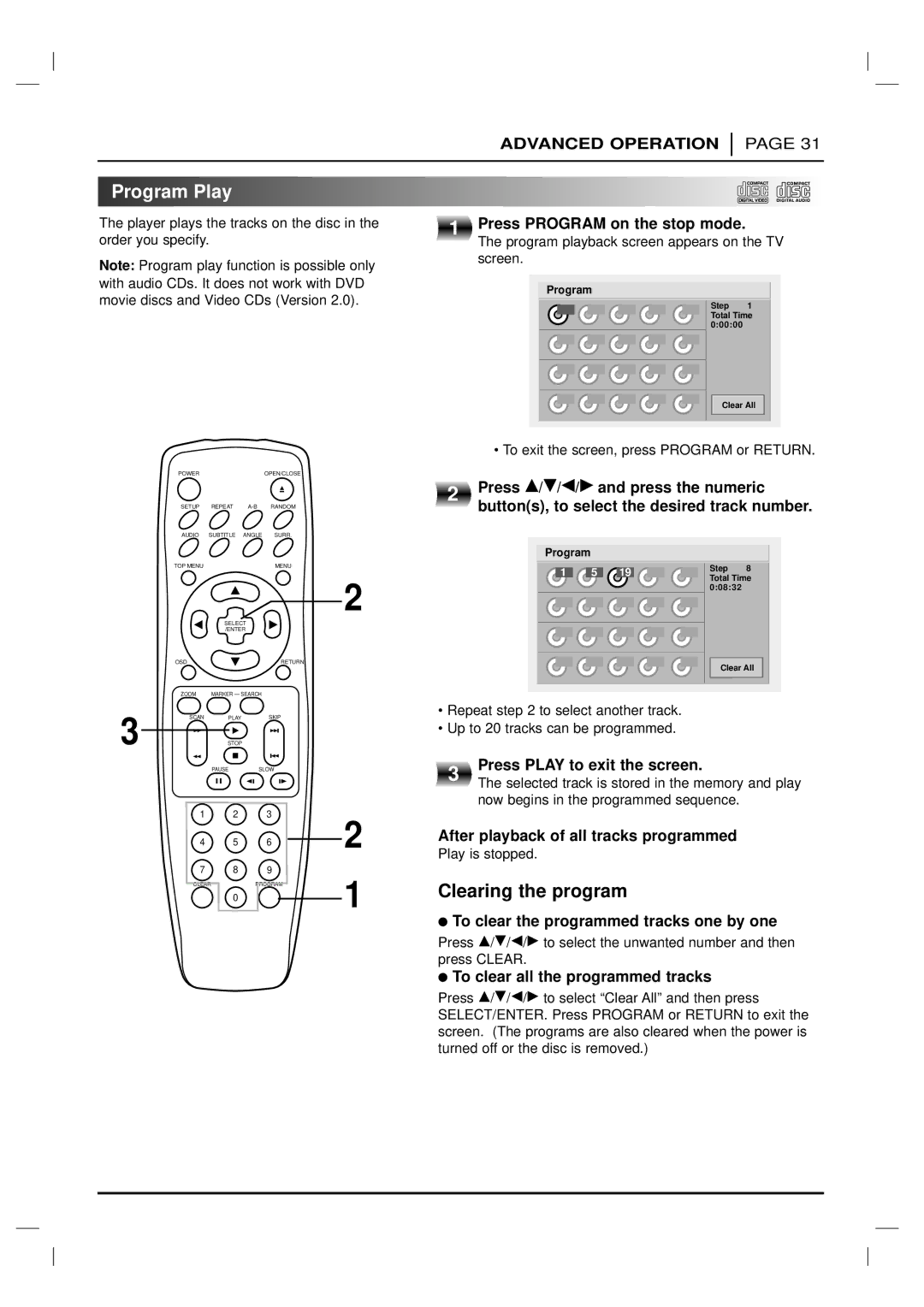ADVANCED OPERATION
PAGE 31

 Program
Program Play
Play


































The player plays the tracks on the disc in the | 1 | |
order you specify. | ||
|
Note: Program play function is possible only with audio CDs. It does not work with DVD movie discs and Video CDs (Version 2.0).
POWER | OPEN/CLOSE |
2 |
SETUP REPEAT
AUDIO SUBTITLE ANGLE SURR.
Press PROGRAM on the stop mode.
The program playback screen appears on the TV screen.
Program
Step 1 Total Time 0:00:00
Clear All
• To exit the screen, press PROGRAM or RETURN.
Press D/E/F/G and press the numeric button(s), to select the desired track number.
| TOP MENU |
| MENU |
|
| SELECT |
|
|
| /ENTER |
|
| OSD |
| RETURN |
| ZOOM | MARKER — SEARCH |
|
3 | SCAN | PLAY | SKIP |
| STOP |
|
2
Program
1 5 19
•Repeat step 2 to select another track.
•Up to 20 tracks can be programmed.
Step 8 Total Time 0:08:32
Clear All
PAUSE | SLOW |
1 2 3
4 5 6
7 8 9
CLEARPROGRAM
0
2
1
3 | Press PLAY to exit the screen. | |
The selected track is stored in the memory and play | ||
| ||
| now begins in the programmed sequence. |
After playback of all tracks programmed
Play is stopped.
Clearing the program
●To clear the programmed tracks one by one
Press D/E/F/G to select the unwanted number and then press CLEAR.
●To clear all the programmed tracks
Press D/E/F/G to select “Clear All” and then press SELECT/ENTER. Press PROGRAM or RETURN to exit the screen. (The programs are also cleared when the power is turned off or the disc is removed.)