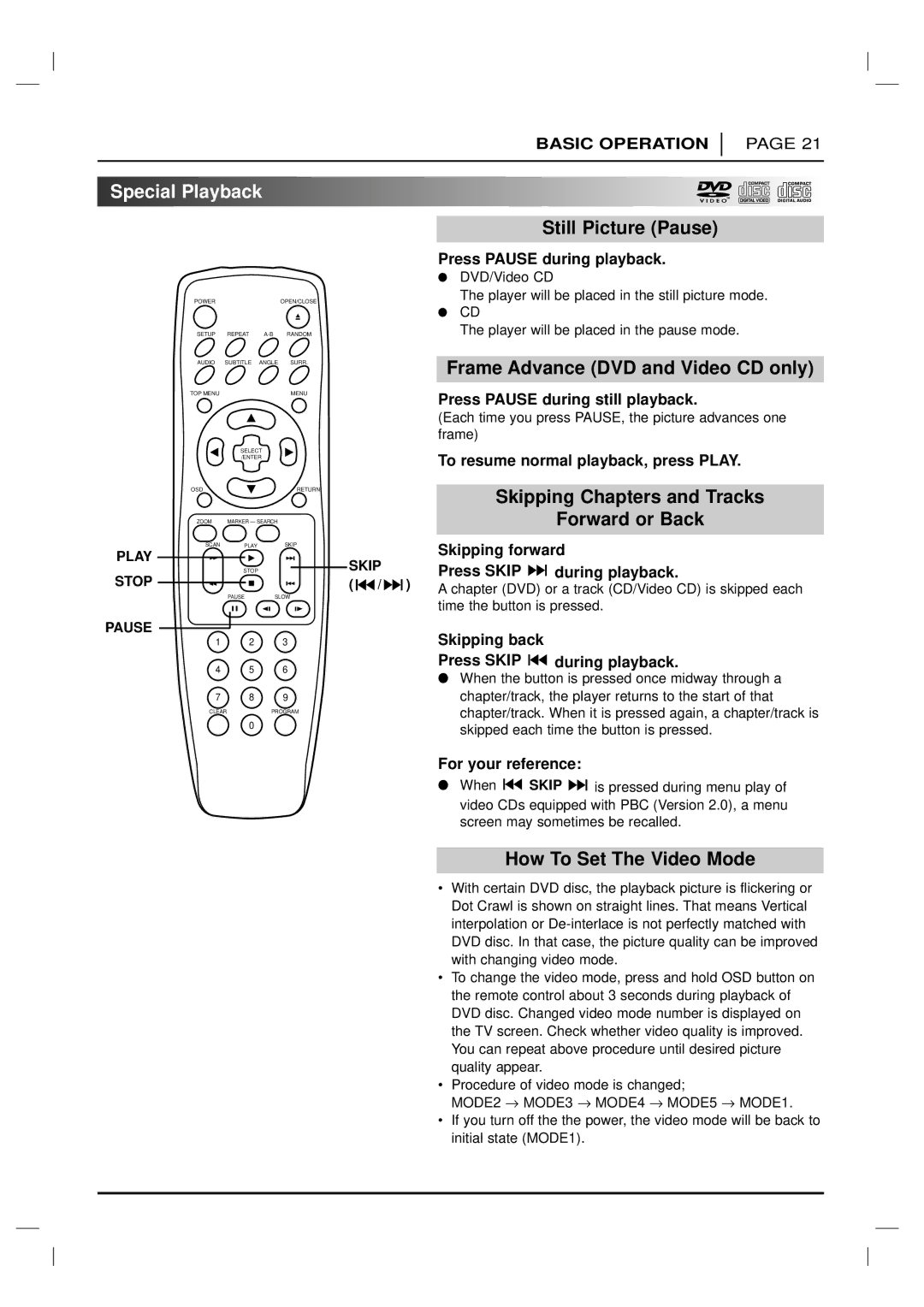BASIC OPERATION
PAGE 21

 Special
Special Playback
Playback
























|
|
| Still Picture (Pause) |
|
| Press PAUSE during playback. | |
|
| ● | DVD/Video CD |
POWER | OPEN/CLOSE | The player will be placed in the still picture mode. | |
● CD
SETUP | REPEAT | RANDOM | |
AUDIO | SUBTITLE | ANGLE | SURR. |
TOP MENU |
|
| MENU |
| SELECT |
| |
| /ENTER |
| |
OSD |
|
| RETURN |
ZOOM | MARKER — SEARCH |
| |
SCAN | PLAY |
| SKIP |
PLAY |
|
|
|
STOP | STOP |
|
|
|
|
| |
| PAUSE | SLOW | |
PAUSE
1 2 3
4 5 6
7 8 9
CLEARPROGRAM
0
SKIP
( ![]()
![]()
![]() /
/ ![]()
![]()
![]() )
)
The player will be placed in the pause mode.
Frame Advance (DVD and Video CD only)
Press PAUSE during still playback.
(Each time you press PAUSE, the picture advances one frame)
To resume normal playback, press PLAY.
Skipping Chapters and Tracks
Forward or Back
Skipping forward
Press SKIP ![]()
![]()
![]() during playback.
during playback.
A chapter (DVD) or a track (CD/Video CD) is skipped each time the button is pressed.
Skipping back
Press SKIP 

 during playback.
during playback.
●When the button is pressed once midway through a chapter/track, the player returns to the start of that chapter/track. When it is pressed again, a chapter/track is skipped each time the button is pressed.
For your reference:
●When ![]()
![]()
![]() SKIP
SKIP ![]()
![]()
![]() is pressed during menu play of video CDs equipped with PBC (Version 2.0), a menu screen may sometimes be recalled.
is pressed during menu play of video CDs equipped with PBC (Version 2.0), a menu screen may sometimes be recalled.
How To Set The Video Mode
•With certain DVD disc, the playback picture is flickering or Dot Crawl is shown on straight lines. That means Vertical interpolation or
•To change the video mode, press and hold OSD button on the remote control about 3 seconds during playback of DVD disc. Changed video mode number is displayed on the TV screen. Check whether video quality is improved. You can repeat above procedure until desired picture quality appear.
•Procedure of video mode is changed;
MODE2 → MODE3 → MODE4 → MODE5 → MODE1.
•If you turn off the the power, the video mode will be back to initial state (MODE1).