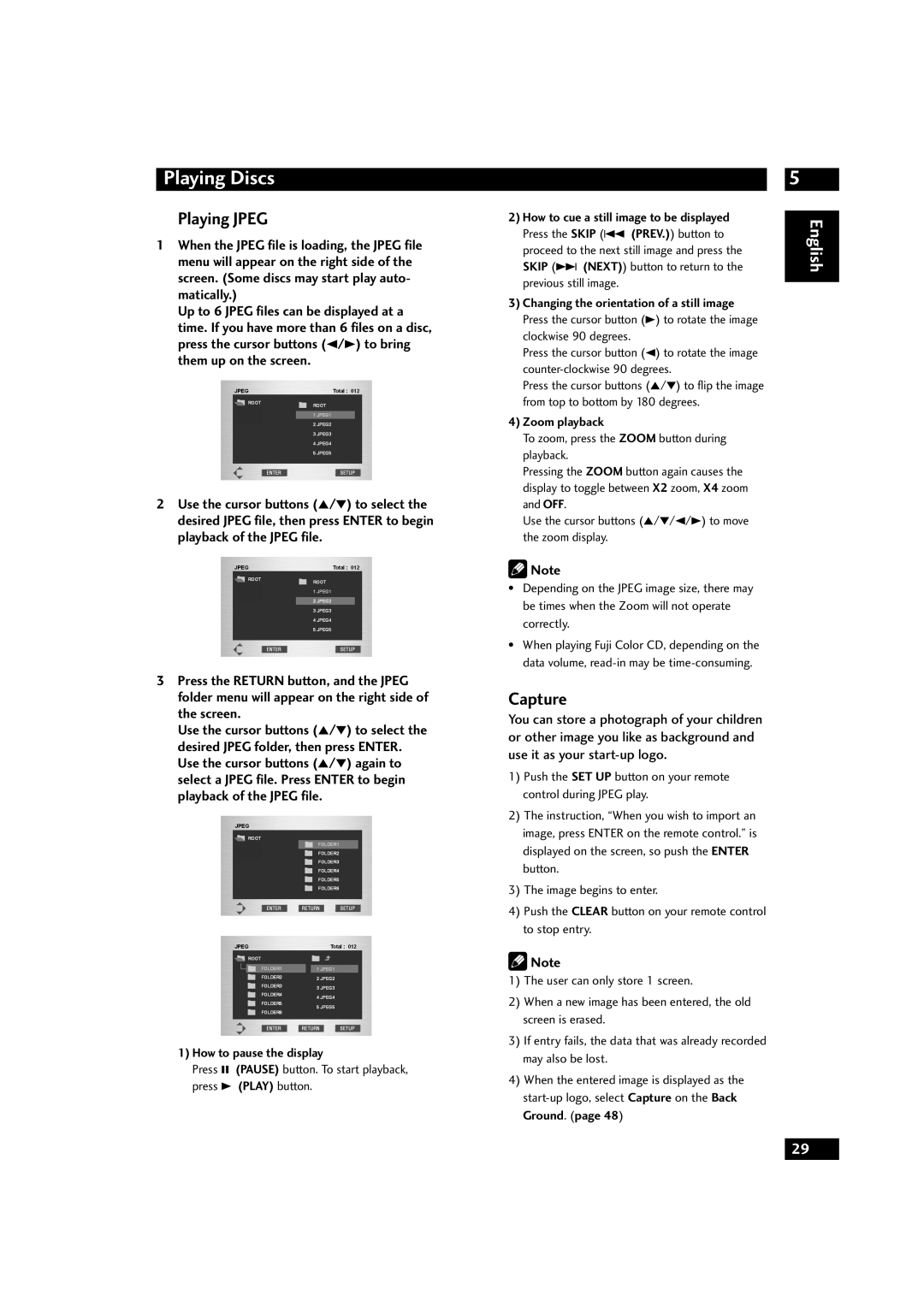Playing Discs
Playing JPEG
1When the JPEG file is loading, the JPEG file menu will appear on the right side of the screen. (Some discs may start play auto- matically.)
Up to 6 JPEG files can be displayed at a time. If you have more than 6 files on a disc, press the cursor buttons (2/3) to bring them up on the screen.
2Use the cursor buttons (5/∞) to select the desired JPEG file, then press ENTER to begin playback of the JPEG file.
3Press the RETURN button, and the JPEG folder menu will appear on the right side of the screen.
Use the cursor buttons (5/∞) to select the desired JPEG folder, then press ENTER. Use the cursor buttons (5/∞) again to select a JPEG file. Press ENTER to begin playback of the JPEG file.
1)How to pause the display
Press 8 (PAUSE) button. To start playback, press 3 (PLAY) button.
2)How to cue a still image to be displayed Press the SKIP (4 (PREV.)) button to proceed to the next still image and press the SKIP (¢ (NEXT)) button to return to the previous still image.
3)Changing the orientation of a still image Press the cursor button (3) to rotate the image clockwise 90 degrees.
Press the cursor button (2) to rotate the image
Press the cursor buttons (5/∞) to flip the image from top to bottom by 180 degrees.
4)Zoom playback
To zoom, press the ZOOM button during playback.
Pressing the ZOOM button again causes the display to toggle between X2 zoom, X4 zoom and OFF.
Use the cursor buttons (5/∞/2/3) to move the zoom display.
![]() Note
Note
•Depending on the JPEG image size, there may be times when the Zoom will not operate correctly.
•When playing Fuji Color CD, depending on the data volume,
Capture
You can store a photograph of your children or other image you like as background and use it as your
1)Push the SET UP button on your remote control during JPEG play.
2)The instruction, “When you wish to import an image, press ENTER on the remote control.” is displayed on the screen, so push the ENTER button.
3)The image begins to enter.
4)Push the CLEAR button on your remote control to stop entry.
![]() Note
Note
1)The user can only store 1 screen.
2)When a new image has been entered, the old screen is erased.
3)If entry fails, the data that was already recorded may also be lost.
4)When the entered image is displayed as the
5
English
29