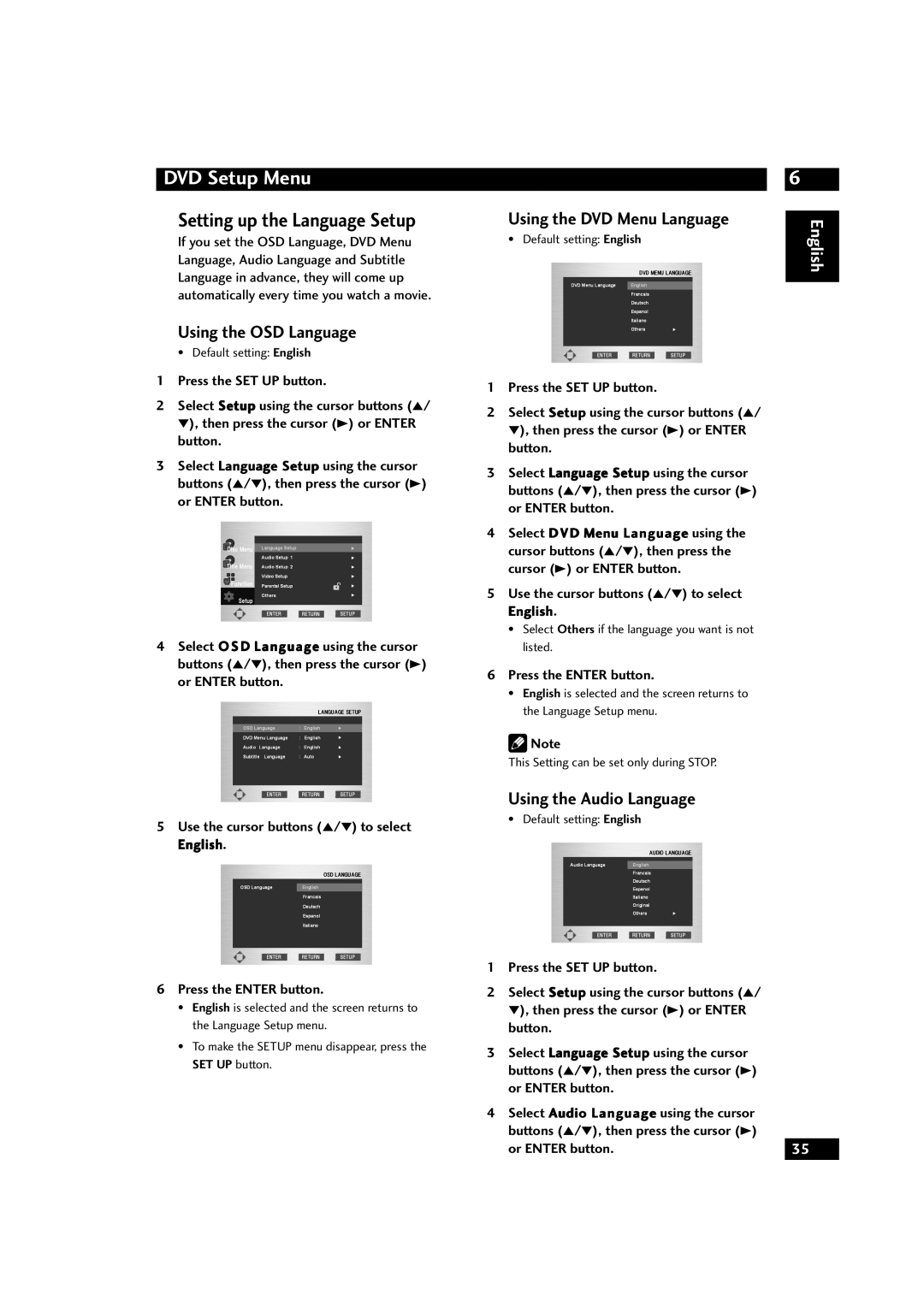DVD Setup Menu
Setting up the Language Setup
If you set the OSD Language, DVD Menu Language, Audio Language and Subtitle Language in advance, they will come up automatically every time you watch a movie.
Using the OSD Language
• Default setting: English
1 Press the SET UP button.
2Select Setup using the cursor buttons (5/ ∞), then press the cursor (3) or ENTER button.
3Select Language Setup using the cursor buttons (5/∞), then press the cursor (3) or ENTER button.
4Select OSD Language using the cursor buttons (5/∞), then press the cursor (3) or ENTER button.
5Use the cursor buttons (5/∞) to select
English.
6Press the ENTER button.
•English is selected and the screen returns to the Language Setup menu.
•To make the SETUP menu disappear, press the SET UP button.
6
Using the DVD Menu Language | English | |
• Default setting: English | ||
| ||
|
|
1 Press the SET UP button.
2Select Setup using the cursor buttons (5/ ∞), then press the cursor (3) or ENTER button.
3Select Language Setup using the cursor buttons (5/∞), then press the cursor (3) or ENTER button.
4Select DVD Menu Language using the cursor buttons (5/∞), then press the cursor (3) or ENTER button.
5Use the cursor buttons (5/∞) to select
English.
•Select Others if the language you want is not listed.
6Press the ENTER button.
•English is selected and the screen returns to the Language Setup menu.
![]() Note
Note
This Setting can be set only during STOP.
Using the Audio Language
• Default setting: English
1 Press the SET UP button.
2Select Setup using the cursor buttons (5/ ∞), then press the cursor (3) or ENTER button.
3Select Language Setup using the cursor buttons (5/∞), then press the cursor (3) or ENTER button.
4Select Audio Language using the cursor buttons (5/∞), then press the cursor (3)
or ENTER button. | 35 |
|
|