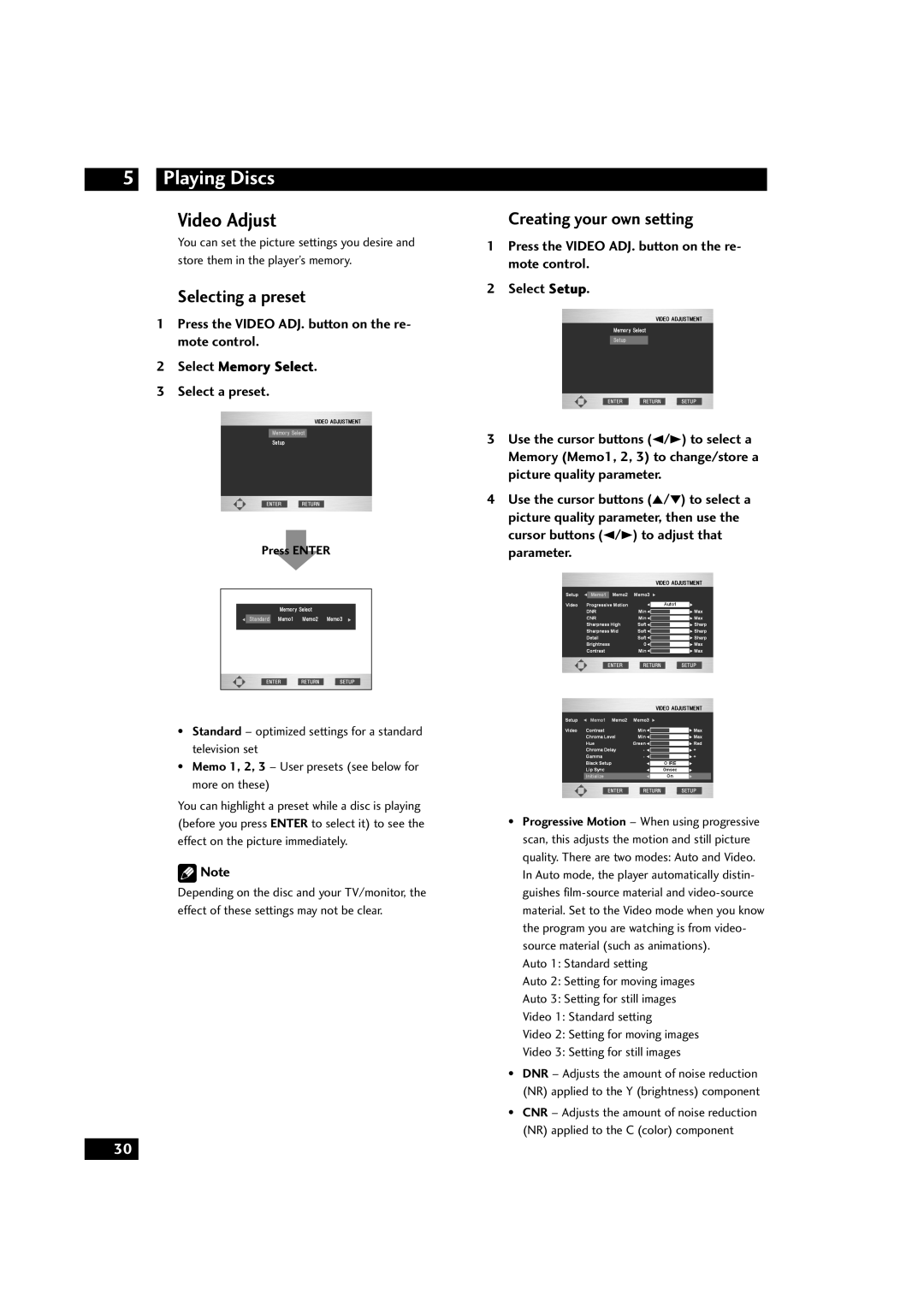Playing Discs
Video Adjust
You can set the picture settings you desire and store them in the player’s memory.
Selecting a preset
1Press the VIDEO ADJ. button on the re- mote control.
2Select Memory Select.
3 Select a preset.
Press ENTER
•Standard – optimized settings for a standard television set
•Memo 1, 2, 3 – User presets (see below for more on these)
You can highlight a preset while a disc is playing (before you press ENTER to select it) to see the effect on the picture immediately.
![]() Note
Note
Depending on the disc and your TV/monitor, the effect of these settings may not be clear.
Creating your own setting
1Press the VIDEO ADJ. button on the re- mote control.
2 Select Setup.
3Use the cursor buttons (2/3) to select a
Memory (Memo1, 2, 3) to change/store a picture quality parameter.
4Use the cursor buttons (5/∞) to select a picture quality parameter, then use the cursor buttons (2/3) to adjust that parameter.
•Progressive Motion – When using progressive scan, this adjusts the motion and still picture quality. There are two modes: Auto and Video. In Auto mode, the player automatically distin- guishes
Auto 1: Standard setting
Auto 2: Setting for moving images
Auto 3: Setting for still images
Video 1: Standard setting
Video 2: Setting for moving images
Video 3: Setting for still images
•DNR – Adjusts the amount of noise reduction (NR) applied to the Y (brightness) component
•CNR – Adjusts the amount of noise reduction (NR) applied to the C (color) component
30