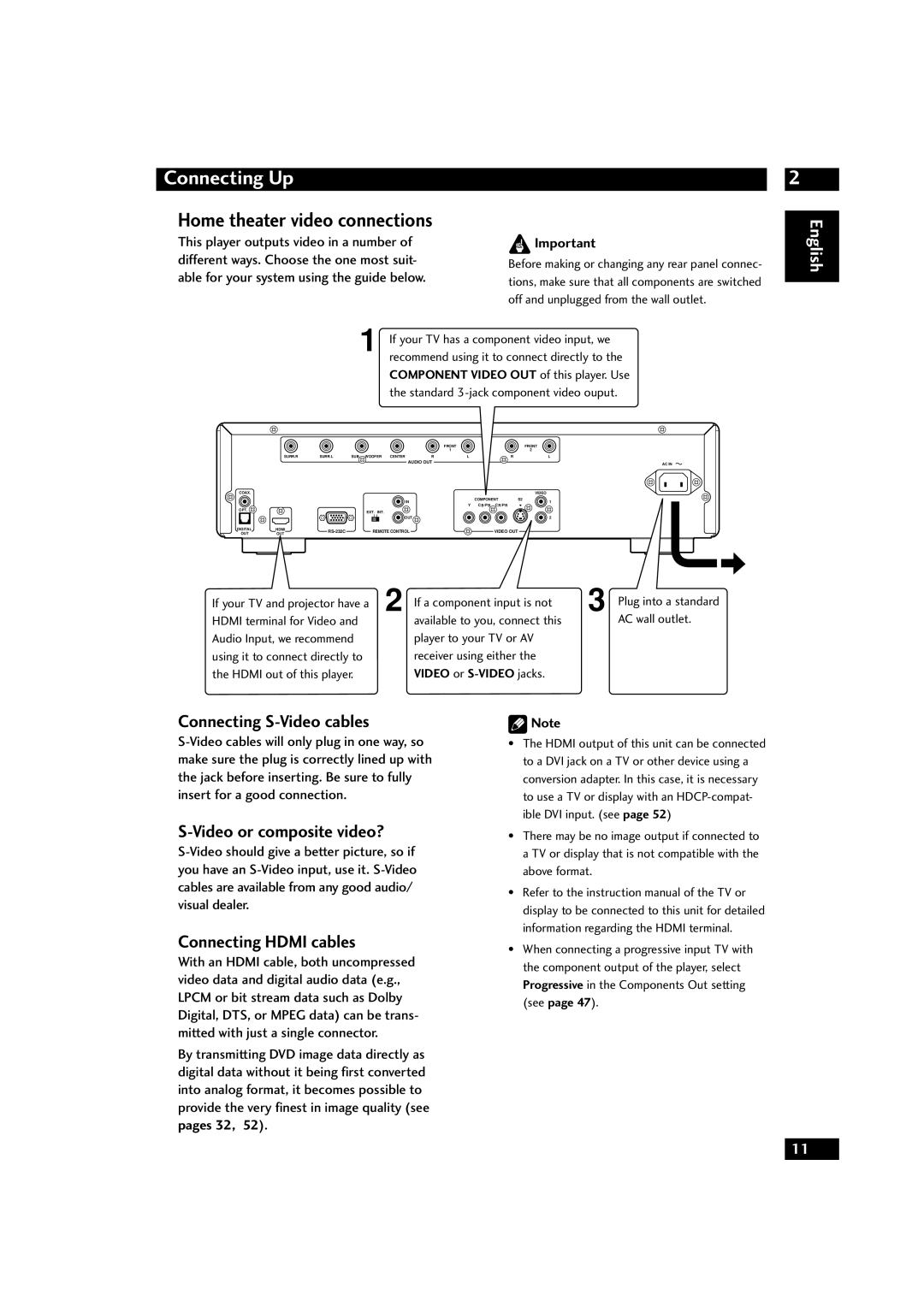Connecting Up
Home theater video connections
This player outputs video in a number of different ways. Choose the one most suit- able for your system using the guide below.
![]() Important
Important
Before making or changing any rear panel connec- tions, make sure that all components are switched off and unplugged from the wall outlet.
2
English
1 If your TV has a component video input, we recommend using it to connect directly to the COMPONENT VIDEO OUT of this player. Use the standard
|
|
|
|
|
| FRONT |
|
| FRONT |
|
|
|
|
|
| 1 |
|
| 2 |
| SURR.R | SURR.L | SUB WOOFER | CENTER | R | L | R |
| L |
|
|
|
| AUDIO OUT |
|
|
| AC IN | |
|
|
|
|
|
|
|
|
| |
COAX. |
|
|
|
|
|
|
|
| VIDEO |
|
|
|
| IN |
|
| COMPONENT | S2 | 1 |
|
|
|
|
| Y | CB /PB CR /PR |
| ||
|
|
|
|
|
|
|
| ||
OPT. |
|
| EXT. INT. |
|
|
|
|
|
|
|
|
|
|
|
|
|
|
| |
|
|
|
| OUT |
|
|
|
| 2 |
DIGITAL | HDMI | REMOTE CONTROL |
|
| VIDEO OUT |
|
| ||
OUT | OUT |
|
|
|
| ||||
|
|
|
|
|
|
|
| ||
If your TV and projector have a | 2 If a component input is not | 3 Plug into a standard |
HDMI terminal for Video and | available to you, connect this | AC wall outlet. |
Audio Input, we recommend | player to your TV or AV |
|
using it to connect directly to | receiver using either the |
|
the HDMI out of this player. | VIDEO or |
|
Connecting S-Video cables
S-Video or composite video?
Connecting HDMI cables
With an HDMI cable, both uncompressed video data and digital audio data (e.g., LPCM or bit stream data such as Dolby Digital, DTS, or MPEG data) can be trans- mitted with just a single connector.
By transmitting DVD image data directly as digital data without it being first converted into analog format, it becomes possible to provide the very finest in image quality (see
pages 32, 52).
![]() Note
Note
•The HDMI output of this unit can be connected to a DVI jack on a TV or other device using a conversion adapter. In this case, it is necessary to use a TV or display with an
•There may be no image output if connected to a TV or display that is not compatible with the above format.
•Refer to the instruction manual of the TV or display to be connected to this unit for detailed information regarding the HDMI terminal.
•When connecting a progressive input TV with the component output of the player, select Progressive in the Components Out setting (see page 47).
11