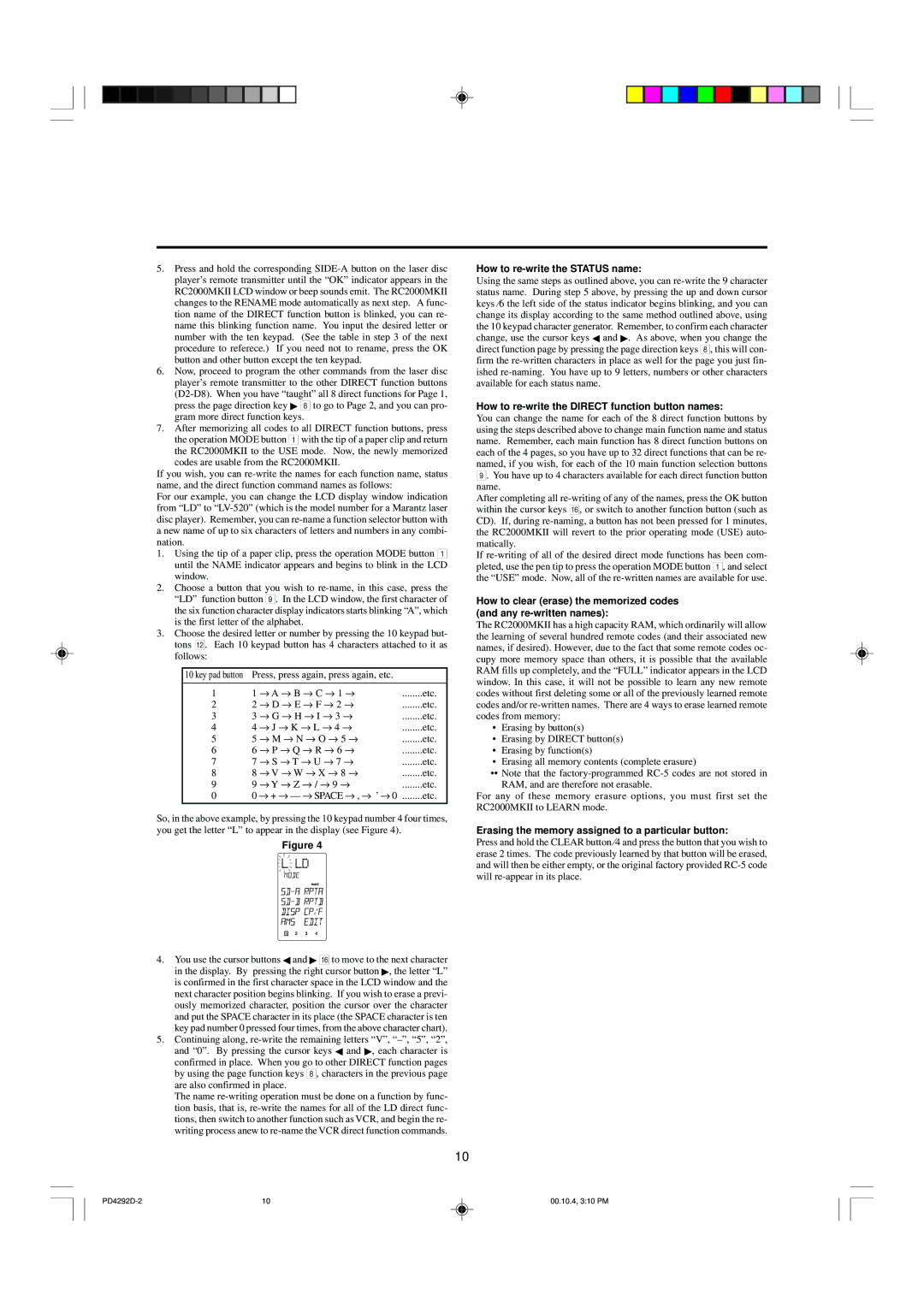5.Press and hold the corresponding SIDE-A button on the laser disc player’s remote transmitter until the “OK” indicator appears in the RC2000MKII LCD window or beep sounds emit. The RC2000MKII changes to the RENAME mode automatically as next step. A func- tion name of the DIRECT function button is blinked, you can re- name this blinking function name. You input the desired letter or number with the ten keypad. (See the table in step 3 of the next procedure to referece.) If you need not to rename, press the OK button and other button except the ten keypad.
6.Now, proceed to program the other commands from the laser disc player’s remote transmitter to the other DIRECT function buttons (D2-D8). When you have “taught” all 8 direct functions for Page 1, press the page direction key ▶ 8 to go to Page 2, and you can pro- gram more direct function keys.
7.After memorizing all codes to all DIRECT function buttons, press the operation MODE button 1 with the tip of a paper clip and return the RC2000MKII to the USE mode. Now, the newly memorized codes are usable from the RC2000MKII.
If you wish, you can re-write the names for each function name, status name, and the direct function command names as follows:
For our example, you can change the LCD display window indication from “LD” to “LV-520” (which is the model number for a Marantz laser disc player). Remember, you can re-name a function selector button with a new name of up to six characters of letters and numbers in any combi- nation.
1.Using the tip of a paper clip, press the operation MODE button 1 until the NAME indicator appears and begins to blink in the LCD window.
2.Choose a button that you wish to re-name, in this case, press the “LD” function button 9. In the LCD window, the first character of the six function character display indicators starts blinking “A”, which is the first letter of the alphabet.
3.Choose the desired letter or number by pressing the 10 keypad but- tons B. Each 10 keypad button has 4 characters attached to it as follows:
10 key pad button | Press, press again, press again, etc. | |
| | | |
1 | 1 | → A → B → C → 1 → | ........etc. |
2 | 2 | → D → E → F → 2 → | ........etc. |
3 | 3 | → G → H → I → 3 → | ........etc. |
4 | 4 | → J → K → L → 4 → | ........etc. |
5 | 5 | → M → N → O → 5 → | ........etc. |
6 | 6 | → P → Q → R → 6 → | ........etc. |
7 | 7 | → S → T → U → 7 → | ........etc. |
8 | 8 | → V → W → X → 8 → | ........etc. |
9 | 9 | → Y → Z → / → 9 → | ........etc. |
0 | 0 → + → — → SPACE → , → ’ → 0 | ........etc. |
| | | |
So, in the above example, by pressing the 10 keypad number 4 four times, you get the letter “L” to appear in the display (see Figure 4).
Figure 4
LOW  USE NAME
USE NAME 
1
 2
2
 3
3
 4
4
4.You use the cursor buttons ◀ and ▶ F to move to the next character in the display. By pressing the right cursor button ▶, the letter “L” is confirmed in the first character space in the LCD window and the next character position begins blinking. If you wish to erase a previ- ously memorized character, position the cursor over the character and put the SPACE character in its place (the SPACE character is ten key pad number 0 pressed four times, from the above character chart).
5.Continuing along, re-write the remaining letters “V”, “–”, “5”, “2”, and “0”. By pressing the cursor keys ◀ and ▶, each character is confirmed in place. When you go to other DIRECT function pages by using the page function keys 8, characters in the previous page are also confirmed in place.
The name re-writing operation must be done on a function by func- tion basis, that is, re-write the names for all of the LD direct func- tions, then switch to another function such as VCR, and begin the re- writing process anew to re-name the VCR direct function commands.
How to re-write the STATUS name:
Using the same steps as outlined above, you can re-write the 9 character status name. During step 5 above, by pressing the up and down cursor keys ⁄6 the left side of the status indicator begins blinking, and you can change its display according to the same method outlined above, using the 10 keypad character generator. Remember, to confirm each character change, use the cursor keys ◀ and ▶. As above, when you change the direct function page by pressing the page direction keys 8, this will con- firm the re-written characters in place as well for the page you just fin- ished re-naming. You have up to 9 letters, numbers or other characters available for each status name.
How to re-write the DIRECT function button names:
You can change the name for each of the 8 direct function buttons by using the steps described above to change main function name and status name. Remember, each main function has 8 direct function buttons on each of the 4 pages, so you have up to 32 direct functions that can be re- named, if you wish, for each of the 10 main function selection buttons 9. You have up to 4 characters available for each direct function button name.
After completing all re-writing of any of the names, press the OK button within the cursor keys F, or switch to another function button (such as CD). If, during re-naming, a button has not been pressed for 1 minutes, the RC2000MKII will revert to the prior operating mode (USE) auto- matically.
If re-writing of all of the desired direct mode functions has been com- pleted, use the pen tip to press the operation MODE button 1, and select the “USE” mode. Now, all of the re-written names are available for use.
How to clear (erase) the memorized codes (and any re-written names):
The RC2000MKII has a high capacity RAM, which ordinarily will allow the learning of several hundred remote codes (and their associated new names, if desired). However, due to the fact that some remote codes oc- cupy more memory space than others, it is possible that the available RAM fills up completely, and the “FULL” indicator appears in the LCD window. In this case, it will not be possible to learn any new remote codes without first deleting some or all of the previously learned remote codes and/or re-written names. There are 4 ways to erase learned remote codes from memory:
•Erasing by button(s)
•Erasing by DIRECT button(s)
•Erasing by function(s)
•Erasing all memory contents (complete erasure)
••Note that the factory-programmed RC-5 codes are not stored in RAM, and are therefore not erasable.
For any of these memory erasure options, you must first set the RC2000MKII to LEARN mode.
Erasing the memory assigned to a particular button:
Press and hold the CLEAR button ⁄4 and press the button that you wish to erase 2 times. The code previously learned by that button will be erased, and will then be either empty, or the original factory provided RC-5 code will re-appear in its place.