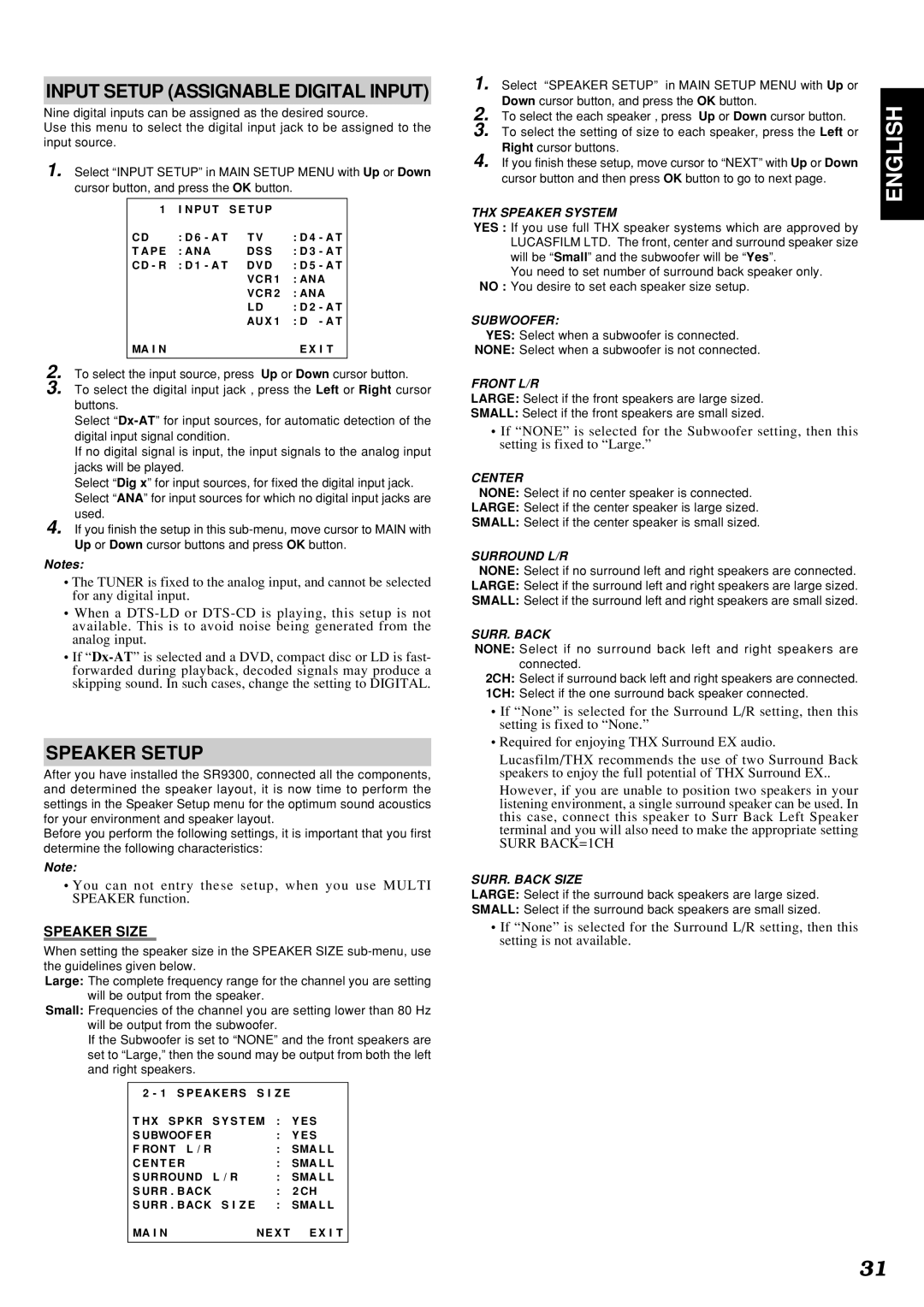SR9300 specifications
The Marantz SR9300 is a high-performance audio/video receiver that has garnered a reputation for delivering exceptional sound quality and enhanced functionality. This receiver is part of the esteemed Marantz lineup, a brand that has been synonymous with premium audio equipment for decades. The SR9300 integrates advanced technologies and robust features that make it a favorite among audiophiles and home theater enthusiasts alike.One of the standout features of the SR9300 is its multi-channel amplification capability. With a power output of 110 watts per channel across seven channels, it ensures that every sound detail is reproduced with clarity and precision, filling even the largest rooms with rich, immersive audio. This model supports a wide range of surround sound formats, including Dolby Digital EX and DTS ES, providing an enveloping sound experience that brings movies and music to life.
The SR9300 also incorporates Marantz’s proprietary technology, such as the HDAM (Hyper Dynamic Amplifier Module), which enhances the receiver's signal processing capabilities. This results in superior sound quality that minimizes distortion and noise, allowing the listener to appreciate the finer details of their favorite tracks. The unit is also equipped with a high-quality digital processor that supports advanced audio formats and ensures a seamless transition between stereo and surround sound.
In terms of video capabilities, the SR9300 offers multiple HDMI inputs and outputs, allowing for easy integration with various devices, including Blu-ray players and gaming consoles. It supports 1080p video pass-through, ensuring the highest video quality when connected to HD displays. The receiver also features upscaling technology, which enhances lower-resolution video sources to near-HD quality, providing a rich visual experience.
User-friendliness is another hallmark of the Marantz SR9300. The intuitive on-screen setup makes installation straightforward, while the included remote control provides convenient access to all features and settings. Additionally, the unit is compatible with various home automation systems, making it a flexible option for smart home integration.
Overall, the Marantz SR9300 stands out with its combination of powerful performance, versatile connectivity options, and superior sound quality, making it an excellent choice for anyone looking to elevate their home audio-visual experience. Whether you’re enjoying a blockbuster film or listening to your favorite album, the SR9300 delivers an unparalleled auditory experience that is sure to impress.