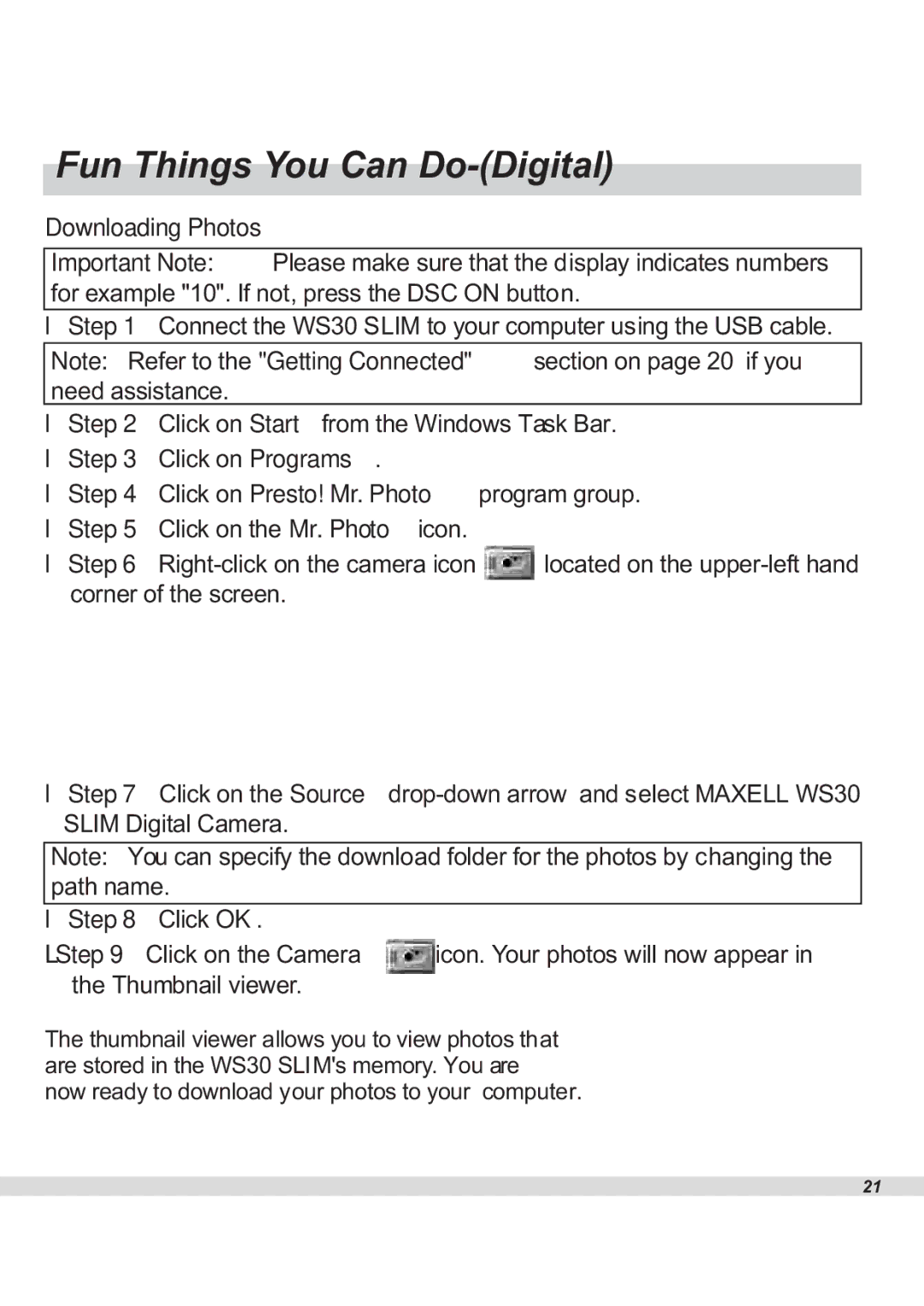Fun Things You Can Do-(Digital)
Downloading Photos
Important Note: Please make sure that the display indicates numbers for example "10". If not, press the DSC ON button.
Step 1 Connect the WS30 SLIM to your computer using the USB cable.
Note: Refer to the "Getting Connected" section on page 20 if you need assistance.
Step 2 Click on Start from the Windows Task Bar. Step 3 Click on Programs.
Step 4 Click on Presto! Mr. Photo program group. Step 5 Click on the Mr. Photo icon.
Step 6 ![]() located on the
located on the
Step 7 Click on the Source
Note: You can specify the download folder for the photos by changing the path name.
Step 8 Click OK. |
|
Step 9 Click on the Camera | icon. Your photos will now appear in |
the Thumbnail viewer. |
|
The thumbnail viewer allows you to view photos that are stored in the WS30 SLIM's memory. You are now ready to download your photos to your computer.
21