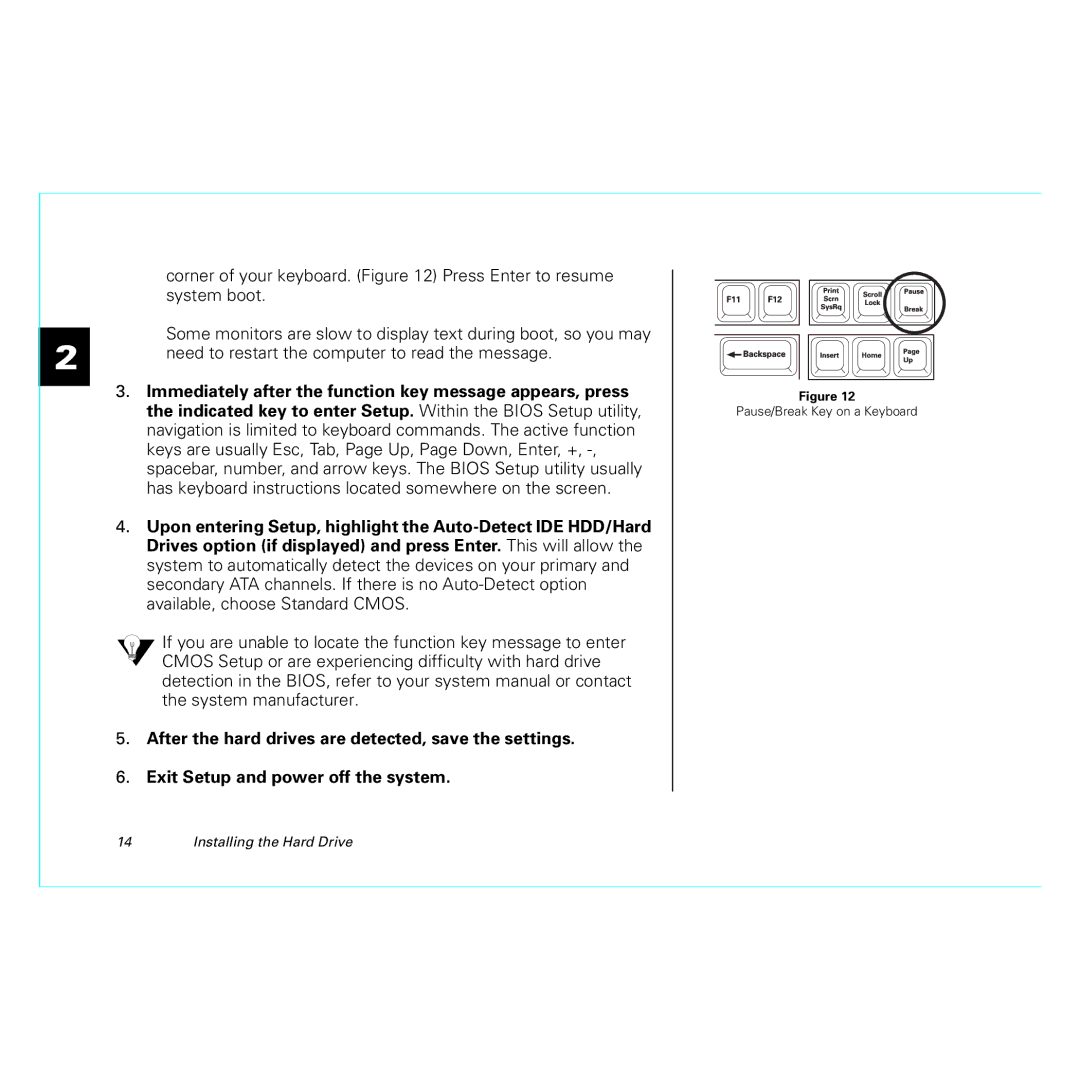2
corner of your keyboard. (Figure 12) Press Enter to resume system boot.
Some monitors are slow to display text during boot, so you may need to restart the computer to read the message.
3.Immediately after the function key message appears, press the indicated key to enter Setup. Within the BIOS Setup utility, navigation is limited to keyboard commands. The active function keys are usually Esc, Tab, Page Up, Page Down, Enter, +,
4.Upon entering Setup, highlight the
If you are unable to locate the function key message to enter CMOS Setup or are experiencing difficulty with hard drive detection in the BIOS, refer to your system manual or contact the system manufacturer.
5.After the hard drives are detected, save the settings.
6.Exit Setup and power off the system.
Figure 12
Pause/Break Key on a Keyboard
14 | Installing the Hard Drive |