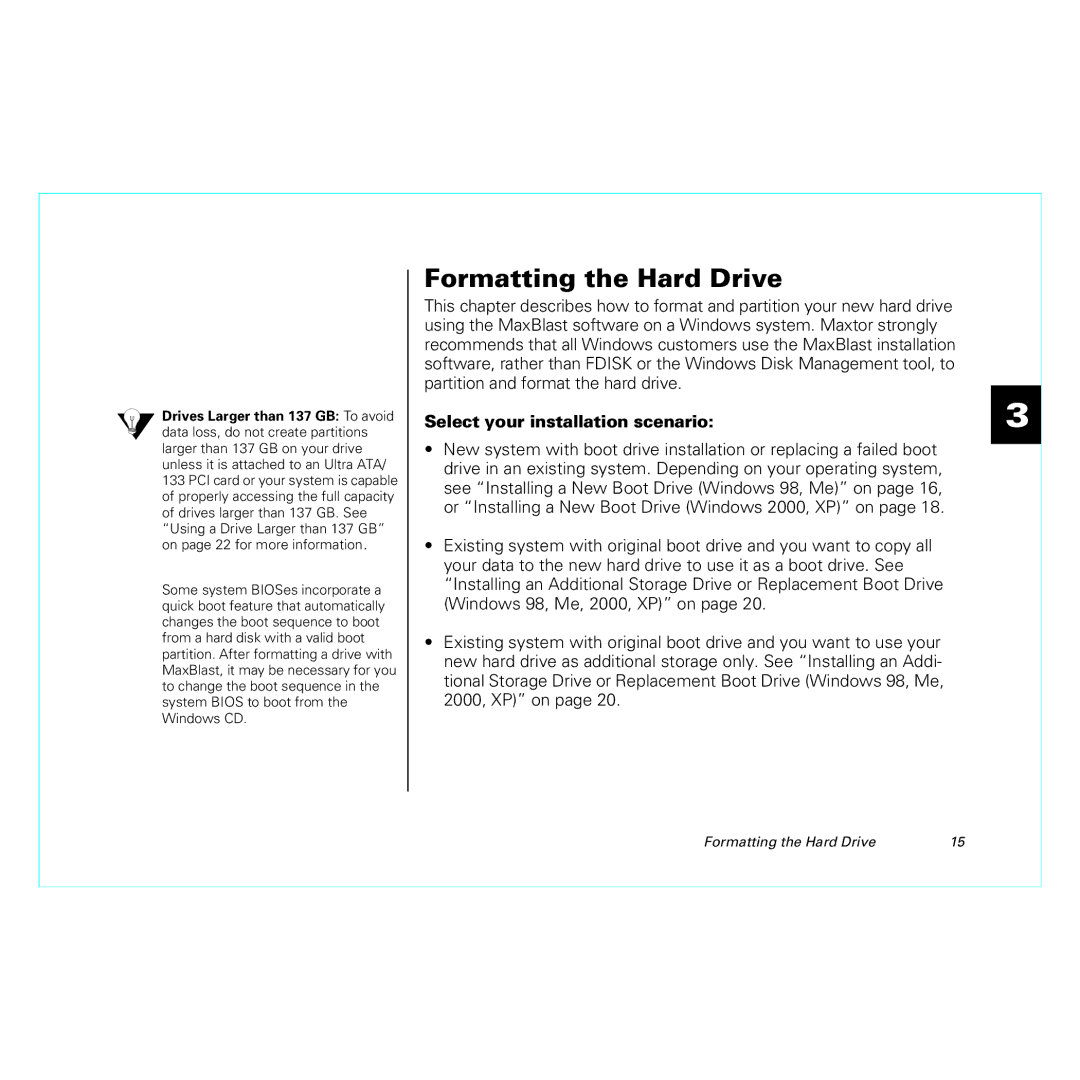Drives Larger than 137 GB: To avoid data loss, do not create partitions larger than 137 GB on your drive unless it is attached to an Ultra ATA/ 133 PCI card or your system is capable of properly accessing the full capacity of drives larger than 137 GB. See “Using a Drive Larger than 137 GB” on page 22 for more information.
Some system BIOSes incorporate a quick boot feature that automatically changes the boot sequence to boot from a hard disk with a valid boot partition. After formatting a drive with MaxBlast, it may be necessary for you to change the boot sequence in the system BIOS to boot from the Windows CD.
Formatting the Hard Drive
This chapter describes how to format and partition your new hard drive using the MaxBlast software on a Windows system. Maxtor strongly recommends that all Windows customers use the MaxBlast installation software, rather than FDISK or the Windows Disk Management tool, to partition and format the hard drive.
Select your installation scenario:
•New system with boot drive installation or replacing a failed boot drive in an existing system. Depending on your operating system, see “Installing a New Boot Drive (Windows 98, Me)” on page 16, or “Installing a New Boot Drive (Windows 2000, XP)” on page 18.
•Existing system with original boot drive and you want to copy all your data to the new hard drive to use it as a boot drive. See “Installing an Additional Storage Drive or Replacement Boot Drive (Windows 98, Me, 2000, XP)” on page 20.
•Existing system with original boot drive and you want to use your new hard drive as additional storage only. See “Installing an Addi- tional Storage Drive or Replacement Boot Drive (Windows 98, Me, 2000, XP)” on page 20.
3
Formatting the Hard Drive | 15 |