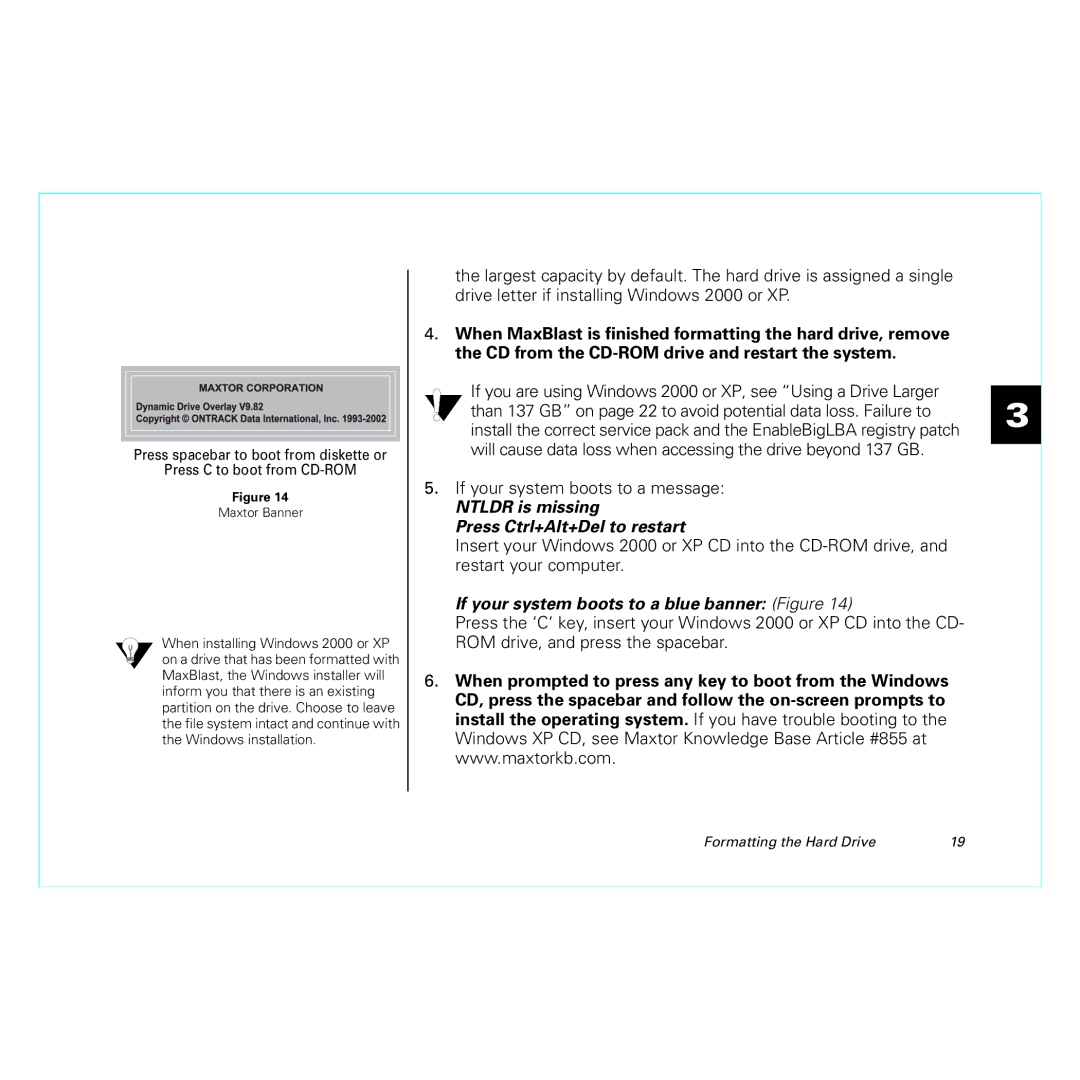Press spacebar to boot from diskette or
Press C to boot from
Figure 14
Maxtor Banner
When installing Windows 2000 or XP on a drive that has been formatted with MaxBlast, the Windows installer will inform you that there is an existing partition on the drive. Choose to leave the file system intact and continue with the Windows installation.
the largest capacity by default. The hard drive is assigned a single drive letter if installing Windows 2000 or XP.
4.When MaxBlast is finished formatting the hard drive, remove the CD from the
If you are using Windows 2000 or XP, see “Using a Drive Larger than 137 GB” on page 22 to avoid potential data loss. Failure to install the correct service pack and the EnableBigLBA registry patch will cause data loss when accessing the drive beyond 137 GB.
5.If your system boots to a message:
NTLDR is missing
Press Ctrl+Alt+Del to restart
Insert your Windows 2000 or XP CD into the
If your system boots to a blue banner: (Figure 14)
Press the ‘C‘ key, insert your Windows 2000 or XP CD into the CD- ROM drive, and press the spacebar.
6.When prompted to press any key to boot from the Windows CD, press the spacebar and follow the
3
Formatting the Hard Drive | 19 |