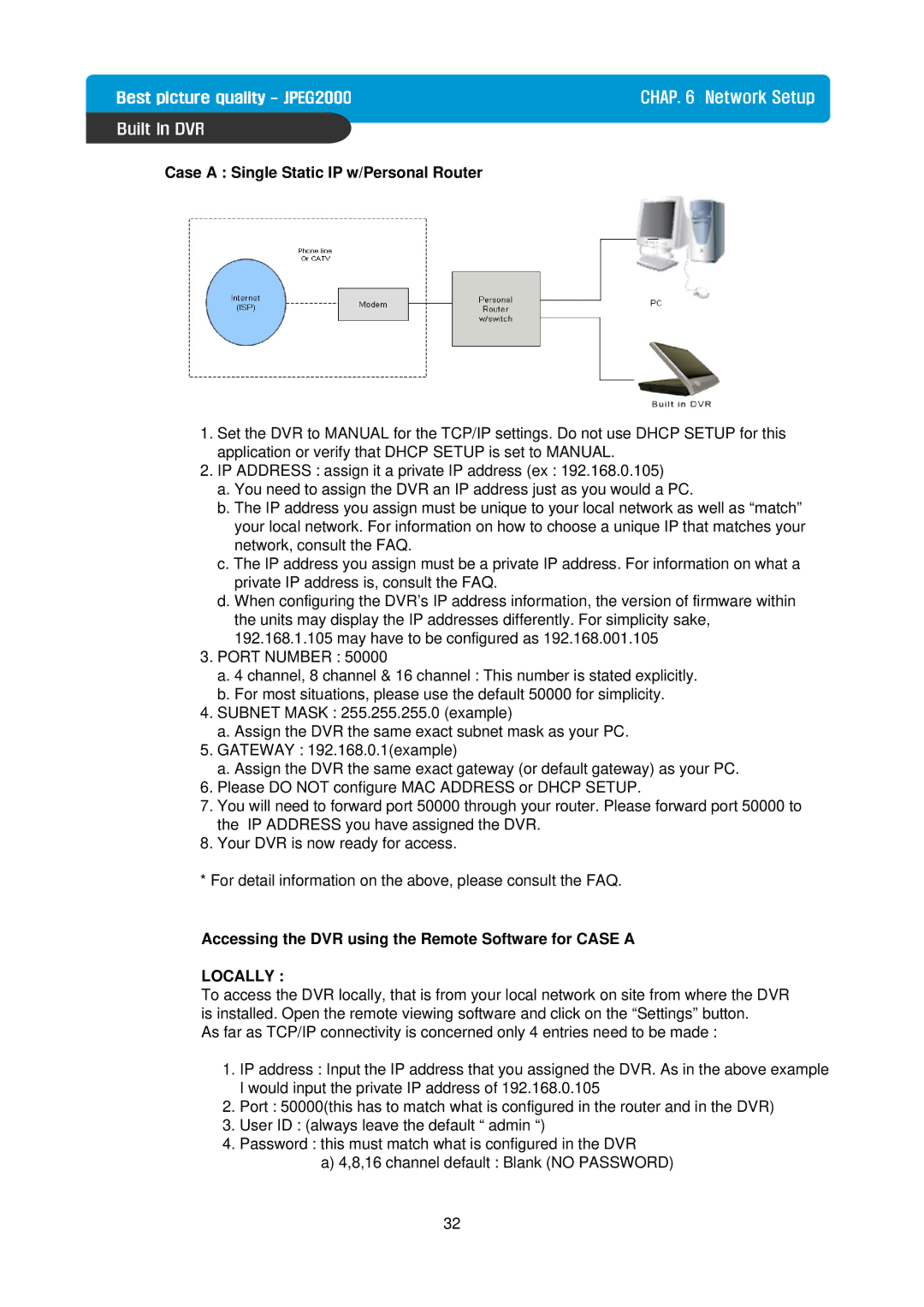CHAP. 6 Network Setup
Case A : Single Static IP w/Personal Router
Configure the DVR as follows :
1.Set the DVR to MANUAL for the TCP/IP settings. Do not use DHCP SETUP for this application or verify that DHCP SETUP is set to MANUAL.
2.IP ADDRESS : assign it a private IP address (ex : 192.168.0.105)
a.You need to assign the DVR an IP address just as you would a PC.
b.The IP address you assign must be unique to your local network as well as “match” your local network. For information on how to choose a unique IP that matches your network, consult the FAQ.
c.The IP address you assign must be a private IP address. For information on what a private IP address is, consult the FAQ.
d.When configuring the DVR’s IP address information, the version of firmware within the units may display the IP addresses differently. For simplicity sake, 192.168.1.105 may have to be configured as 192.168.001.105
3.PORT NUMBER : 50000
a.4 channel, 8 channel & 16 channel : This number is stated explicitly.
b.For most situations, please use the default 50000 for simplicity.
4.SUBNET MASK : 255.255.255.0 (example)
a.Assign the DVR the same exact subnet mask as your PC.
5.GATEWAY : 192.168.0.1(example)
a.Assign the DVR the same exact gateway (or default gateway) as your PC.
6.Please DO NOT configure MAC ADDRESS or DHCP SETUP.
7.You will need to forward port 50000 through your router. Please forward port 50000 to the IP ADDRESS you have assigned the DVR.
8.Your DVR is now ready for access.
*For detail information on the above, please consult the FAQ.
Accessing the DVR using the Remote Software for CASE A
LOCALLY :
To access the DVR locally, that is from your local network on site from where the DVR is installed. Open the remote viewing software and click on the “Settings” button.
As far as TCP/IP connectivity is concerned only 4 entries need to be made :
1.IP address : Input the IP address that you assigned the DVR. As in the above example I would input the private IP address of 192.168.0.105
2.Port : 50000(this has to match what is configured in the router and in the DVR)
3.User ID : (always leave the default “ admin “)
4.Password : this must match what is configured in the DVR
a)4,8,16 channel default : Blank (NO PASSWORD)
32