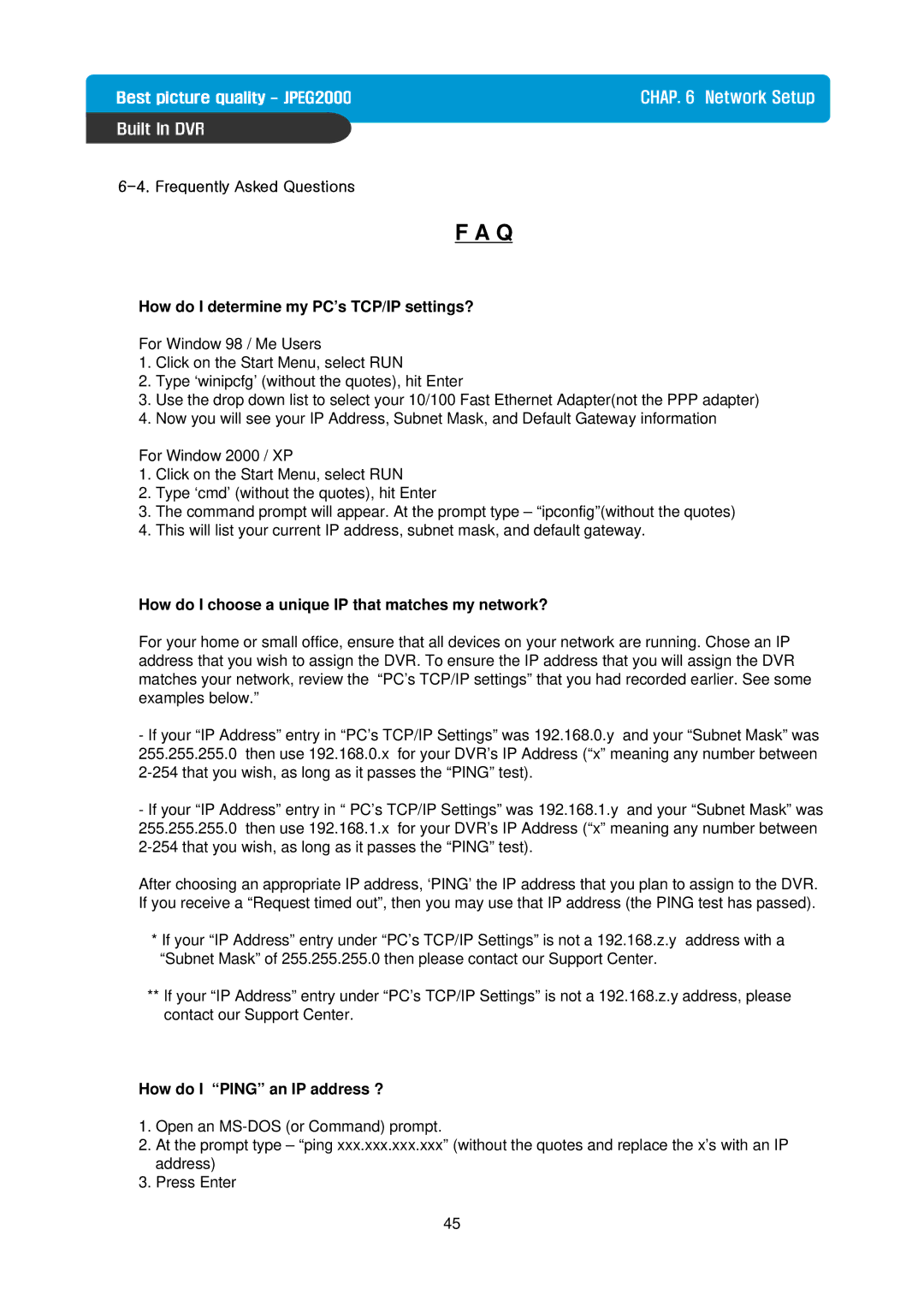CHAP. 6 Network Setup
F A Q
How do I determine my PC’s TCP/IP settings?
For Window 98 / Me Users
1.Click on the Start Menu, select RUN
2.Type ‘winipcfg’ (without the quotes), hit Enter
3.Use the drop down list to select your 10/100 Fast Ethernet Adapter(not the PPP adapter)
4.Now you will see your IP Address, Subnet Mask, and Default Gateway information
For Window 2000 / XP
1.Click on the Start Menu, select RUN
2.Type ‘cmd’ (without the quotes), hit Enter
3.The command prompt will appear. At the prompt type – “ipconfig”(without the quotes)
4.This will list your current IP address, subnet mask, and default gateway.
How do I choose a unique IP that matches my network?
For your home or small office, ensure that all devices on your network are running. Chose an IP address that you wish to assign the DVR. To ensure the IP address that you will assign the DVR matches your network, review the “PC’s TCP/IP settings” that you had recorded earlier. See some examples below.”
-If your “IP Address” entry in “PC’s TCP/IP Settings” was 192.168.0.y and your “Subnet Mask” was 255.255.255.0 then use 192.168.0.x for your DVR’s IP Address (“x” meaning any number between
-If your “IP Address” entry in “ PC’s TCP/IP Settings” was 192.168.1.y and your “Subnet Mask” was 255.255.255.0 then use 192.168.1.x for your DVR’s IP Address (“x” meaning any number between
After choosing an appropriate IP address, ‘PING’ the IP address that you plan to assign to the DVR. If you receive a “Request timed out”, then you may use that IP address (the PING test has passed).
*If your “IP Address” entry under “PC’s TCP/IP Settings” is not a 192.168.z.y address with a “Subnet Mask” of 255.255.255.0 then please contact our Support Center.
**If your “IP Address” entry under “PC’s TCP/IP Settings” is not a 192.168.z.y address, please contact our Support Center.
How do I “PING” an IP address ?
1.Open an
2.At the prompt type – “ping xxx.xxx.xxx.xxx” (without the quotes and replace the x’s with an IP address)
3.Press Enter
45