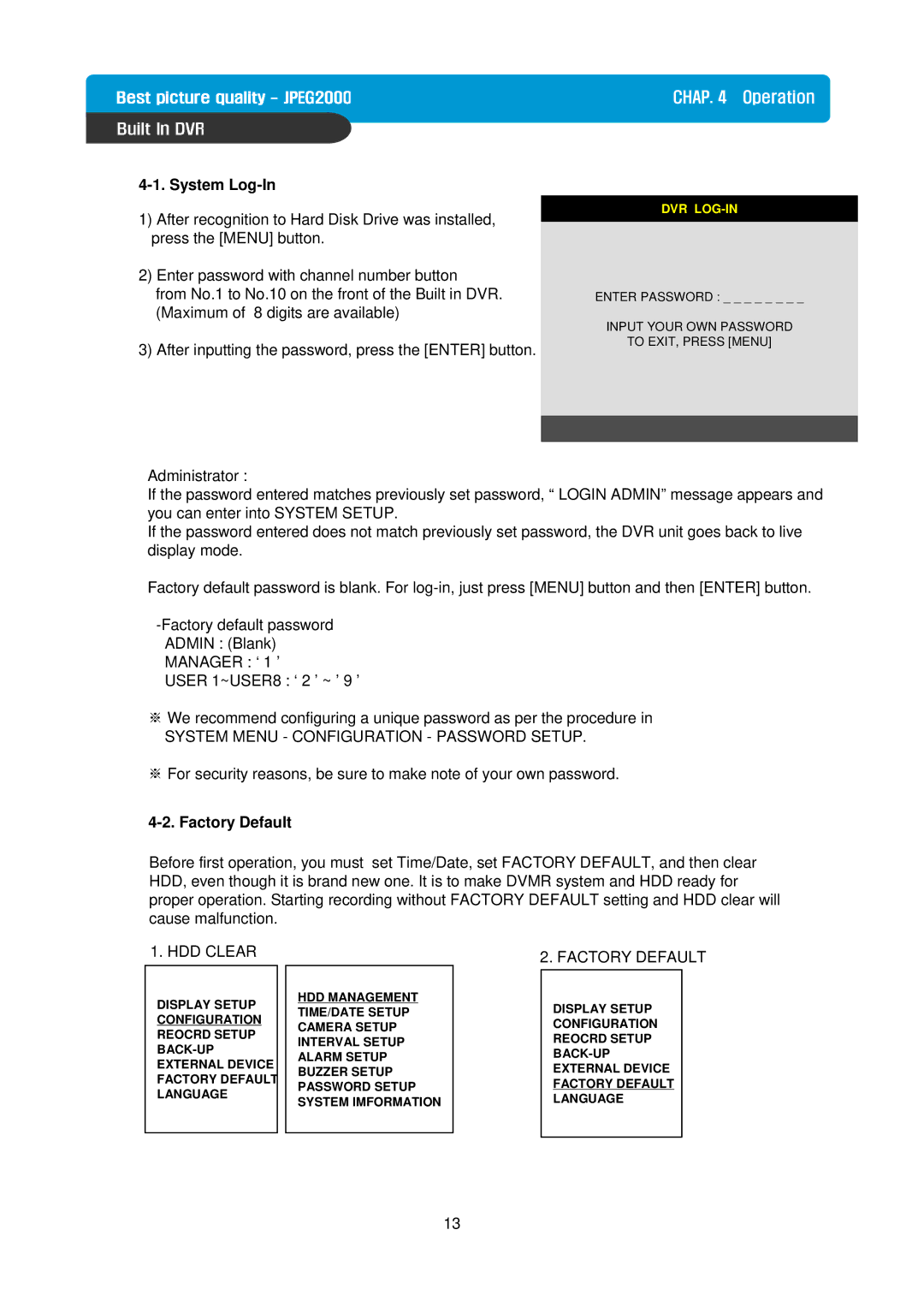4-1. System Log-In
1)After recognition to Hard Disk Drive was installed, press the [MENU] button.
2)Enter password with channel number button
from No.1 to No.10 on the front of the Built in DVR. (Maximum of 8 digits are available)
3)After inputting the password, press the [ENTER] button.
CHAP. 4 Operation
DVR
ENTER PASSWORD : _ _ _ _ _ _ _ _
INPUT YOUR OWN PASSWORD
TO EXIT, PRESS [MENU]
Administrator :
If the password entered matches previously set password, “ LOGIN ADMIN” message appears and you can enter into SYSTEM SETUP.
If the password entered does not match previously set password, the DVR unit goes back to live display mode.
Factory default password is blank. For
USER 1~USER8 : ‘ 2 ’ ~ ’ 9 ’
※We recommend configuring a unique password as per the procedure in
SYSTEM MENU - CONFIGURATION - PASSWORD SETUP.
※For security reasons, be sure to make note of your own password.
4-2. Factory Default
Before first operation, you must set Time/Date, set FACTORY DEFAULT, and then clear HDD, even though it is brand new one. It is to make DVMR system and HDD ready for proper operation. Starting recording without FACTORY DEFAULT setting and HDD clear will cause malfunction.
1. HDD CLEAR
DISPLAY SETUP CONFIGURATION REOCRD SETUP
HDD MANAGEMENT TIME/DATE SETUP CAMERA SETUP INTERVAL SETUP ALARM SETUP BUZZER SETUP PASSWORD SETUP SYSTEM IMFORMATION
2. FACTORY DEFAULT
DISPLAY SETUP
CONFIGURATION
REOCRD SETUP
EXTERNAL DEVICE
FACTORY DEFAULT
LANGUAGE
13