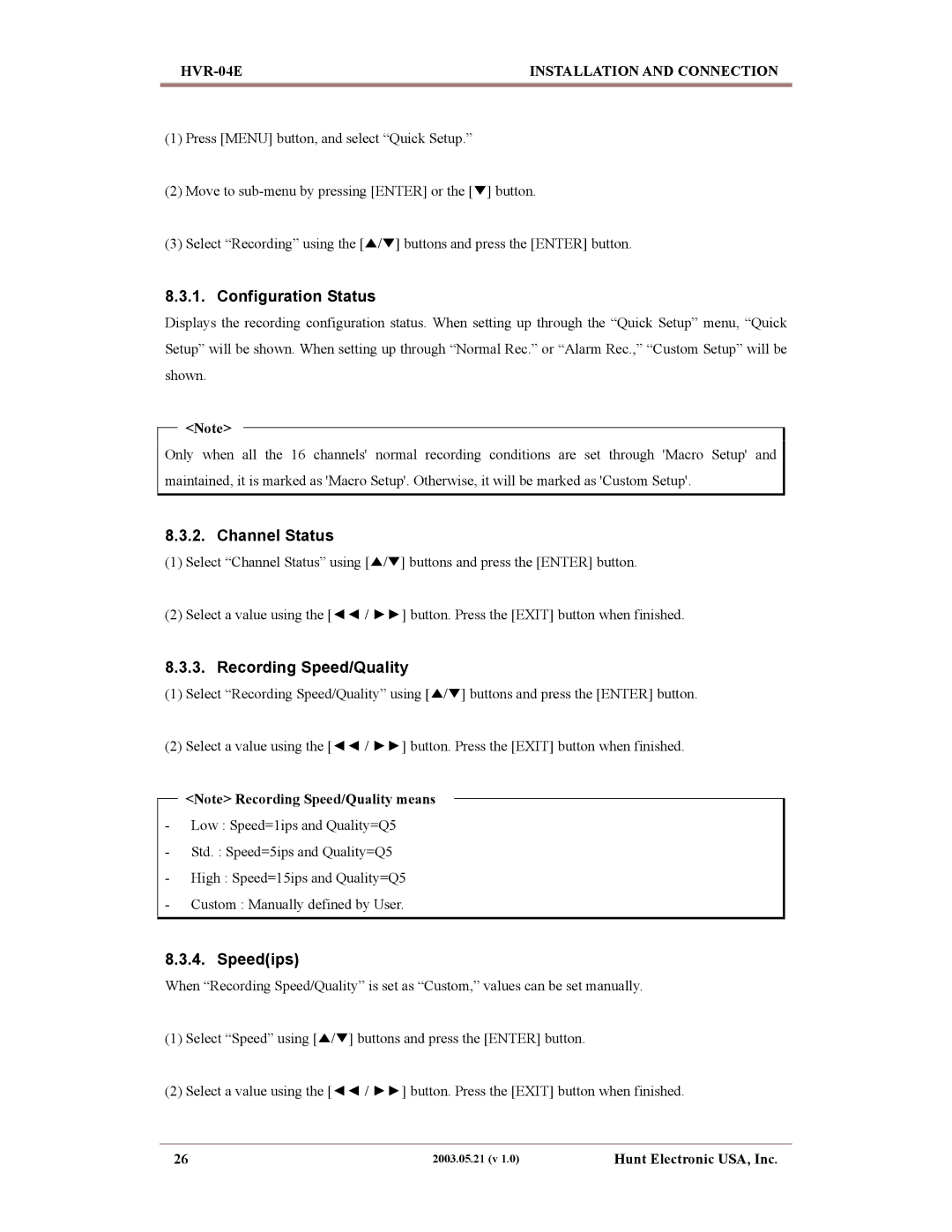INSTALLATION AND CONNECTION |
(1)Press [MENU] button, and select “Quick Setup.”
(2)Move to
(3)Select “Recording” using the [▲/▼] buttons and press the [ENTER] button.
8.3.1. Configuration Status
Displays the recording configuration status. When setting up through the “Quick Setup” menu, “Quick Setup” will be shown. When setting up through “Normal Rec.” or “Alarm Rec.,” “Custom Setup” will be shown.
<Note>
Only when all the 16 channels' normal recording conditions are set through 'Macro Setup' and maintained, it is marked as 'Macro Setup'. Otherwise, it will be marked as 'Custom Setup'.
8.3.2. Channel Status
(1)Select “Channel Status” using [▲/▼] buttons and press the [ENTER] button.
(2)Select a value using the [◄◄ / ►►] button. Press the [EXIT] button when finished.
8.3.3. Recording Speed/Quality
(1)Select “Recording Speed/Quality” using [▲/▼] buttons and press the [ENTER] button.
(2)Select a value using the [◄◄ / ►►] button. Press the [EXIT] button when finished.
<Note> Recording Speed/Quality means
-Low : Speed=1ips and Quality=Q5
-Std. : Speed=5ips and Quality=Q5
-High : Speed=15ips and Quality=Q5
-Custom : Manually defined by User.
8.3.4. Speed(ips)
When “Recording Speed/Quality” is set as “Custom,” values can be set manually.
(1)Select “Speed” using [▲/▼] buttons and press the [ENTER] button.
(2)Select a value using the [◄◄ / ►►] button. Press the [EXIT] button when finished.
26 | 2003.05.21 (v 1.0) | Hunt Electronic USA, Inc. |