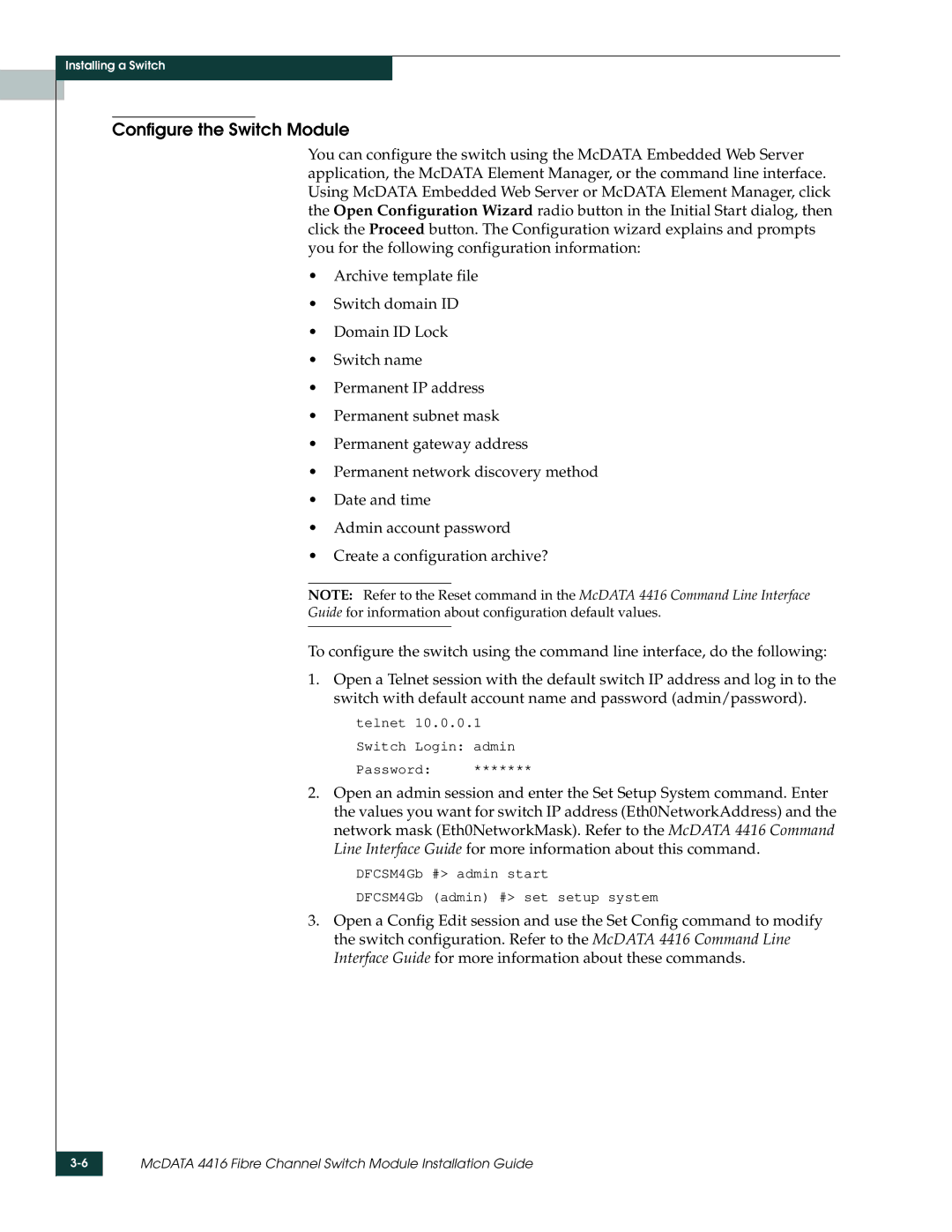Installing a Switch
Configure the Switch Module
You can configure the switch using the McDATA Embedded Web Server application, the McDATA Element Manager, or the command line interface. Using McDATA Embedded Web Server or McDATA Element Manager, click the Open Configuration Wizard radio button in the Initial Start dialog, then click the Proceed button. The Configuration wizard explains and prompts you for the following configuration information:
•Archive template file
•Switch domain ID
•Domain ID Lock
•Switch name
•Permanent IP address
•Permanent subnet mask
•Permanent gateway address
•Permanent network discovery method
•Date and time
•Admin account password
•Create a configuration archive?
NOTE: Refer to the Reset command in the McDATA 4416 Command Line Interface
Guide for information about configuration default values.
To configure the switch using the command line interface, do the following:
1.Open a Telnet session with the default switch IP address and log in to the switch with default account name and password (admin/password).
telnet 10.0.0.1
Switch Login: admin
Password: *******
2.Open an admin session and enter the Set Setup System command. Enter the values you want for switch IP address (Eth0NetworkAddress) and the network mask (Eth0NetworkMask). Refer to the McDATA 4416 Command Line Interface Guide for more information about this command.
DFCSM4Gb #> admin start
DFCSM4Gb (admin) #> set setup system
3.Open a Config Edit session and use the Set Config command to modify the switch configuration. Refer to the McDATA 4416 Command Line Interface Guide for more information about these commands.