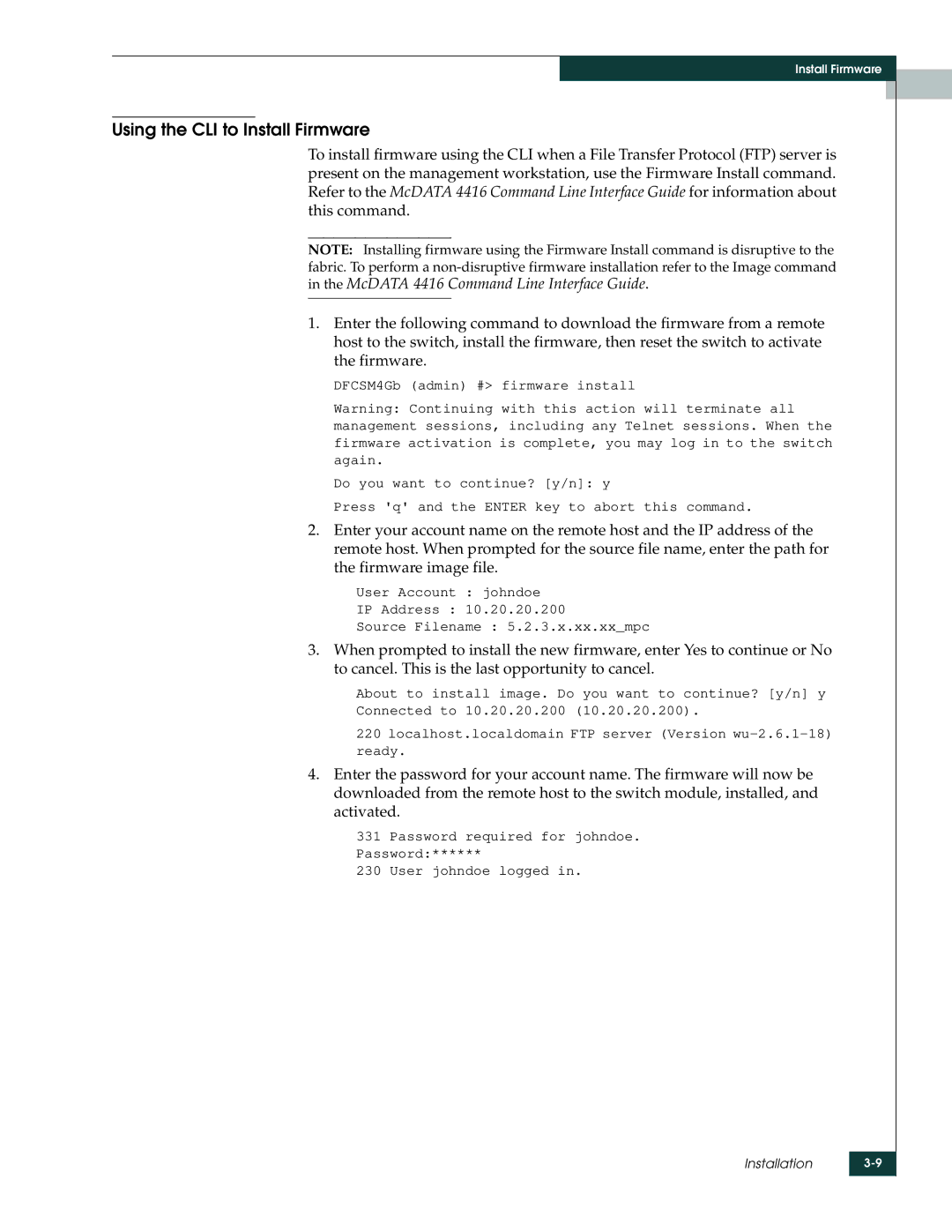Install Firmware
Using the CLI to Install Firmware
To install firmware using the CLI when a File Transfer Protocol (FTP) server is present on the management workstation, use the Firmware Install command. Refer to the McDATA 4416 Command Line Interface Guide for information about this command.
NOTE: Installing firmware using the Firmware Install command is disruptive to the fabric. To perform a
in the McDATA 4416 Command Line Interface Guide.
1.Enter the following command to download the firmware from a remote host to the switch, install the firmware, then reset the switch to activate the firmware.
DFCSM4Gb (admin) #> firmware install
Warning: Continuing with this action will terminate all management sessions, including any Telnet sessions. When the firmware activation is complete, you may log in to the switch again.
Do you want to continue? [y/n]: y
Press 'q' and the ENTER key to abort this command.
2.Enter your account name on the remote host and the IP address of the remote host. When prompted for the source file name, enter the path for the firmware image file.
User Account : johndoe
IP Address : 10.20.20.200
Source Filename : 5.2.3.x.xx.xx_mpc
3.When prompted to install the new firmware, enter Yes to continue or No to cancel. This is the last opportunity to cancel.
About to install image. Do you want to continue? [y/n] y
Connected to 10.20.20.200 (10.20.20.200).
220 localhost.localdomain FTP server (Version
4.Enter the password for your account name. The firmware will now be downloaded from the remote host to the switch module, installed, and activated.
331 Password required for johndoe. Password:******
230 User johndoe logged in.
Installation