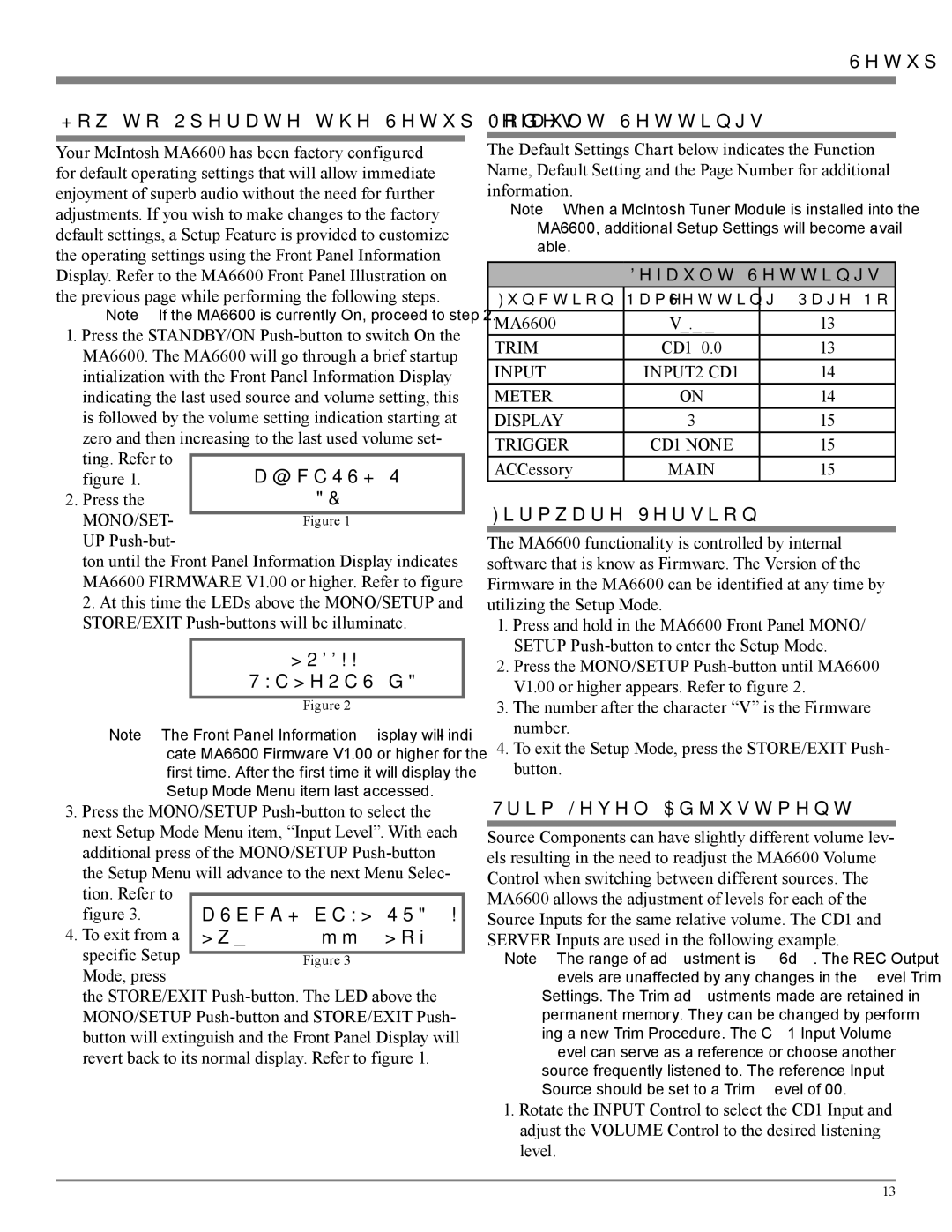MA6600 specifications
The McIntosh MA6600 is a renowned integrated amplifier that exemplifies the brand's commitment to audio excellence, bridging the gap between high-performance sound and elegant design. This amplifier is particularly celebrated for delivering a powerful and pristine audio experience, making it a popular choice among audiophiles and music enthusiasts alike.At the heart of the MA6600 is its robust power output, boasting an impressive 200 watts per channel into 8 ohms. This ensures that the amplifier can easily drive a wide range of loudspeakers, from sensitive models to larger, more demanding systems. The dynamic power output of 300 watts into 4 ohms further enhances its versatility, allowing for a rich and powerful sound reproduction regardless of the speaker impedance.
One of the standout features of the MA6600 is its ability to effortlessly handle various audio sources. It comes equipped with multiple inputs, including five audio inputs (including phono), allowing users to connect a variety of analog and digital components. The built-in high-fidelity phono stage is particularly noteworthy, designed to accommodate both moving magnet and moving coil cartridges, ensuring vinyl aficionados can enjoy their collections to the fullest.
The MA6600 also showcases McIntosh’s signature Autoformers technology. This unique feature maintains optimal performance across different speaker loads, providing consistent and reliable sound quality. Furthermore, the amplifier utilizes McIntosh’s proprietary Power Guard technology, which ensures that the output signals are free from distortion and clipping, safeguarding speakers from damage during high-output scenarios.
With a sleek, modern design, the MA6600 features the iconic blue watt meters that McIntosh is famous for, adding a visual element that complements its high-performance capabilities. The all-aluminum chassis is not only aesthetically pleasing but also contributes to the unit's durability and resistance to interference.
In summary, the McIntosh MA6600 integrated amplifier is a masterpiece of audio engineering, boasting exceptional power, versatile connectivity, innovative technologies, and a timeless design. It stands as a testament to McIntosh's dedication to delivering an unparalleled listening experience, making it a highly sought-after component for any serious audio system. Whether for music lovers or serious collectors, the MA6600 offers a perfect blend of performance and style, setting a high standard in the world of high-fidelity audio equipment.