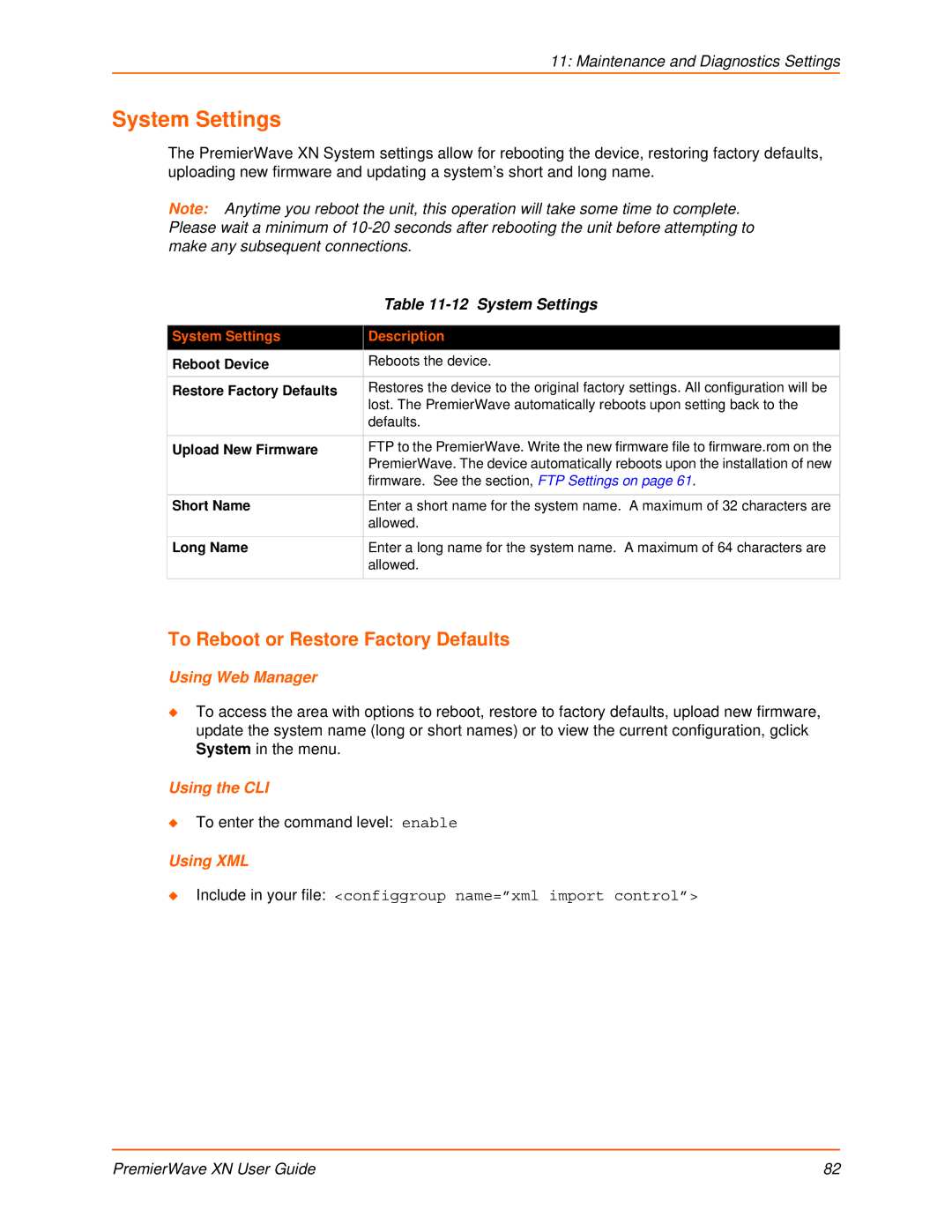11: Maintenance and Diagnostics Settings
System Settings
The PremierWave XN System settings allow for rebooting the device, restoring factory defaults, uploading new firmware and updating a system’s short and long name.
Note: Anytime you reboot the unit, this operation will take some time to complete. Please wait a minimum of
| Table |
|
|
System Settings | Description |
Reboot Device | Reboots the device. |
Restore Factory Defaults | Restores the device to the original factory settings. All configuration will be |
| lost. The PremierWave automatically reboots upon setting back to the |
| defaults. |
|
|
Upload New Firmware | FTP to the PremierWave. Write the new firmware file to firmware.rom on the |
| PremierWave. The device automatically reboots upon the installation of new |
| firmware. See the section, FTP Settings on page 61. |
|
|
Short Name | Enter a short name for the system name. A maximum of 32 characters are |
| allowed. |
|
|
Long Name | Enter a long name for the system name. A maximum of 64 characters are |
| allowed. |
|
|
To Reboot or Restore Factory Defaults
Using Web Manager
To access the area with options to reboot, restore to factory defaults, upload new firmware, update the system name (long or short names) or to view the current configuration, gclick System in the menu.
Using the CLI
To enter the command level: enable
Using XML
Include in your file: <configgroup name=”xml import control”>
PremierWave XN User Guide | 82 |