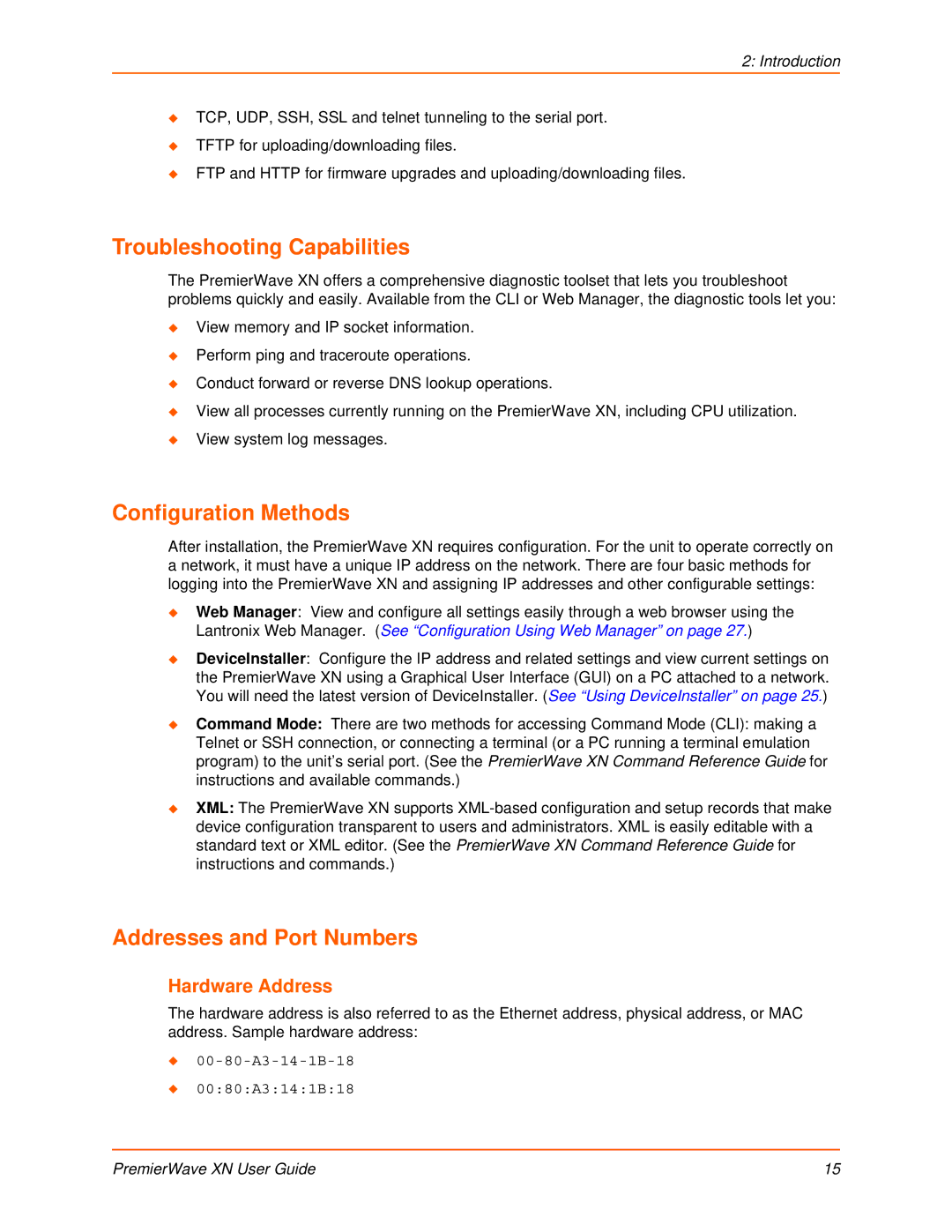2: Introduction
TCP, UDP, SSH, SSL and telnet tunneling to the serial port.
TFTP for uploading/downloading files.
FTP and HTTP for firmware upgrades and uploading/downloading files.
Troubleshooting Capabilities
The PremierWave XN offers a comprehensive diagnostic toolset that lets you troubleshoot problems quickly and easily. Available from the CLI or Web Manager, the diagnostic tools let you:
View memory and IP socket information.
Perform ping and traceroute operations.
Conduct forward or reverse DNS lookup operations.
View all processes currently running on the PremierWave XN, including CPU utilization.
View system log messages.
Configuration Methods
After installation, the PremierWave XN requires configuration. For the unit to operate correctly on a network, it must have a unique IP address on the network. There are four basic methods for logging into the PremierWave XN and assigning IP addresses and other configurable settings:
Web Manager: View and configure all settings easily through a web browser using the Lantronix Web Manager. (See “Configuration Using Web Manager” on page 27.)
DeviceInstaller: Configure the IP address and related settings and view current settings on the PremierWave XN using a Graphical User Interface (GUI) on a PC attached to a network. You will need the latest version of DeviceInstaller. (See “Using DeviceInstaller” on page 25.)
Command Mode: There are two methods for accessing Command Mode (CLI): making a Telnet or SSH connection, or connecting a terminal (or a PC running a terminal emulation program) to the unit’s serial port. (See the PremierWave XN Command Reference Guide for instructions and available commands.)
XML: The PremierWave XN supports
Addresses and Port Numbers
Hardware Address
The hardware address is also referred to as the Ethernet address, physical address, or MAC address. Sample hardware address:
00:80:A3:14:1B:18
PremierWave XN User Guide | 15 |