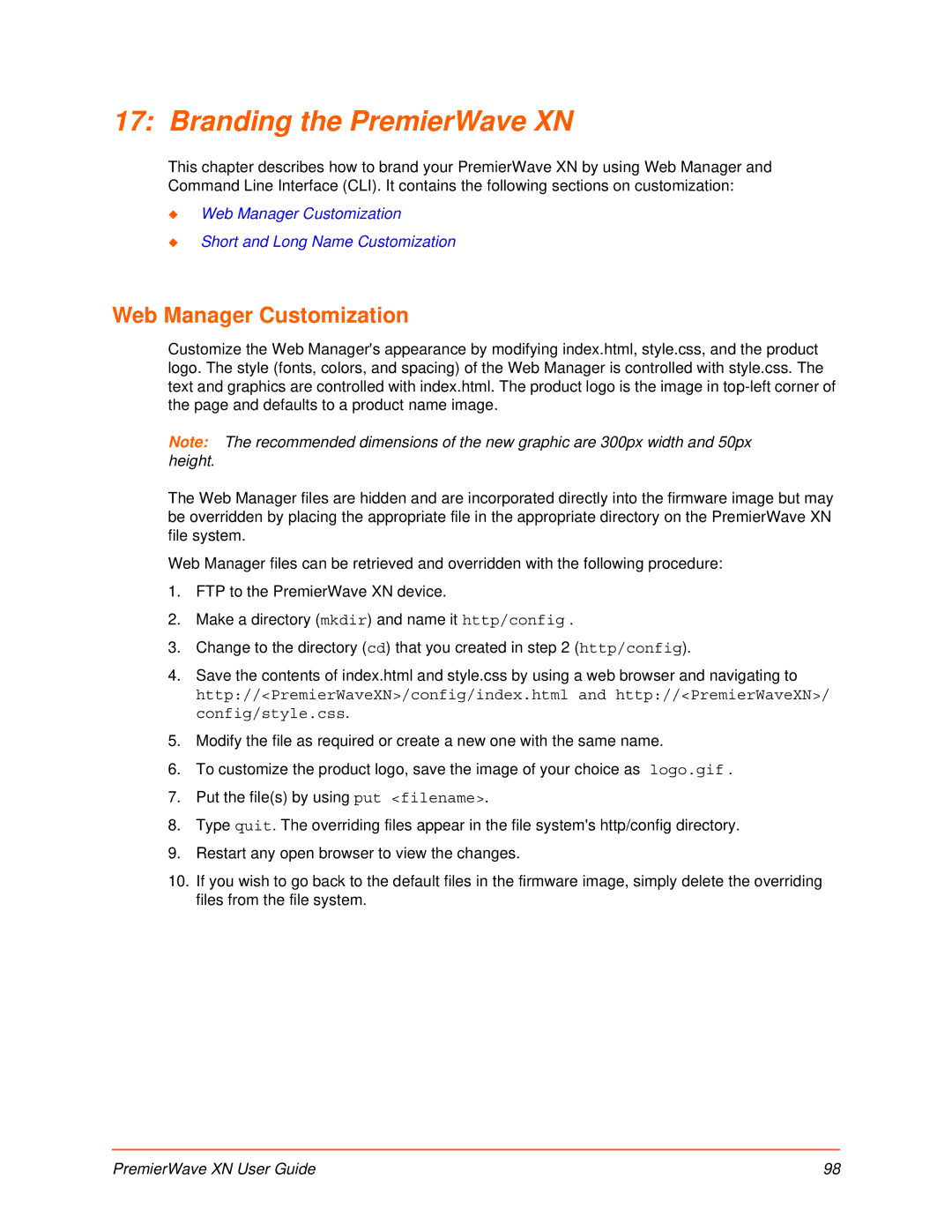17: Branding the PremierWave XN
This chapter describes how to brand your PremierWave XN by using Web Manager and Command Line Interface (CLI). It contains the following sections on customization:
Web Manager Customization
Short and Long Name Customization
Web Manager Customization
Customize the Web Manager's appearance by modifying index.html, style.css, and the product logo. The style (fonts, colors, and spacing) of the Web Manager is controlled with style.css. The text and graphics are controlled with index.html. The product logo is the image in
Note: The recommended dimensions of the new graphic are 300px width and 50px height.
The Web Manager files are hidden and are incorporated directly into the firmware image but may be overridden by placing the appropriate file in the appropriate directory on the PremierWave XN file system.
Web Manager files can be retrieved and overridden with the following procedure:
1.FTP to the PremierWave XN device.
2.Make a directory (mkdir) and name it http/config .
3.Change to the directory (cd) that you created in step 2 (http/config).
4.Save the contents of index.html and style.css by using a web browser and navigating to
http://<PremierWaveXN>/config/index.html and http://<PremierWaveXN>/ config/style.css.
5.Modify the file as required or create a new one with the same name.
6.To customize the product logo, save the image of your choice as logo.gif .
7.Put the file(s) by using put <filename>.
8.Type quit. The overriding files appear in the file system's http/config directory.
9.Restart any open browser to view the changes.
10.If you wish to go back to the default files in the firmware image, simply delete the overriding files from the file system.
PremierWave XN User Guide | 98 |