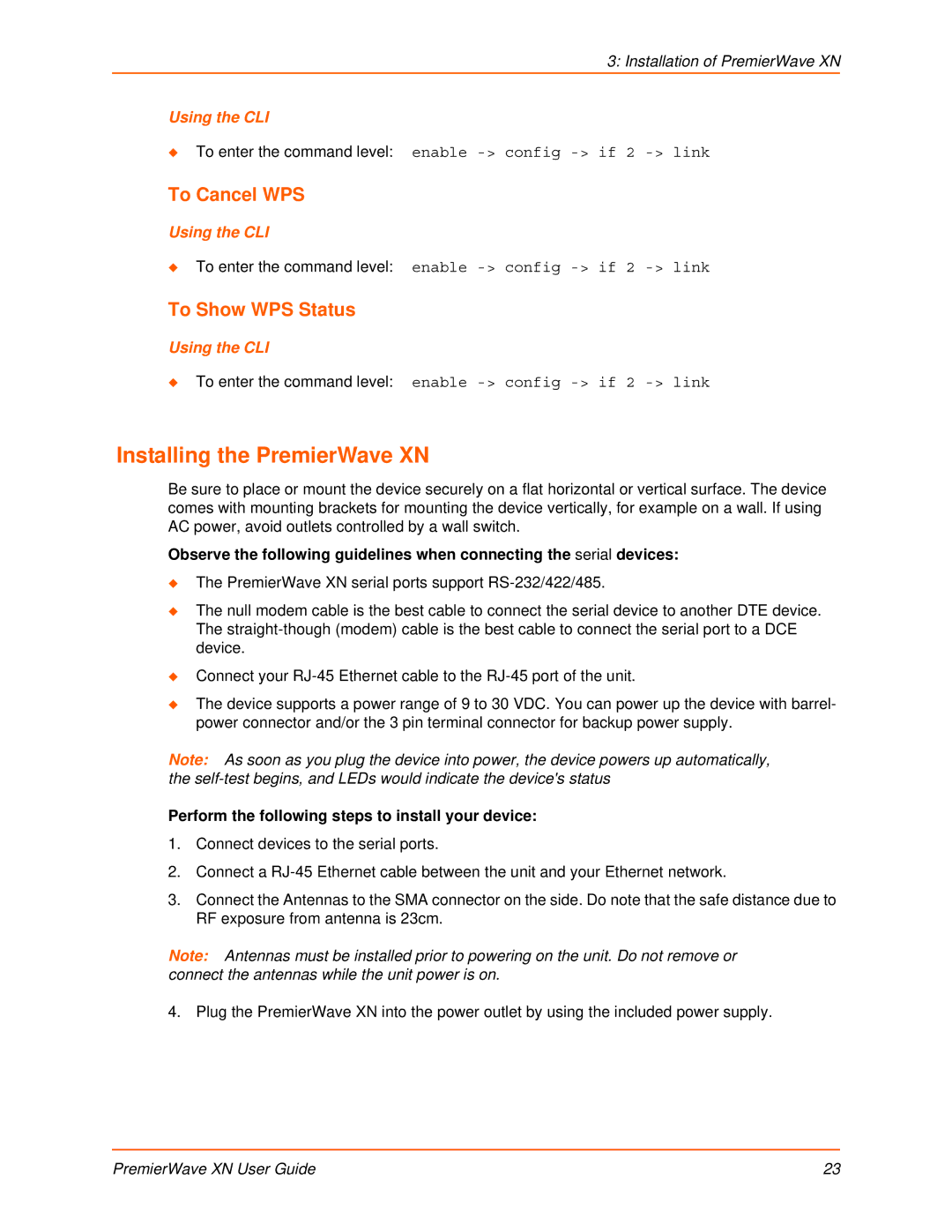3: Installation of PremierWave XN
Using the CLI
To enter the command level: enable
To Cancel WPS
Using the CLI
To enter the command level: enable
To Show WPS Status
Using the CLI
To enter the command level: enable
Installing the PremierWave XN
Be sure to place or mount the device securely on a flat horizontal or vertical surface. The device comes with mounting brackets for mounting the device vertically, for example on a wall. If using AC power, avoid outlets controlled by a wall switch.
Observe the following guidelines when connecting the serial devices:
The PremierWave XN serial ports support
The null modem cable is the best cable to connect the serial device to another DTE device. The
Connect your
The device supports a power range of 9 to 30 VDC. You can power up the device with barrel- power connector and/or the 3 pin terminal connector for backup power supply.
Note: As soon as you plug the device into power, the device powers up automatically, the
Perform the following steps to install your device:
1.Connect devices to the serial ports.
2.Connect a
3.Connect the Antennas to the SMA connector on the side. Do note that the safe distance due to RF exposure from antenna is 23cm.
Note: Antennas must be installed prior to powering on the unit. Do not remove or connect the antennas while the unit power is on.
4. Plug the PremierWave XN into the power outlet by using the included power supply.
PremierWave XN User Guide | 23 |