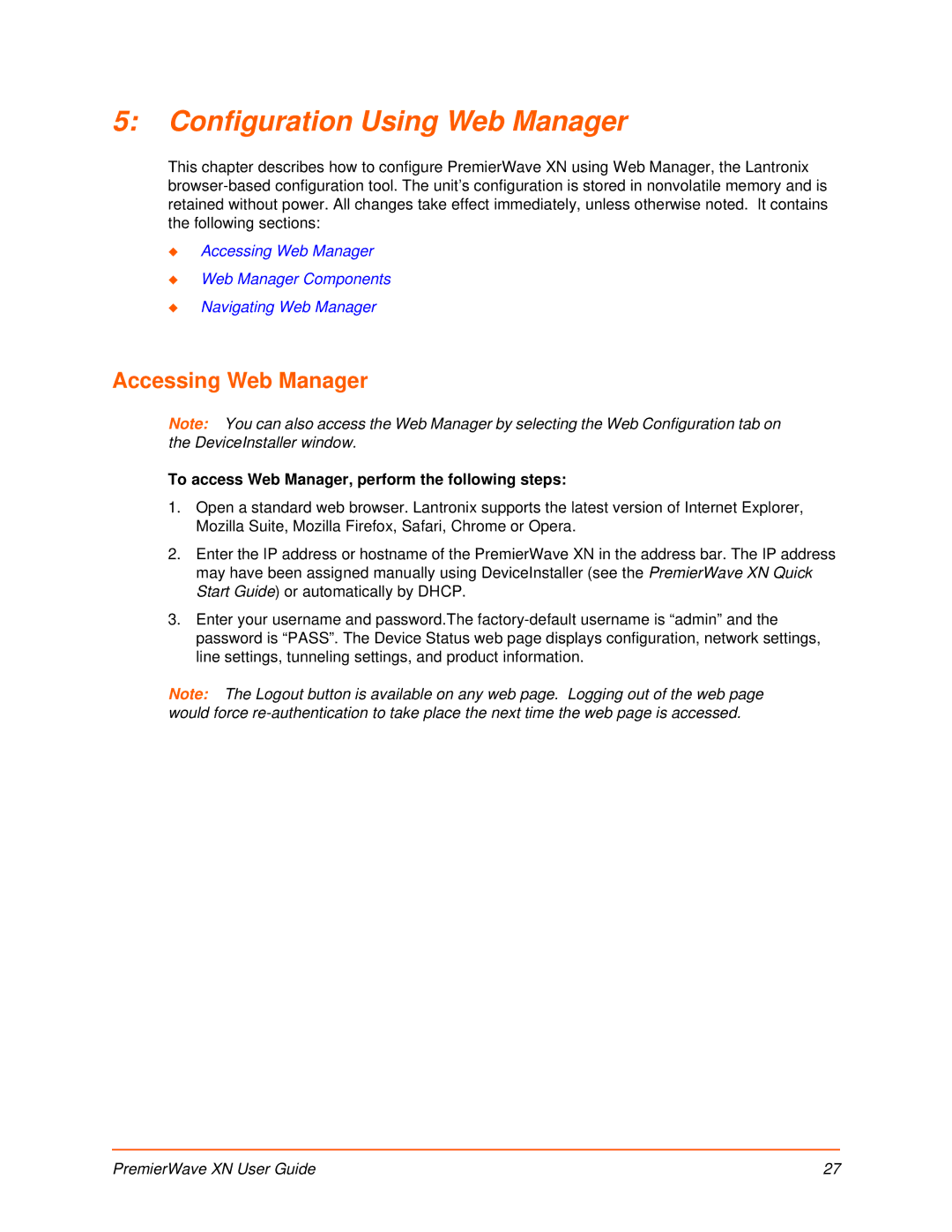5:Configuration Using Web Manager
This chapter describes how to configure PremierWave XN using Web Manager, the Lantronix
Accessing Web Manager
Web Manager Components
Navigating Web Manager
Accessing Web Manager
Note: You can also access the Web Manager by selecting the Web Configuration tab on the DeviceInstaller window.
To access Web Manager, perform the following steps:
1.Open a standard web browser. Lantronix supports the latest version of Internet Explorer, Mozilla Suite, Mozilla Firefox, Safari, Chrome or Opera.
2.Enter the IP address or hostname of the PremierWave XN in the address bar. The IP address may have been assigned manually using DeviceInstaller (see the PremierWave XN Quick Start Guide) or automatically by DHCP.
3.Enter your username and password.The
Note: The Logout button is available on any web page. Logging out of the web page would force
PremierWave XN User Guide | 27 |