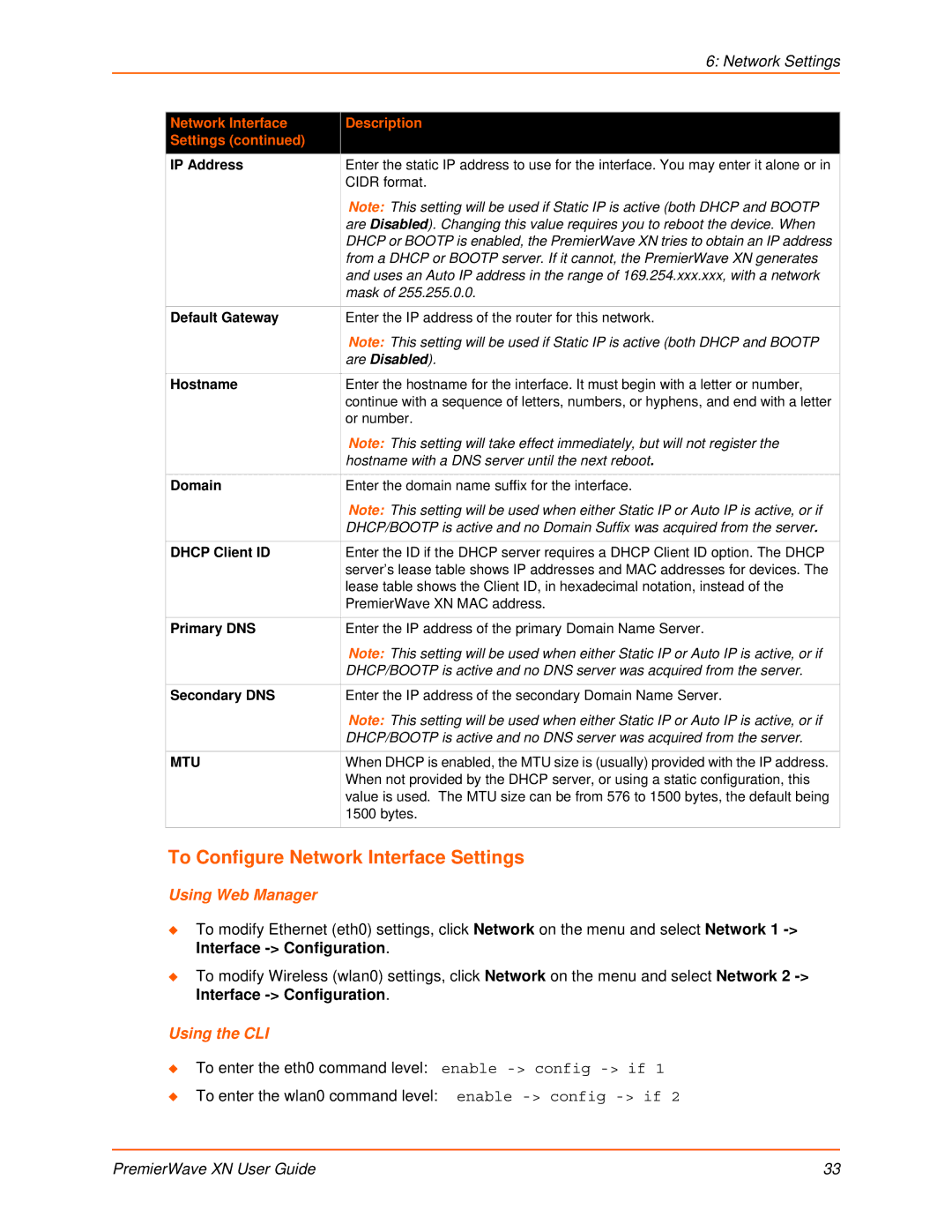|
| 6: Network Settings |
|
|
|
| Network Interface | Description |
| Settings (continued) |
|
| IP Address | Enter the static IP address to use for the interface. You may enter it alone or in |
|
| CIDR format. |
|
| Note: This setting will be used if Static IP is active (both DHCP and BOOTP |
|
| are Disabled). Changing this value requires you to reboot the device. When |
|
| DHCP or BOOTP is enabled, the PremierWave XN tries to obtain an IP address |
|
| from a DHCP or BOOTP server. If it cannot, the PremierWave XN generates |
|
| and uses an Auto IP address in the range of 169.254.xxx.xxx, with a network |
|
| mask of 255.255.0.0. |
|
|
|
| Default Gateway | Enter the IP address of the router for this network. |
|
| Note: This setting will be used if Static IP is active (both DHCP and BOOTP |
|
| are Disabled). |
|
|
|
| Hostname | Enter the hostname for the interface. It must begin with a letter or number, |
|
| continue with a sequence of letters, numbers, or hyphens, and end with a letter |
|
| or number. |
|
| Note: This setting will take effect immediately, but will not register the |
|
| hostname with a DNS server until the next reboot. |
|
|
|
| Domain | Enter the domain name suffix for the interface. |
|
| Note: This setting will be used when either Static IP or Auto IP is active, or if |
|
| DHCP/BOOTP is active and no Domain Suffix was acquired from the server. |
|
|
|
| DHCP Client ID | Enter the ID if the DHCP server requires a DHCP Client ID option. The DHCP |
|
| server’s lease table shows IP addresses and MAC addresses for devices. The |
|
| lease table shows the Client ID, in hexadecimal notation, instead of the |
|
| PremierWave XN MAC address. |
|
|
|
| Primary DNS | Enter the IP address of the primary Domain Name Server. |
|
| Note: This setting will be used when either Static IP or Auto IP is active, or if |
|
| DHCP/BOOTP is active and no DNS server was acquired from the server. |
|
|
|
| Secondary DNS | Enter the IP address of the secondary Domain Name Server. |
|
| Note: This setting will be used when either Static IP or Auto IP is active, or if |
|
| DHCP/BOOTP is active and no DNS server was acquired from the server. |
|
|
|
| MTU | When DHCP is enabled, the MTU size is (usually) provided with the IP address. |
|
| When not provided by the DHCP server, or using a static configuration, this |
|
| value is used. The MTU size can be from 576 to 1500 bytes, the default being |
|
| 1500 bytes. |
|
|
|
To Configure Network Interface Settings
Using Web Manager
To modify Ethernet (eth0) settings, click Network on the menu and select Network 1
To modify Wireless (wlan0) settings, click Network on the menu and select Network 2
Using the CLI
To enter the eth0 command level: enable
To enter the wlan0 command level: enable
PremierWave XN User Guide | 33 |