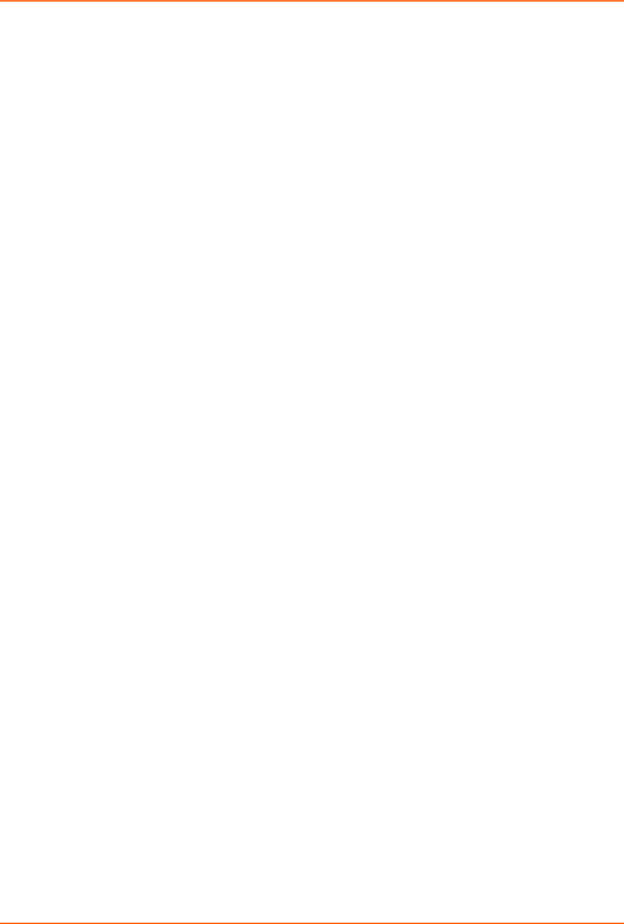
6: Network Settings
SmartRoam periodically scans for access points which belong to the current ESS (having the same SSID and security settings at the currently associated AP.) The results are then searched for an AP with a 'stronger' signal (higher RSSI) than the current AP. If the search is successful, SmartRoam triggers a disconnection from the current AP and a connection to the one selected from the scan results.
Since moving between access points are a
Note: RSSI is reported in two different ways: when accessed through WebManager, you will be given the value of a single, instantaneous sample versus when you access the RSSI roaming state through the CLI, where the RSSI value given is averaged over time.
Table 6-3 Network 2 (wlan0) Link Settings
Network 2 WLAN (wlan0) | Description | |
Link Settings |
| |
Choice 1 Profile | Select up to four (4) WLAN Profiles for automatic connection to wireless | |
Choice 2 Profile | networks. More information on wireless settings is available in the | |
section, To Configure Network Link Settings on page 36. | ||
Choice 3 Profile | ||
Enter the name of the WLAN Profile desired for each choice. | ||
Choice 4 Profile | ||
| ||
|
| |
Out of Range Scan Interval | Set the amount of time in seconds, between SmartRoaming scans. | |
|
| |
Roaming | Click to Enable or Disable SmartRoaming. | |
|
| |
RSSI Delta | The minimum difference (in dBm) between the current RSSI and the RSSI | |
| of any access point in the scan results before it will be considered as a | |
| roaming candidate. The configured value will actually be used for the high- | |
| power delta. The roaming delta is cut in half for RSSI below | |
| value for the | |
| dividing it by two. Default value: 24dBm, range: 14 - 24dBm. When | |
| searching the results of a scan, SmartRoam only considers those APs | |
| whose RSSI exceeds that of the currently associated AP by at least the | |
| delta value. Since moving between access point is a | |
| process which can negatively impact throughput, SmartRoam employs a | |
| delta value to ensure that the move only occurs if there would be a | |
| significant gain in signal strength. | |
|
| |
Debugging Level | Set the verbosity level for printing WLAN Link messages to the TLOG | |
| (Default is Info). | |
|
| |
Active Channel Scan Time | Set the amount of time, in milliseconds, the radio will dwell on each | |
| individual channel when performing an active scan. During active scanning, | |
| the radio transmits probe requests and gathers probe responses from other | |
| devices. The range of values is 50 to 150 msec. | |
|
| |
Passive Channel Scan | Set the amount of time, in milliseconds, the radio will dwell on each | |
Time | individual channel when performing a passive scan. During passive | |
| scanning the radio does not transmit probe requests, instead relying on | |
| beacons sent by other devices. The range of values is 100 to 400 msec. | |
|
| |
Radio Band Selection | Select the band(s) on which the radio will operate. Options are 2.4 GHz | |
| only, 5 GHz only or Dual band. | |
|
|
PremierWave XN User Guide | 35 |
