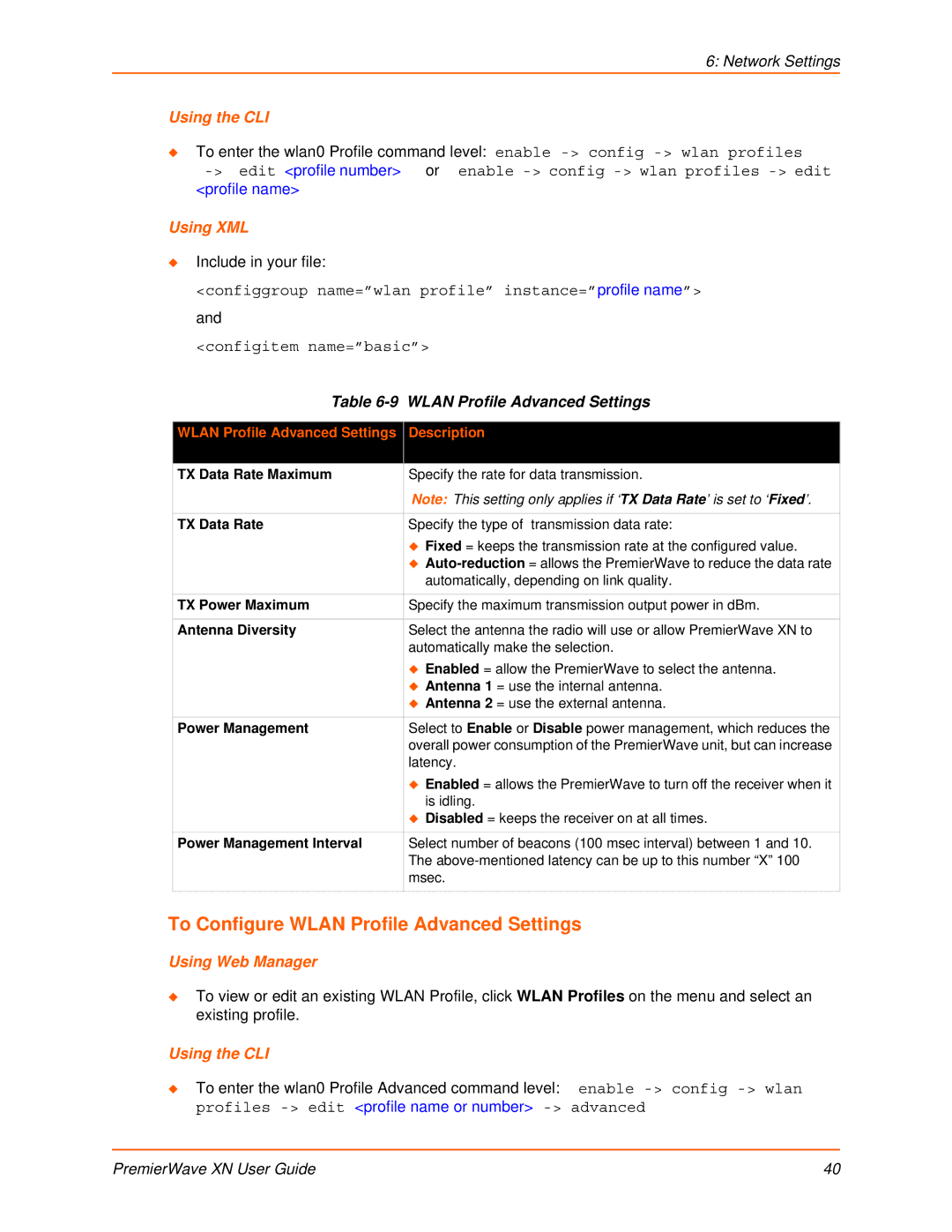6: Network Settings
Using the CLI
To enter the wlan0 Profile command level: enable
Using XML
Include in your file:
<configgroup name=”wlan profile” instance=”profile name”> and
<configitem name=”basic”>
Table 6-9 WLAN Profile Advanced Settings
WLAN Profile Advanced Settings | Description |
|
|
TX Data Rate Maximum | Specify the rate for data transmission. |
| Note: This setting only applies if ‘TX Data Rate’ is set to ‘Fixed’. |
|
|
TX Data Rate | Specify the type of transmission data rate: |
| Fixed = keeps the transmission rate at the configured value. |
| |
| automatically, depending on link quality. |
|
|
TX Power Maximum | Specify the maximum transmission output power in dBm. |
|
|
Antenna Diversity | Select the antenna the radio will use or allow PremierWave XN to |
| automatically make the selection. |
| Enabled = allow the PremierWave to select the antenna. |
| Antenna 1 = use the internal antenna. |
| Antenna 2 = use the external antenna. |
|
|
Power Management | Select to Enable or Disable power management, which reduces the |
| overall power consumption of the PremierWave unit, but can increase |
| latency. |
| Enabled = allows the PremierWave to turn off the receiver when it |
| is idling. |
| Disabled = keeps the receiver on at all times. |
|
|
Power Management Interval | Select number of beacons (100 msec interval) between 1 and 10. |
| The |
| msec. |
|
|
To Configure WLAN Profile Advanced Settings
Using Web Manager
To view or edit an existing WLAN Profile, click WLAN Profiles on the menu and select an existing profile.
Using the CLI
To enter the wlan0 Profile Advanced command level: enable
PremierWave XN User Guide | 40 |