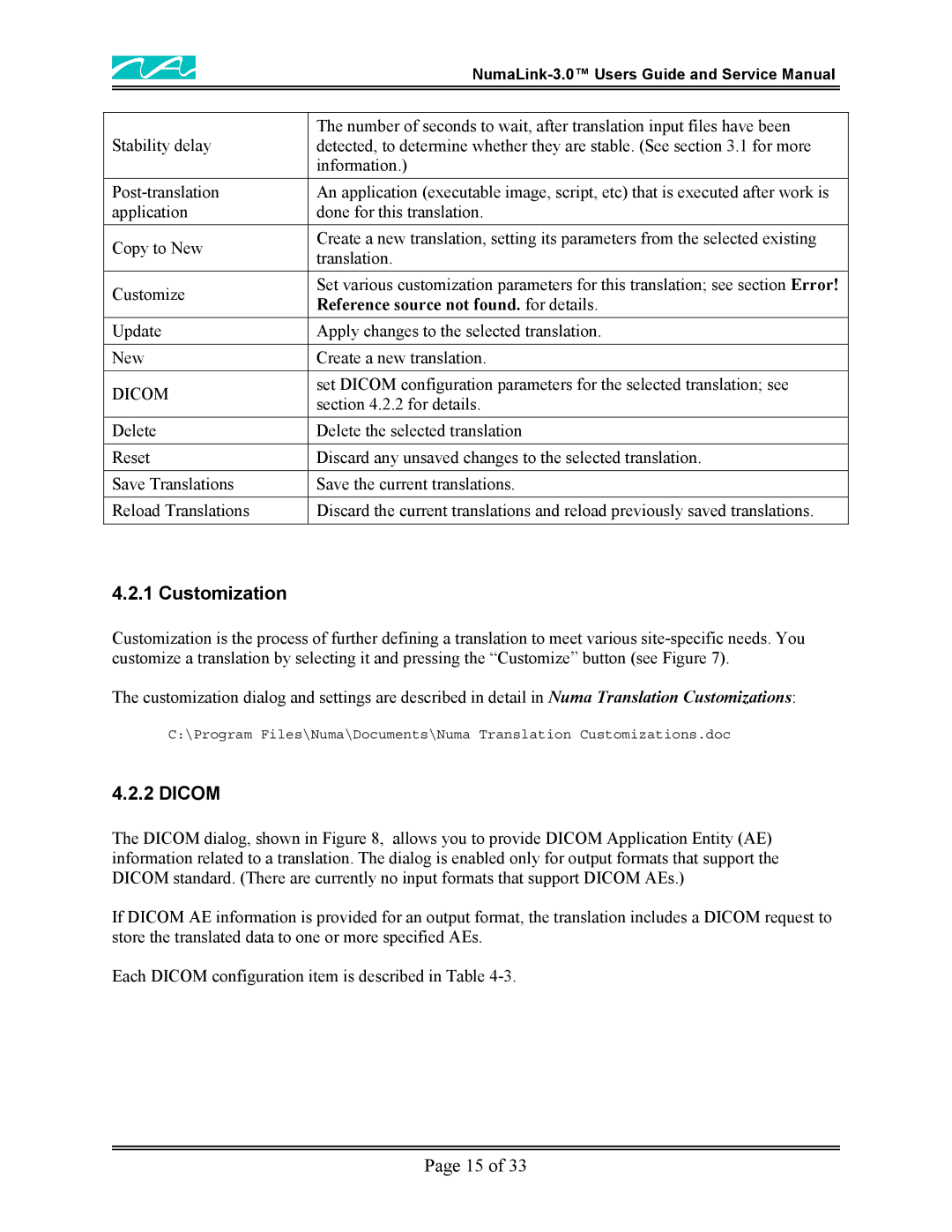| ||
|
| |
Stability delay | The number of seconds to wait, after translation input files have been | |
detected, to determine whether they are stable. (See section 3.1 for more | ||
| information.) | |
An application (executable image, script, etc) that is executed after work is | ||
application | done for this translation. | |
Copy to New | Create a new translation, setting its parameters from the selected existing | |
translation. | ||
| ||
Customize | Set various customization parameters for this translation; see section Error! | |
Reference source not found. for details. | ||
| ||
Update | Apply changes to the selected translation. | |
|
| |
New | Create a new translation. | |
DICOM | set DICOM configuration parameters for the selected translation; see | |
section 4.2.2 for details. | ||
| ||
Delete | Delete the selected translation | |
|
| |
Reset | Discard any unsaved changes to the selected translation. | |
|
| |
Save Translations | Save the current translations. | |
|
| |
Reload Translations | Discard the current translations and reload previously saved translations. | |
|
|
4.2.1 Customization
Customization is the process of further defining a translation to meet various
The customization dialog and settings are described in detail in Numa Translation Customizations:
C:\Program Files\Numa\Documents\Numa Translation Customizations.doc
4.2.2 DICOM
The DICOM dialog, shown in Figure 8, allows you to provide DICOM Application Entity (AE) information related to a translation. The dialog is enabled only for output formats that support the DICOM standard. (There are currently no input formats that support DICOM AEs.)
If DICOM AE information is provided for an output format, the translation includes a DICOM request to store the translated data to one or more specified AEs.
Each DICOM configuration item is described in Table
Page 15 of 33