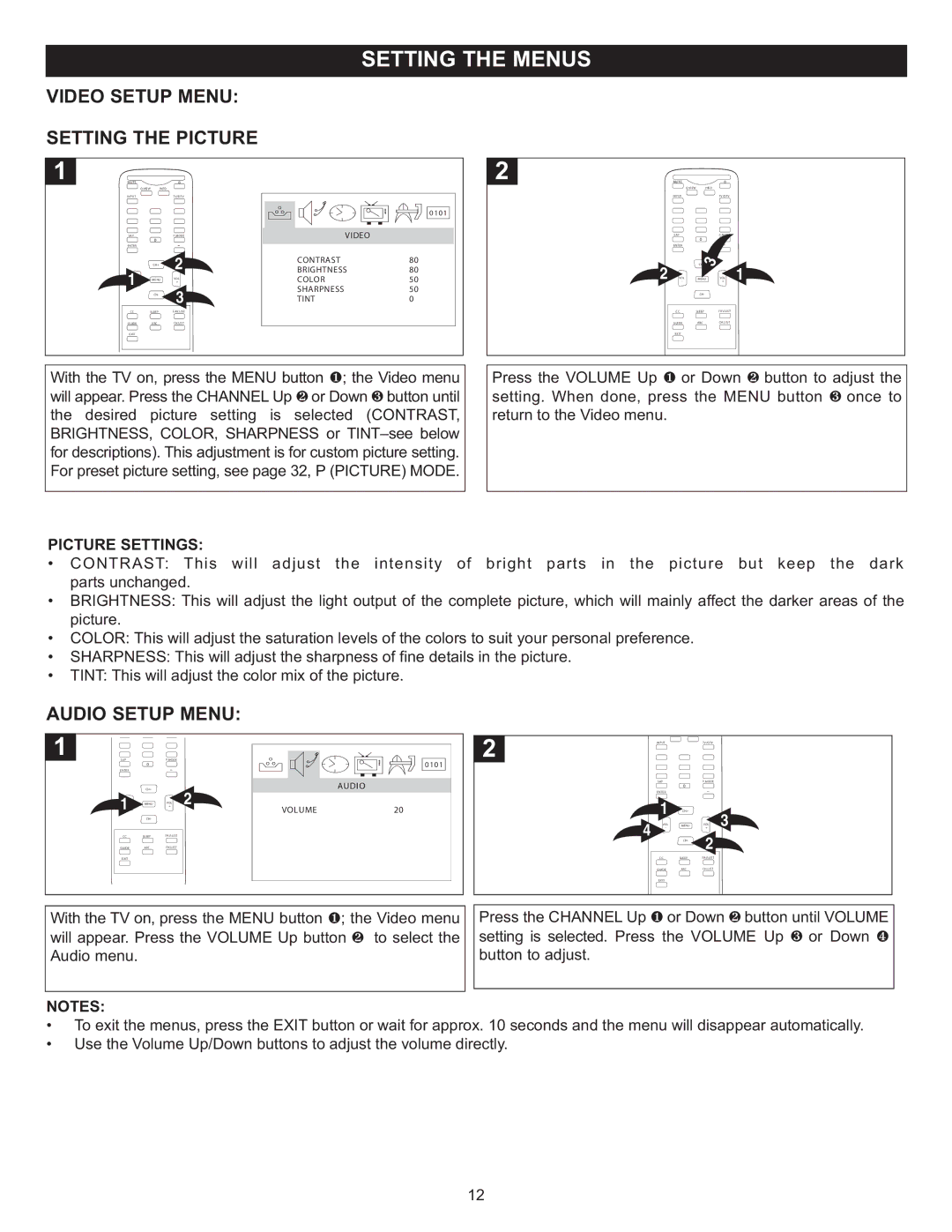VIDEO SETUP MENU:
SETTING THE PICTURE
MUTE
Q.VIEW | INFO |
INPUT | TV/DTV |
0101
SAP |
| P.MODE | VIDEO |
|
| 0 |
|
| |
ENTER |
| - |
|
|
| CH+ | 2 | CONTRAST | 80 |
1VOL |
|
| BRIGHTNESS | 80 |
MENU | VOL | COLOR | 50 | |
- |
| + | ||
| CH- | 3 | SHARPNESS | 50 |
| TINT | 0 | ||
CC | SLEEP | FAV.LIST |
|
|
GUIDE | ARC | CH.LIST |
|
|
EXIT |
|
|
|
|
With the TV on, press the MENU button 1; the Video menu | ||||
will appear. Press the CHANNEL Up 2 or Down | 3 button until | |||
the desired picture setting is selected (CONTRAST, BRIGHTNESS, COLOR, SHARPNESS or
MUTE
| Q.VIEW | INFO |
|
|
| INPUT |
| TV/DTV |
|
| SAP |
| P.MODE |
|
|
| 0 |
|
|
| ENTER |
| - |
|
|
| CH+ |
|
|
2 | VOL | MENU | VOL | 1 |
-+
CH-
CCSLEEP FAV.LIST
GUIDE ARC CH.LIST
EXIT
Press the VOLUME Up or Down button to adjust the setting. When done, press1 the MENU2 button once to
return to the Video menu.3
PICTURE SETTINGS:
• CONTRAST: This will adjust the intensity of bright parts in the picture but keep the dark parts unchanged.
• BRIGHTNESS: This will adjust the light output of the complete picture, which will mainly affect the darker areas of the picture.
• COLOR: This will adjust the saturation levels of the colors to suit your personal preference.
• SHARPNESS: This will adjust the sharpness of fine details in the picture.
• TINT: This will adjust the color mix of the picture.
AUDIO SETUP MENU:
INPUTTV/DTV
SAP |
| P.MODE |
| 0101 |
|
|
|
| 0 |
|
|
|
|
| |
ENTER |
| - |
|
|
|
|
|
| CH+ |
| AUDIO |
| SAP |
| P.MODE |
|
|
|
| 0 |
| ||
1- |
|
| 2 |
| ENTER |
| - |
| + |
|
|
|
| ||
VOL | MENU | VOL |
| 1 |
|
| |
|
|
| VOLUME | 20 | CH+ | VOL 3 | |
| CH- |
|
|
|
|
| |
|
|
|
|
| VOL | MENU | |
CC | SLEEP | FAV.LIST |
|
| 4 - |
| + |
GUIDE | ARC | CH.LIST |
|
|
| CH- | 2 |
EXIT |
|
|
|
| CC | SLEEP | FAV.LIST |
|
|
|
|
| GUIDE | ARC | CH.LIST |
|
|
|
|
| EXIT |
|
|
With the TV on, press the MENU button 1; the Video menu | Press the CHANNEL Up 1 or Down 2 button until VOLUME | ||||||
will appear. Press the VOLUME Up button 2 | to select the | setting is selected. Press the VOLUME Up 3 or Down 4 | |||||
Audio menu. |
|
|
|
| button to adjust. |
|
|
NOTES:
• To exit the menus, press the EXIT button or wait for approx. 10 seconds and the menu will disappear automatically.
• Use the Volume Up/Down buttons to adjust the volume directly.
12