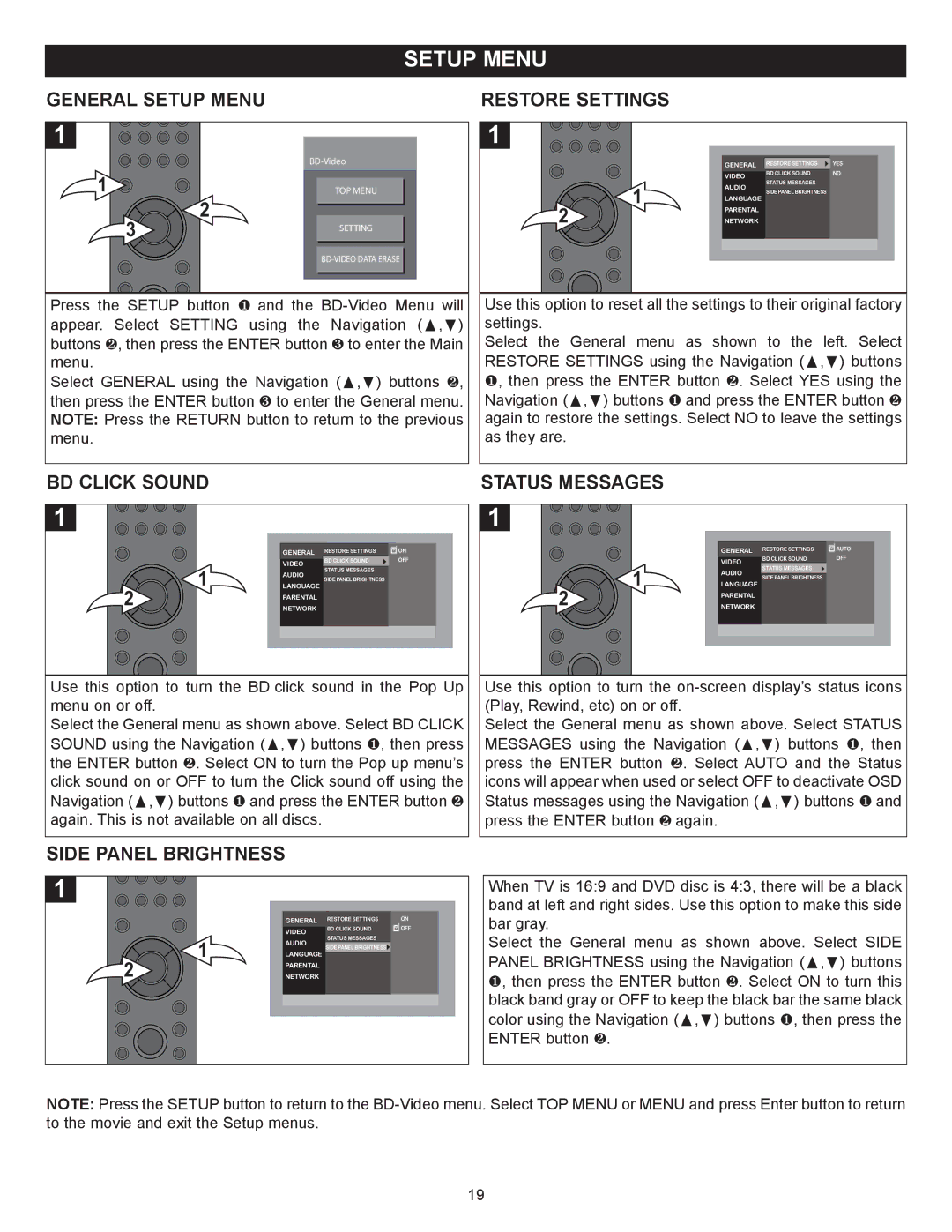SETUP MENU
GENERAL SETUP MENU
1
| |
1 | TOP MENU |
3 | 2 | |
SETTING | ||
| ||
|
Press the SETUP button 1 and the
Select GENERAL using the Navigation (π,†) buttons 2, then press the ENTER button 3 to enter the General menu. NOTE: Press the RETURN button to return to the previous menu.
RESTORE SETTINGS
1
|
| GENERAL RESTORE SETTINGS | YES | |
|
| VIDEO | BD CLICK SOUND | NO |
|
| STATUS MESSAGES |
| |
| 1 | AUDIO |
| |
| SIDE PANEL BRIGHTNESS |
| ||
|
| LANGUAGE |
| |
|
|
|
| |
2 |
| PARENTAL |
|
|
| NETWORK |
|
| |
Use this option to reset all the settings to their original factory settings.
Select the General menu as shown to the left. Select RESTORE SETTINGS using the Navigation (π,†) buttons 1, then press the ENTER button 2. Select YES using the Navigation (π,†) buttons 1 and press the ENTER button 2 again to restore the settings. Select NO to leave the settings as they are.
BD CLICK SOUND
1
| GENERAL RESTORE SETTINGS | ON | |
| VIDEO | BD CLICK SOUND | OFF |
1 | STATUS MESSAGES |
| |
AUDIO |
| ||
SIDE PANEL BRIGHTNESS |
| ||
LANGUAGE |
| ||
|
| ||
2 | PARENTAL |
|
|
NETWORK |
|
| |
Use this option to turn the BD click sound in the Pop Up menu on or off.
Select the General menu as shown above. Select BD CLICK SOUND using the Navigation (π,†) buttons 1, then press the ENTER button 2. Select ON to turn the Pop up menu’s click sound on or OFF to turn the Click sound off using the Navigation (π,†) buttons 1 and press the ENTER button 2 again. This is not available on all discs.
STATUS MESSAGES
1
| GENERAL RESTORE SETTINGS | AUTO | |
| VIDEO | BD CLICK SOUND | OFF |
1 | STATUS MESSAGES |
| |
AUDIO |
| ||
SIDE PANEL BRIGHTNESS |
| ||
LANGUAGE |
| ||
|
| ||
2 | PARENTAL |
|
|
NETWORK |
|
| |
Use this option to turn the
Select the General menu as shown above. Select STATUS MESSAGES using the Navigation (π,†) buttons 1, then press the ENTER button 2. Select AUTO and the Status icons will appear when used or select OFF to deactivate OSD Status messages using the Navigation (π,†) buttons 1 and press the ENTER button 2 again.
SIDE PANEL BRIGHTNESS
1
| GENERAL RESTORE SETTINGS | ON | |
| VIDEO | BD CLICK SOUND | OFF |
| STATUS MESSAGES |
| |
1 | AUDIO |
| |
SIDE PANEL BRIGHTNESS |
| ||
LANGUAGE |
| ||
|
| ||
2 | PARENTAL |
|
|
NETWORK |
|
| |
When TV is 16:9 and DVD disc is 4:3, there will be a black band at left and right sides. Use this option to make this side bar gray.
Select the General menu as shown above. Select SIDE PANEL BRIGHTNESS using the Navigation (π,†) buttons 1, then press the ENTER button 2. Select ON to turn this black band gray or OFF to keep the black bar the same black color using the Navigation (π,†) buttons 1, then press the ENTER button 2.
NOTE: Press the SETUP button to return to the
19