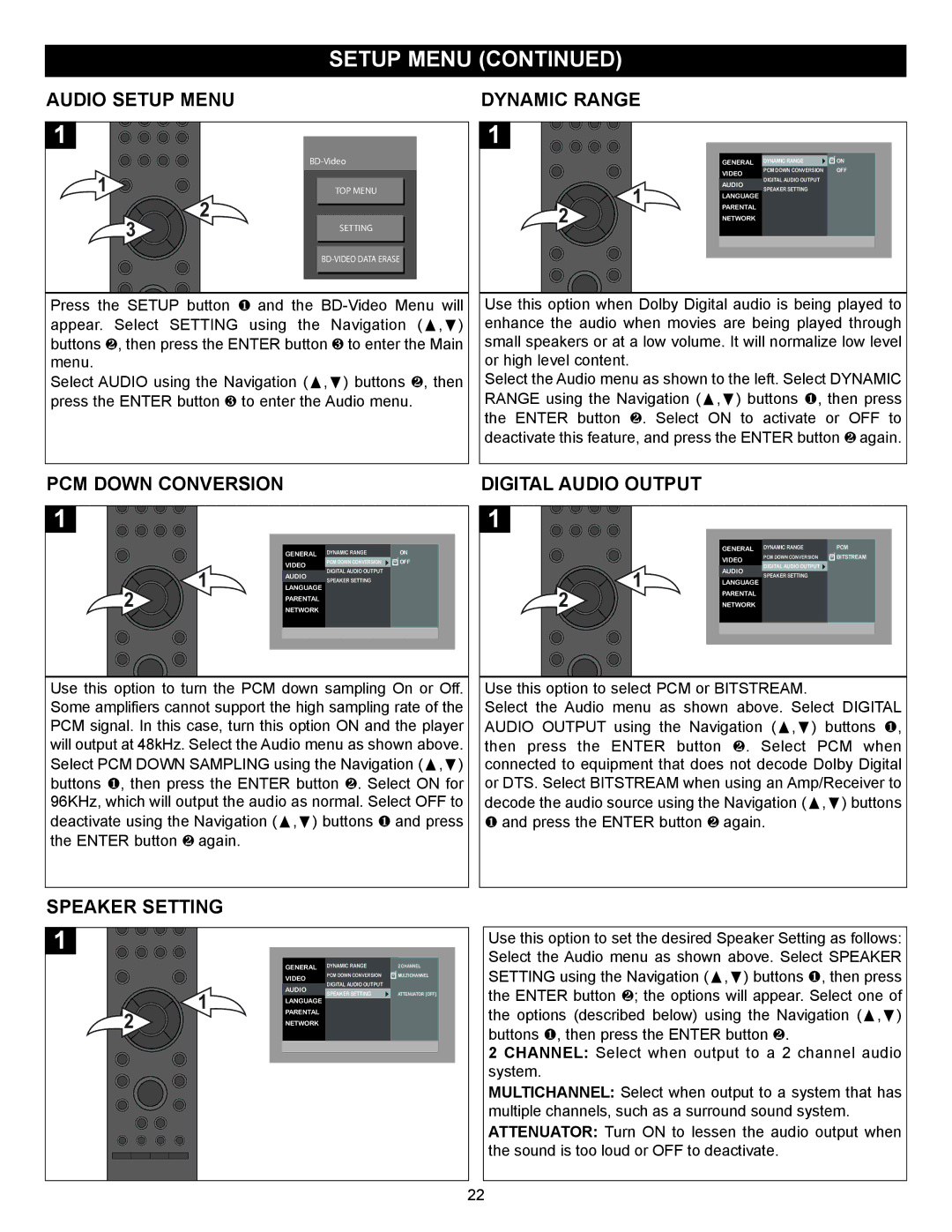SETUP MENU (CONTINUED)
AUDIO SETUP MENU
1
| |
1 | TOP MENU |
3 | 2 | |
SETTING | ||
| ||
|
Press the SETUP button 1 and the
Select AUDIO using the Navigation (π,†) buttons 2, then press the ENTER button 3 to enter the Audio menu.
DYNAMIC RANGE
1
GENERAL | DYNAMIC RANGE | ON |
VIDEO | PCM DOWN CONVERSION | OFF |
|
|
| DIGITAL AUDIO OUTPUT | |
AUDIO | SPEAKER SETTING | |
LANGUAGE | ||
|
2 |
|
1 | PARENTAL |
NETWORK
Use this option when Dolby Digital audio is being played to enhance the audio when movies are being played through small speakers or at a low volume. It will normalize low level or high level content.
Select the Audio menu as shown to the left. Select DYNAMIC RANGE using the Navigation (π,†) buttons 1, then press the ENTER button 2. Select ON to activate or OFF to deactivate this feature, and press the ENTER button 2 again.
PCM DOWN CONVERSION
1
| GENERAL DYNAMIC RANGE | ON | |
| VIDEO | PCM DOWN CONVERSION | OFF |
1 | DIGITAL AUDIO OUTPUT |
| |
AUDIO |
| ||
SPEAKER SETTING |
| ||
LANGUAGE |
| ||
|
| ||
2 | PARENTAL |
|
|
NETWORK |
|
| |
Use this option to turn the PCM down sampling On or Off. Some amplifiers cannot support the high sampling rate of the PCM signal. In this case, turn this option ON and the player will output at 48kHz. Select the Audio menu as shown above. Select PCM DOWN SAMPLING using the Navigation (π,†) buttons 1, then press the ENTER button 2. Select ON for 96KHz, which will output the audio as normal. Select OFF to deactivate using the Navigation (π,†) buttons 1 and press the ENTER button 2 again.
DIGITAL AUDIO OUTPUT
1
|
| GENERAL DYNAMIC RANGE | PCM | |
|
| VIDEO | PCM DOWN CONVERSION | BITSTREAM |
|
| DIGITAL AUDIO OUTPUT |
| |
| 1 | AUDIO |
| |
| SPEAKER SETTING |
| ||
|
| LANGUAGE |
| |
|
|
|
| |
2 |
| PARENTAL |
|
|
| NETWORK |
|
| |
Use this option to select PCM or BITSTREAM.
Select the Audio menu as shown above. Select DIGITAL AUDIO OUTPUT using the Navigation (π,†) buttons 1, then press the ENTER button 2. Select PCM when connected to equipment that does not decode Dolby Digital or DTS. Select BITSTREAM when using an Amp/Receiver to decode the audio source using the Navigation (π,†) buttons 1 and press the ENTER button 2 again.
SPEAKER SETTING
1
| GENERAL DYNAMIC RANGE | 2 CHANNEL | ||
| VIDEO | PCM DOWN CONVERSION | MULTICHANNEL | |
| DIGITAL AUDIO OUTPUT |
| ||
| AUDIO |
| ||
1 | SPEAKER SETTING | ATTENUATOR [OFF] | ||
LANGUAGE | ||||
|
| |||
PARENTAL |
|
| ||
2 | NETWORK |
|
| |
Use this option to set the desired Speaker Setting as follows: Select the Audio menu as shown above. Select SPEAKER SETTING using the Navigation (π,†) buttons 1, then press the ENTER button 2; the options will appear. Select one of the options (described below) using the Navigation (π,†) buttons 1, then press the ENTER button 2.
2 CHANNEL: Select when output to a 2 channel audio system.
MULTICHANNEL: Select when output to a system that has multiple channels, such as a surround sound system. ATTENUATOR: Turn ON to lessen the audio output when the sound is too loud or OFF to deactivate.
22