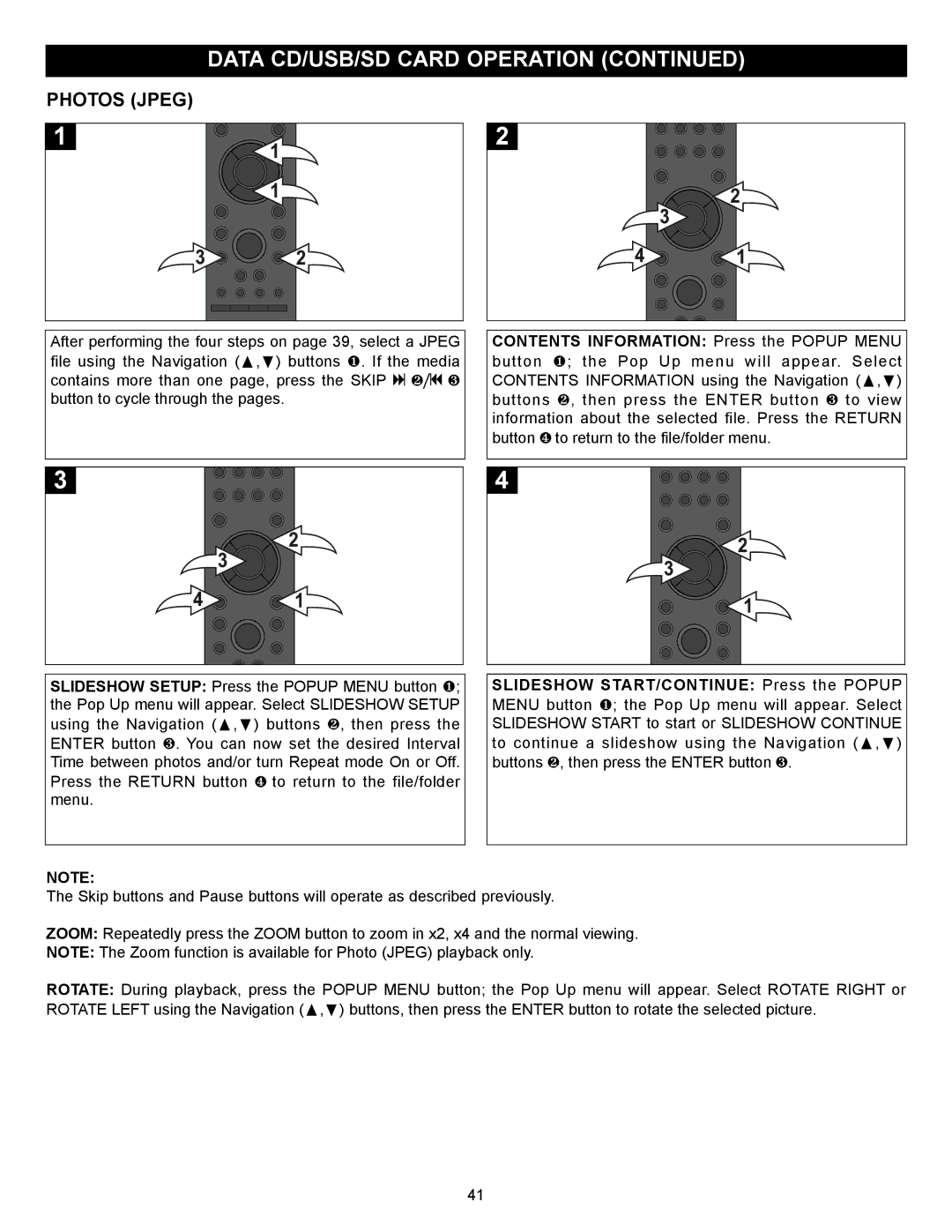DATA CD/USB/SD CARD OPERATION (CONTINUED)
PHOTOS (JPEG)
1 | 1 |
|
![]() 1
1
2
3 ![]()
2
3 ![]()
![]() 2
2
4 1
After performing the four steps on page 39, select a JPEG file using the Navigation (π,†) buttons 1. If the media contains more than one page, press the SKIP N 2/o 3 button to cycle through the pages.
CONTENTS INFORMATION: Press the POPUP MENU button 1; the Pop Up menu will appear. Select CONTENTS INFORMATION using the Navigation (π,†) buttons 2, then press the ENTER button 3 to view information about the selected file. Press the RETURN button 4 to return to the file/folder menu.
3
3 ![]()
2
4
3 ![]()
2
4 1
1
SLIDESHOW SETUP: Press the POPUP MENU button 1; the Pop Up menu will appear. Select SLIDESHOW SETUP using the Navigation (π,†) buttons 2, then press the ENTER button 3. You can now set the desired Interval Time between photos and/or turn Repeat mode On or Off. Press the RETURN button 4 to return to the file/folder menu.
SLIDESHOW START/CONTINUE: Press the POPUP MENU button 1; the Pop Up menu will appear. Select SLIDESHOW START to start or SLIDESHOW CONTINUE to continue a slideshow using the Navigation (π,†) buttons 2, then press the ENTER button 3.
NOTE:
The Skip buttons and Pause buttons will operate as described previously.
ZOOM: Repeatedly press the ZOOM button to zoom in x2, x4 and the normal viewing.
NOTE: The Zoom function is available for Photo (JPEG) playback only.
ROTATE: During playback, press the POPUP MENU button; the Pop Up menu will appear. Select ROTATE RIGHT or ROTATE LEFT using the Navigation (π,†) buttons, then press the ENTER button to rotate the selected picture.
41