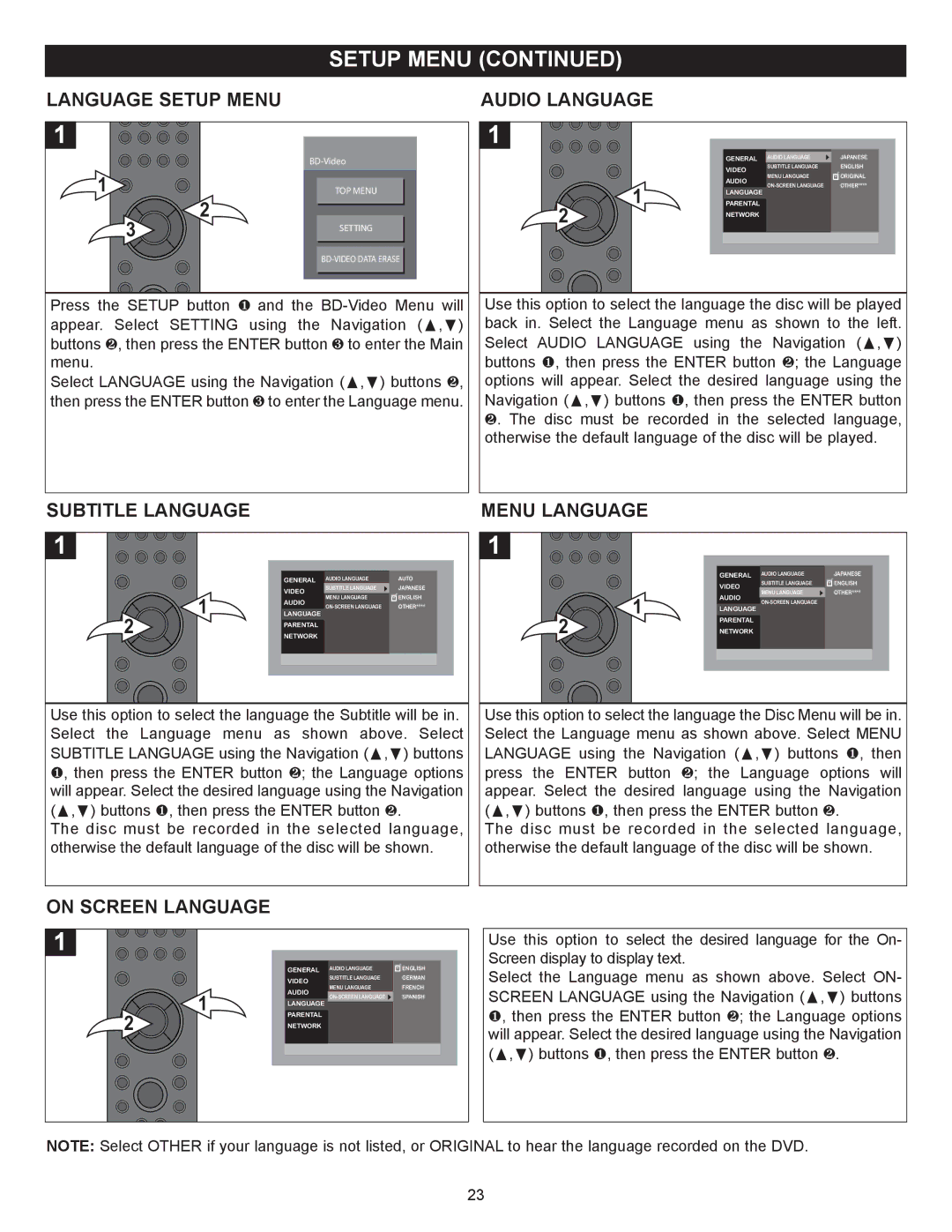SETUP MENU (CONTINUED)
LANGUAGE SETUP MENU
1
| |
1 | TOP MENU |
3 | 2 | |
SETTING | ||
| ||
|
Press the SETUP button 1 and the
Select LANGUAGE using the Navigation (π,†) buttons 2, then press the ENTER button 3 to enter the Language menu.
AUDIO LANGUAGE
1
| GENERAL AUDIO LANGUAGE | JAPANESE | ||
| VIDEO | SUBTITLE LANGUAGE | ENGLISH | |
| MENU LANGUAGE | ORIGINAL | ||
| AUDIO | |||
1 | OTHER**** | |||
LANGUAGE | ||||
|
| |||
PARENTAL |
|
| ||
2 | NETWORK |
|
| |
Use this option to select the language the disc will be played back in. Select the Language menu as shown to the left. Select AUDIO LANGUAGE using the Navigation (π,†) buttons 1, then press the ENTER button 2; the Language options will appear. Select the desired language using the Navigation (π,†) buttons 1, then press the ENTER button 2. The disc must be recorded in the selected language, otherwise the default language of the disc will be played.
SUBTITLE LANGUAGE
1
| GENERAL AUDIO LANGUAGE | AUTO | ||
| VIDEO | SUBTITLE LANGUAGE | JAPANESE | |
1 | MENU LANGUAGE | ENGLISH | ||
AUDIO | ||||
OTHER**** | ||||
LANGUAGE | ||||
|
| |||
2 | PARENTAL |
|
| |
NETWORK |
|
| ||
Use this option to select the language the Subtitle will be in. Select the Language menu as shown above. Select SUBTITLE LANGUAGE using the Navigation (π,†) buttons 1, then press the ENTER button 2; the Language options will appear. Select the desired language using the Navigation (π,†) buttons 1, then press the ENTER button 2.
The disc must be recorded in the selected language, otherwise the default language of the disc will be shown.
MENU LANGUAGE
1
|
| GENERAL AUDIO LANGUAGE | JAPANESE | |
|
| VIDEO | SUBTITLE LANGUAGE | ENGLISH |
|
| MENU LANGUAGE | OTHER**** | |
| 1 | AUDIO | ||
|
| |||
|
| LANGUAGE |
| |
|
|
|
| |
2 |
| PARENTAL |
|
|
| NETWORK |
|
| |
Use this option to select the language the Disc Menu will be in. Select the Language menu as shown above. Select MENU LANGUAGE using the Navigation (π,†) buttons 1, then press the ENTER button 2; the Language options will appear. Select the desired language using the Navigation (π,†) buttons 1, then press the ENTER button 2.
The disc must be recorded in the selected language, otherwise the default language of the disc will be shown.
ON SCREEN LANGUAGE
1
GENERAL AUDIO LANGUAGE | ENGLISH | ||
VIDEO | SUBTITLE LANGUAGE | GERMAN | |
MENU LANGUAGE | FRENCH | ||
AUDIO | |||
SPANISH | |||
| |||
LANGUAGE
2 |
|
1 | PARENTAL |
NETWORK
Use this option to select the desired language for the On- Screen display to display text.
Select the Language menu as shown above. Select ON- SCREEN LANGUAGE using the Navigation (π,†) buttons 1, then press the ENTER button 2; the Language options will appear. Select the desired language using the Navigation (π,†) buttons 1, then press the ENTER button 2.
NOTE: Select OTHER if your language is not listed, or ORIGINAL to hear the language recorded on the DVD.
23