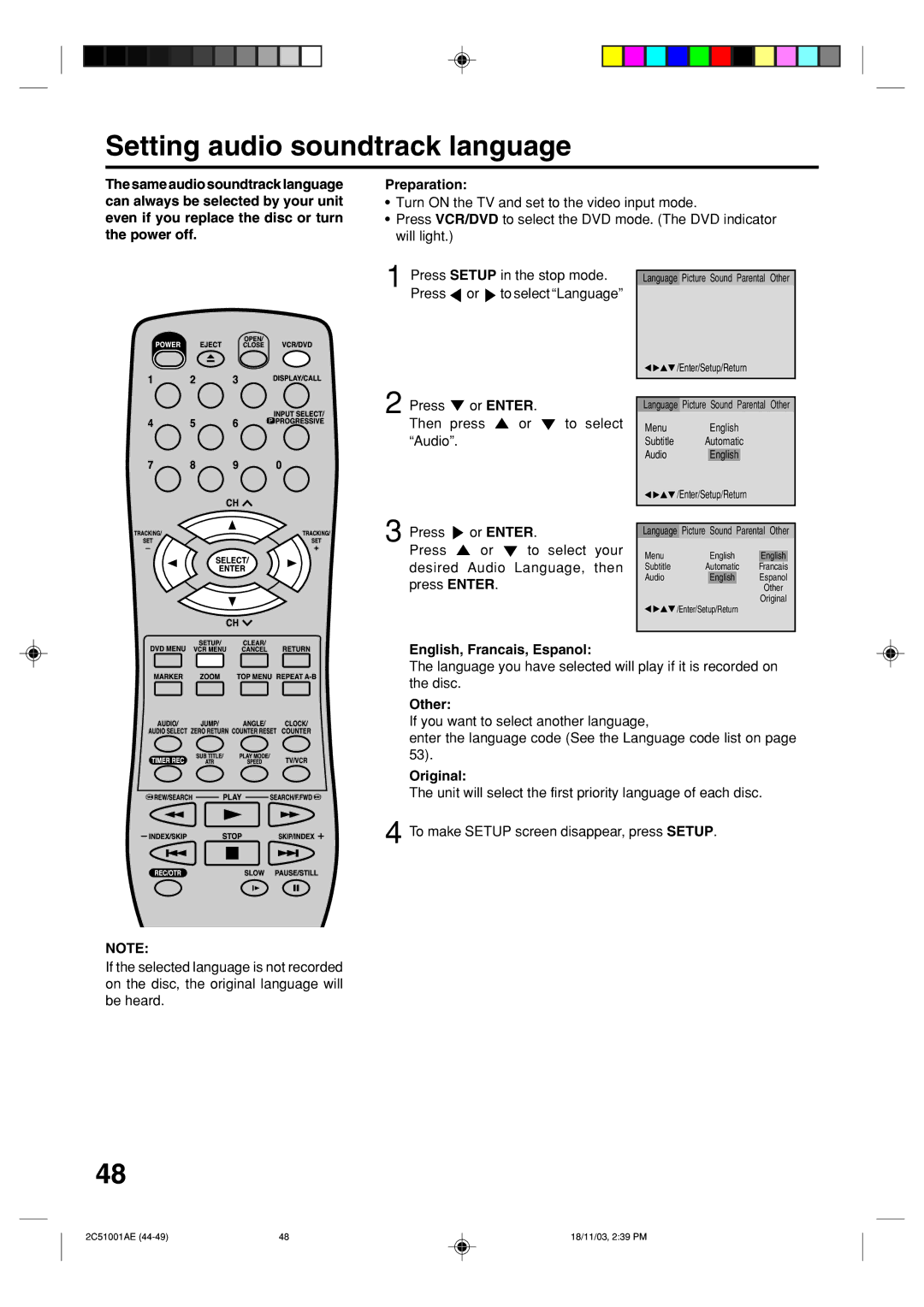MVD4540B
BACK. no USER-SERVICEABLE
Qualified Service Personnel
SHOCK, do not Remove Cover or
Parts INSIDE. Refer Servicing to
Cleaning
Accessories
Power Sources
POWER-CORD Protection
Power Lines
Damage Requiring Service
Replacement Parts
Safety Check
Power Source
To USE AC Power Source
Laser Beam
Disc
Features
DVD/CD Player/Video Cassette Recorder
VCR Section
DVD Section
Contents
Parts and functions
Front
Rear
Display
Display window
Remote control
Remote control
Battery precautions
Remote control basics
Inserting Batteries
Basic connections
Combination VHF/UHF Antenna with 75 ohm Coaxial Cable
Separate VHF and UHF Antennas
Basic connections
Ohm Coaxial Cable supplied Splitter
Catv Cable TV connections
Incoming Cable
Converter
Descrambler
Switch
Catv Cable TV connections
Cable Descrambler
Splitter Descrambler
Playback connections
Connect to a TV with Audio/Video Output
Connect to a TV with S-Video Output for DVD/CD playback
Connecting the optical digital cable
Playback connections
Connect to a Stereo Amplifier with Audio Output
Connect to an AV Amplifier with built-in digital surround
Setting the video channel / Setting the language
Setting the video channel
Setting the language
Enter
Manual clock setting
You must set the date and time for timer recordings
Preparation
To make corrections any time during the process
Tuner setting
Setting channels automatically
TV/CATV selection
To ADD/DELETE channels / Noise elimination
To ADD/DELETE channels
Noise elimination
To delete channels
Loading and Unloading a cassette tape
Use only video cassette tapes marked Loading
Unloading
To prevent accidental erasure
Forward/Reverse picture search mode
Cassette tape playback
To stop playback
To rewind the tape or forward it rapidly
Special playback
Speed Search Times
Zero Return function / Video index search system
Zero Return function
Video index search system
CLOCK/COUNTER-button
Recording a TV program
Recording and viewing the same TV program
VHF/UHF/CATV Channels
Recording a TV program
One-touch Timer Recording OTR
To cancel OTR
Press Number keys or CH / to
Select the channel to be recorded
Timer recording
Set the start time, end time, channel
Timer recording
Timer recording special case
Case Timer programs-overlap
Confirmation / Cancellation of the Timer recording
Stereo recording and playback
Second Audio Program SAP
Output selection
Listening to SAP
Duplicating a video tape
Duplicating a video tape
Connection with second Video recorder
Connection with Video camera
Disc
Setting setup language
Setup language can be selected Preparation
Then press to select Other
Playback procedure
Menu feature. In this case
Press OPEN/CLOSE
Fast Forward Playback
Review Playback
Still Playback
Frame Advance
Zooming/Locating desired scene
Zooming
Locating desired scene
Press Play Mode during playback or stop mode
Repeat playback
Title, Chapter, Track Playback
DVD
Program playback/Random playback CD
Program playback
Random playback
You can arrange the order of tracks on the disc
MP3 playback
MP3 CD Information
Limitations on MP3 CD playback
Limitations on display
To Cancel the Mark
Marking desired scenes
Marking the Scenes
Returning to the Scenes
Changing soundtrack language
Turning the Subtitles On and Off
Karaoke playback
Changing the subtitle language
Changing angles / Title selection / DVD menu
Changing Angles
Title Selection
DVD Menu
Parental control setting
Cancel
Parental control
TRACKING/SET- SELECT/ENTERCH TRACKING/SET+
Temporary disabling of rating level by DVD disc
Setting menu language
Or Enter
English, Francais, Espanol
Other
Setting subtitle language
Automatic
Off
Setting audio soundtrack language
Then Press To select Audio
Original
Setting the aspect ratio of TV screen
You can select the aspect ratio for your TV
Letter box
Pan Scan
Setting on screen display / Status display of disc
Status display of disc
DVD
Audio
Dynamic Range Control
So as to achieve a suitable sound for
Your equipment
Std
About Progressive Scanning Mode
Video selector switch
Progressive scan
Language code list
Rhaeto-Romance
Problems and troubleshooting
Symptoms Possible Solutions DVD/VCR
VCR
Problems and troubleshooting / Video head cleaning
Video head cleaning
Symptoms Possible Solutions
For Parts and ACCESSORIES, Contact FOX Intl AT
Specifications
General
VCR section
DVD section
Memo
Precaucion
Lugar de la marca requerida
LEA LAS Instrucciones
Conserve Este Manual DE Instrucciones
Respete LAS Advertencias
Siga LAS Instrucciones
Proteccion DEL Cable DE Alimentacion
Tormentas Electricas
Lineas DE Alimentacion
Sobrecarga
Fuente de alimentación
Rayo Laser
Disco
Nota Para LA Persona QUE Instale EL Sistema Catv
Caracteristicas
Reproductor de DVD/CD / Videograbador
Sección VCR
Sección DVD
Indice
Partes y sus funciones
Delantera
Trasera
Visualizador
Ventana de la pantalla
Nota
Control remoto
Página
Control remoto
Coloque las pilas
Precaucion CON LAS Pilas
Funciones básicas del control remoto
Conexiones basicos
Conexion DE Antena a DVD/VCR
Conexiones basicos
Outtv
Conexiones de TV cable Catv
Conexiones de TV cable Catv
Divisor
Interruptor
InterruptorB
Conexión para reproducción
Conexión a un TV con salida de audio/video
Video de la unidad
Incluidos
Conexión para reproducción
Conexión a un amplificador estéreo con salida de audio
Conexión del cable digital óptico
Conector de Salida Video
Ajuste del canal de video/Seleccion de idioma en pantalla
Seleccion de idioma en pantalla
Para un sintonizador de TV de pulsador
Ajuste del reloj manual
Preparación
Ajuste del sintonizador
Ajuste automático de los canales
Borrado de un canal de la memoria/Eliminacion de buido
Para añadir o borrar los canales deseados
Para borrar canales
Colocación y extracción de videocassettes
Colocacion
Extraccion
Para Volver a Grabar
Reproducción de cintas de cassette
Para Interrumpir Reproduccion
Para Rebobinar O Avanzar LA Cinta Rapidamente
Modo de búsqueda de imagen hacia delante/atrás
Reproduccion especial
Imagen Fija
Camara Lenta
Avance Cuadro a Cuadro
Función Vuelta a Cero
Sistema de búsqueda de índices de vídeo
Botón CLOCK/COUNTER
Búsqueda de índices
Grabacion de un programa de TV
Grabacion y visualizacion simultanea del mismo programa
VHF/UHF/CATV Canals
Presione el botón REC/OTR Aparecerá en la pantalla durante
Grabacion de un programa de TV
Automatico
Para Detener LA Grabacion
Para Detener Temporalmente LA Grabacion
Para cancelar OTR
Grebacion por temporizador de un solo toque OTR
Grabacion por temporizador
La fecha deseada, luego presione
Ajuste el tiempo de partida, tiempo de
Término, canal y velocidad de cinta Como en paso
Confirmación / Cancelación de la grabación por temporizador
Grabacion por temporizador
Caso especial de grabación por temporizador
Superposición de programas de temporizador
Grabacion y reproduccion estereofonicas
Segundo programa de sonido
Seleccion DE Salida
Duplicacion de una cinta de video
Conexión a un segundo reproductor de VCR
Conexión a una cámara de video
Disco
Ajuste de la selección de idioma
Permite seleccionar el idioma Preparación
Presione para seleccionar other
Si el aparato no funciona correctamente
Procedimiento de reproducción
Reproducción especial
Zoom/Búsqueda de la escena deseada
Zooming acercamiento
Búsqueda de la escena deseada
Presione las teclas numéricas 0-9 para cambiar el número
Presione Play Mode durante la reproducción
Reproducción repetida
Reproducción de título, capítulo, canción
Reproducción repetida A-B
Programación de reproducción
Reproducción aleatoria
Se puede cambiar el orden de las canciones en el disco
Reproducción de MP3
Información de CD MP3
Precaución
Para cancelar la marca
Marcación de escenas deseadas
Marcación de escenas
Para volver a las escenas
Subtítulos / Reproducción de karaoke
Aparición y desaparición de subtítulos
Reproducción de karaoke
Cambio del idioma de los subtítulos
Cambio de ángulos
Selección de título
Menú DVD
Ajuste de restricciones para menores
En la unidad ver pág
Botones DE Número
Después, presione Enter
Si interrumpe la introduccion De la contraseña, presione
Selección del idioma del menú
El idioma seleccionado es el idioma prioritario del Menú
Selección del idioma de los subtítulos
El aparato
Selección del idioma de la pista de sonido de audio
Ajuste de la relación de aspecto de la pantalla de TV
Se puede seleccionar la relación de Aspecto para su TV
Presione o Enter
Puede escoger entre los siguientes tamaños de pantalla
Datos del status del Disco
Disco compacto de audio
Control de la Gama Dinámica
VCR/DVD
Exploración progresiva
Acerca del Modo DE Exploración Progresiva
VIDEO/COMPONENT
Lista de códigos de idiomas
Problemas y localización de averías
Sintoma Posible Solucion DVD/VCR
Seleccione primero el modo DVD o VCR
Apunte el mando a distancia hacia el sensor remoto
Sintoma Posible Solucion
Seleccione Display On
Los subtítulos se han eliminado. Presione SUB Title
No cambia el ángulo
Especificaciones
56 Z
Generalidades
Tocadiscos de DVD/Discos Compactos

![]() or
or ![]() to select “Language”
to select “Language”![]()
![]() /Enter/Setup/Return
/Enter/Setup/Return
 /Enter/Setup/Return
/Enter/Setup/Return