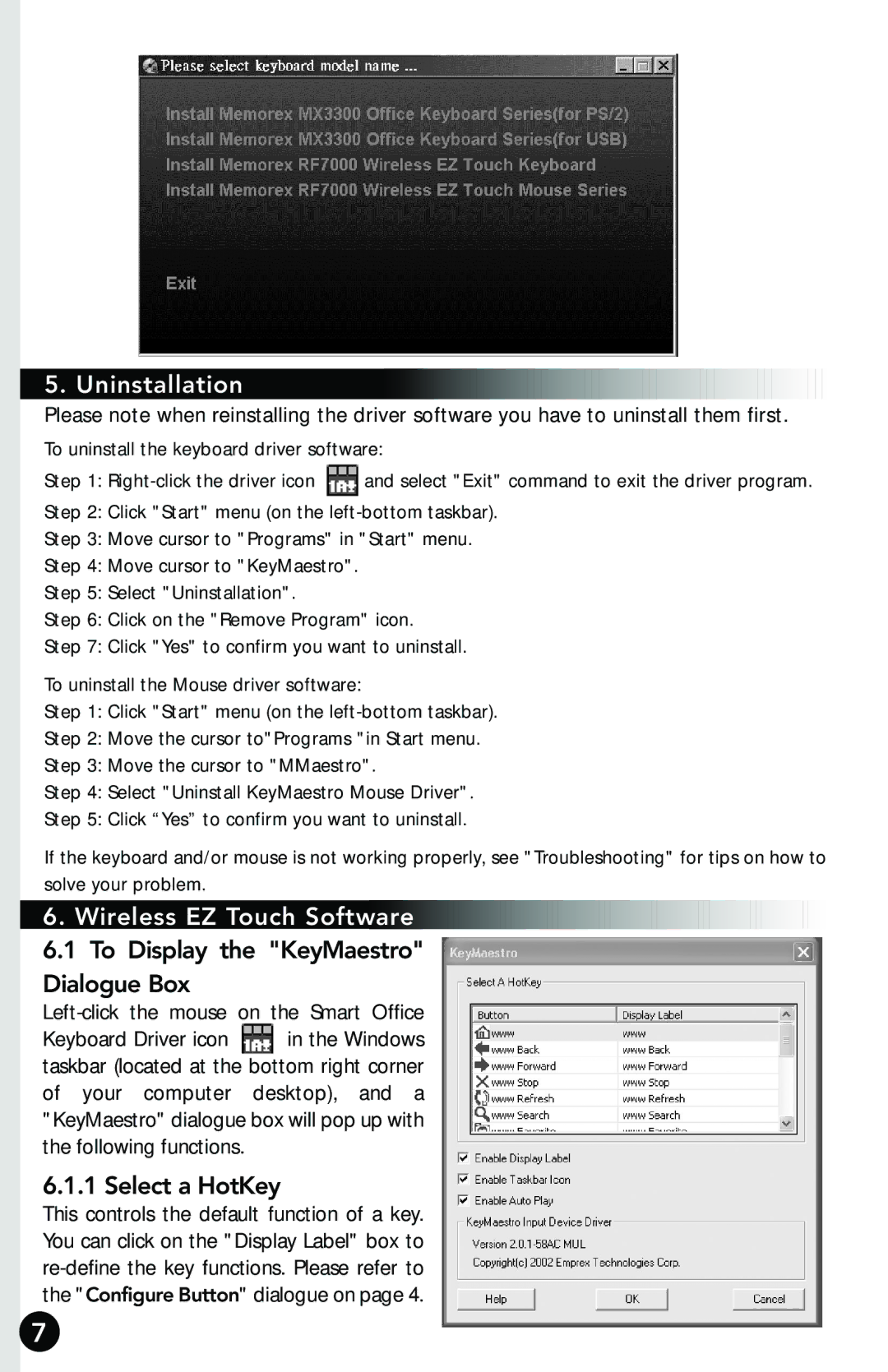5. Uninstallation
Please note when reinstalling the driver software you have to uninstall them first.
To uninstall the keyboard driver software:
Step 1: ![]() and select "Exit" command to exit the driver program.
and select "Exit" command to exit the driver program.
Step 2: Click "Start" menu (on the
Step 3: Move cursor to "Programs" in "Start" menu.
Step 4: Move cursor to "KeyMaestro".
Step 5: Select "Uninstallation".
Step 6: Click on the "Remove Program" icon.
Step 7: Click "Yes" to confirm you want to uninstall.
To uninstall the Mouse driver software:
Step 1: Click "Start" menu (on the
Step 2: Move the cursor to"Programs "in Start menu.
Step 3: Move the cursor to "MMaestro".
Step 4: Select "Uninstall KeyMaestro Mouse Driver".
Step 5: Click “Yes” to confirm you want to uninstall.
If the keyboard and/or mouse is not working properly, see "Troubleshooting" for tips on how to solve your problem.
6.Wireless EZ Touch Software


















































































































 6.1 To Display the "KeyMaestro"
6.1 To Display the "KeyMaestro"
Dialogue Box
Keyboard Driver icon ![]() in the Windows taskbar (located at the bottom right corner of your computer desktop), and a "KeyMaestro" dialogue box will pop up with the following functions.
in the Windows taskbar (located at the bottom right corner of your computer desktop), and a "KeyMaestro" dialogue box will pop up with the following functions.
6.1.1 Select a HotKey
This controls the default function of a key. You can click on the "Display Label" box to
7