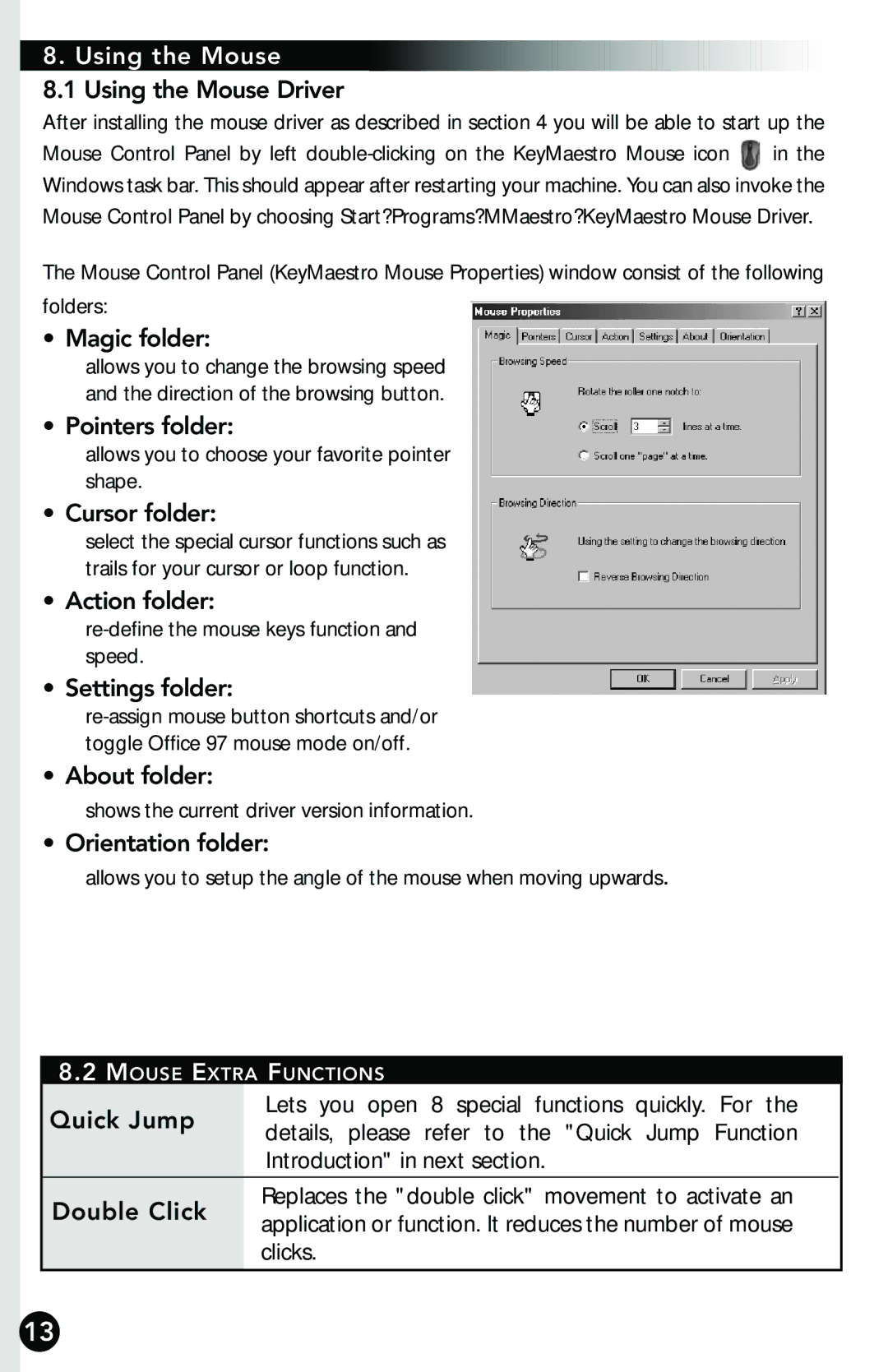8. Using the Mouse
8.1 Using the Mouse Driver
After installing the mouse driver as described in section 4 you will be able to start up the
Mouse Control Panel by left ![]() in the Windows task bar. This should appear after restarting your machine. You can also invoke the
in the Windows task bar. This should appear after restarting your machine. You can also invoke the
Mouse Control Panel by choosing Start?Programs?MMaestro?KeyMaestro Mouse Driver.
The Mouse Control Panel (KeyMaestro Mouse Properties) window consist of the following
folders:
• Magic folder:
allows you to change the browsing speed and the direction of the browsing button.
• Pointers folder:
allows you to choose your favorite pointer shape.
• Cursor folder:
select the special cursor functions such as trails for your cursor or loop function.
• Action folder:
• Settings folder:
• About folder:
shows the current driver version information.
• Orientation folder:
allows you to setup the angle of the mouse when moving upwards.
8.2MOUSE EXTRA FUNCTIONS
Lets you open 8 special functions quickly. For the
Quick Jump details, please refer to the "Quick Jump Function Introduction" in next section.
Replaces the "double click" movement to activate an
Double Click application or function. It reduces the number of mouse clicks.
13