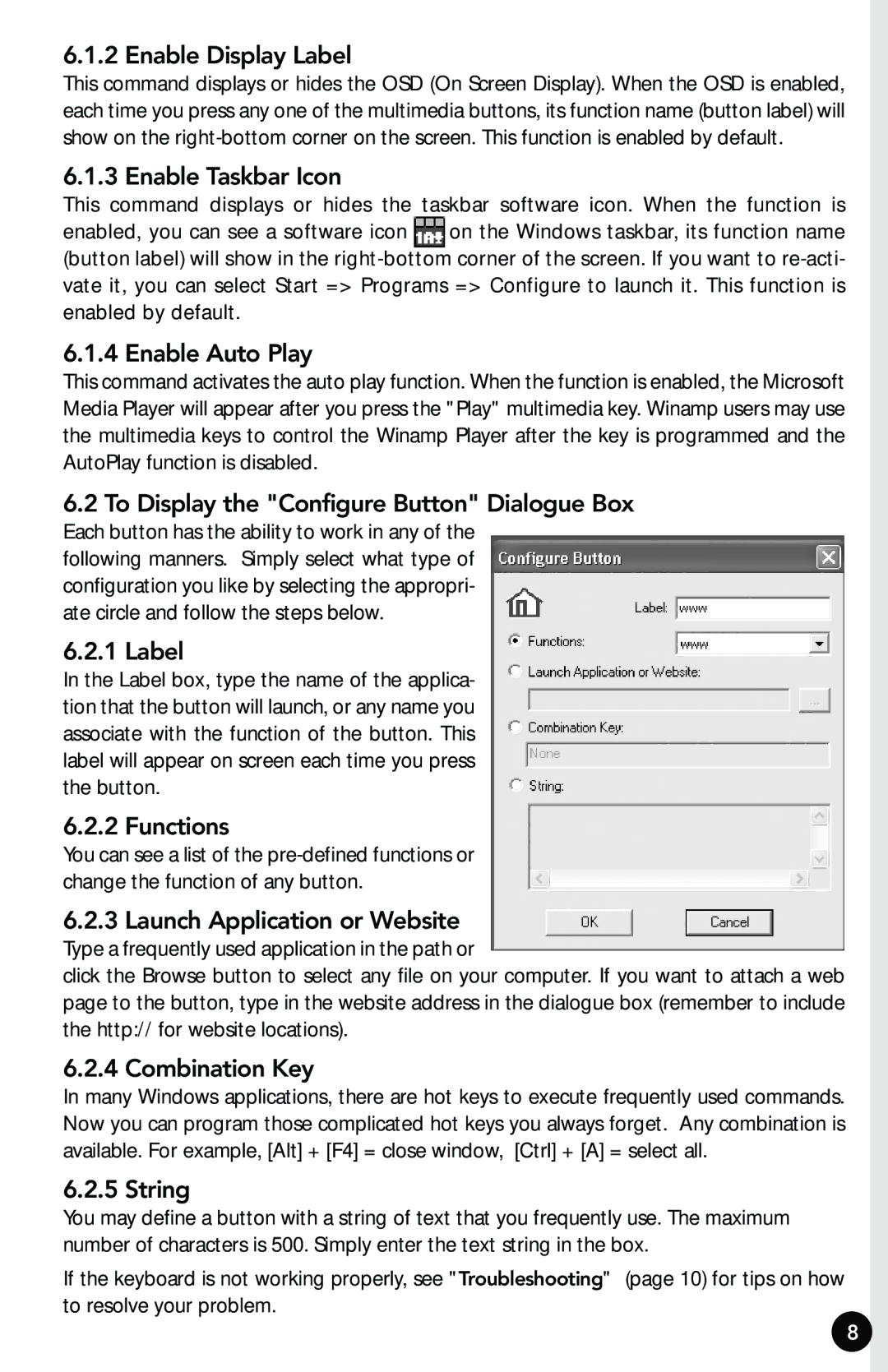6.1.2 Enable Display Label
This command displays or hides the OSD (On Screen Display). When the OSD is enabled, each time you press any one of the multimedia buttons, its function name (button label) will show on the
6.1.3 Enable Taskbar Icon
This command displays or hides the taskbar software icon. When the function is
enabled, you can see a software icon ![]() on the Windows taskbar, its function name (button label) will show in the
on the Windows taskbar, its function name (button label) will show in the
6.1.4 Enable Auto Play
This command activates the auto play function. When the function is enabled, the Microsoft Media Player will appear after you press the "Play" multimedia key. Winamp users may use the multimedia keys to control the Winamp Player after the key is programmed and the AutoPlay function is disabled.
6.2 To Display the "Configure Button" Dialogue Box
Each button has the ability to work in any of the following manners. Simply select what type of configuration you like by selecting the appropri- ate circle and follow the steps below.
6.2.1 Label
In the Label box, type the name of the applica- tion that the button will launch, or any name you associate with the function of the button. This label will appear on screen each time you press the button.
6.2.2 Functions
You can see a list of the
6.2.3 Launch Application or Website
Type a frequently used application in the path or
click the Browse button to select any file on your computer. If you want to attach a web page to the button, type in the website address in the dialogue box (remember to include the http:// for website locations).
6.2.4 Combination Key
In many Windows applications, there are hot keys to execute frequently used commands. Now you can program those complicated hot keys you always forget. Any combination is available. For example, [Alt] + [F4] = close window, [Ctrl] + [A] = select all.
6.2.5 String
You may define a button with a string of text that you frequently use. The maximum number of characters is 500. Simply enter the text string in the box.
If the keyboard is not working properly, see "Troubleshooting" (page 10) for tips on how to resolve your problem.
8