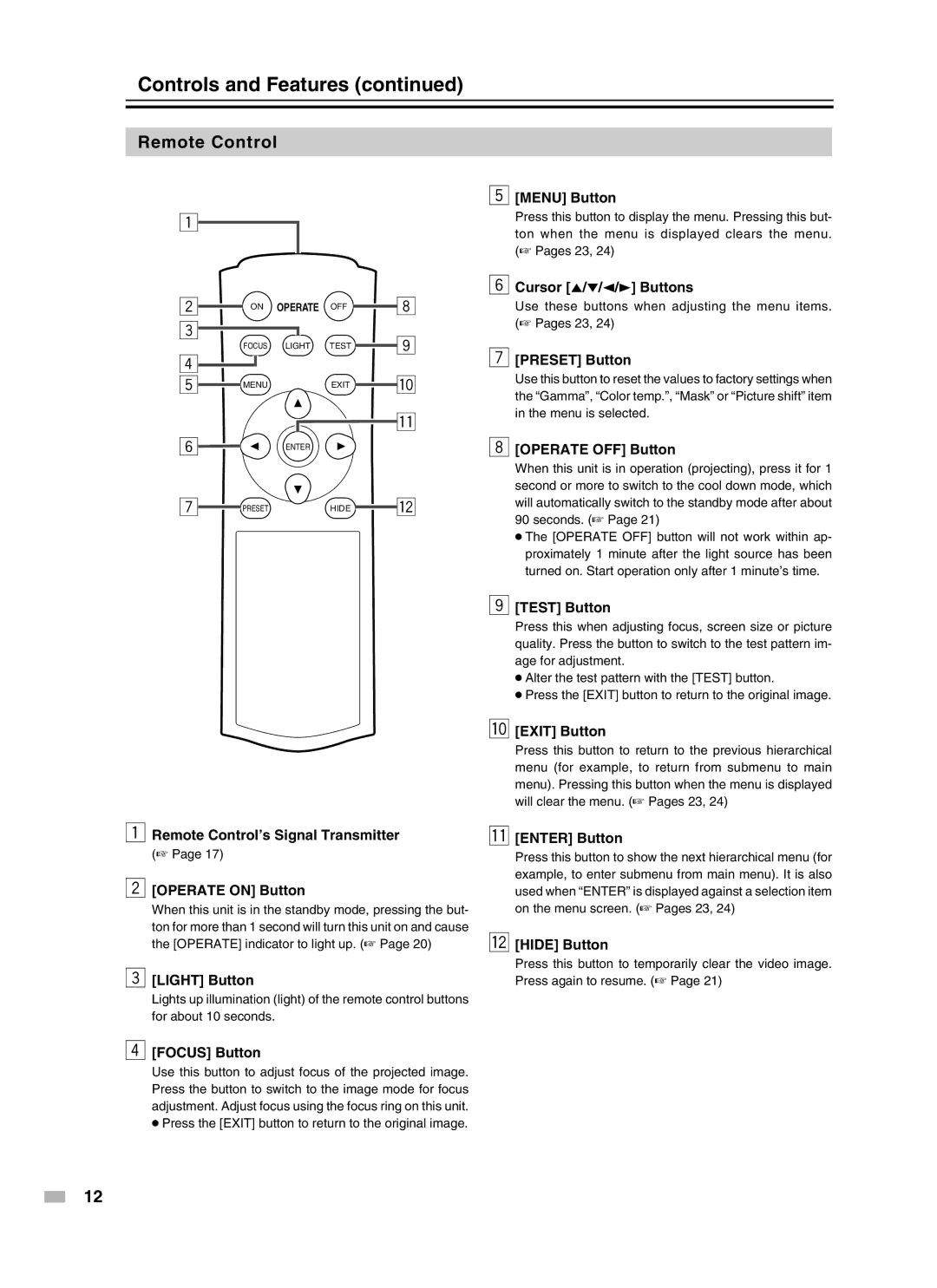Controls and Features (continued)
Remote Control
1
5[MENU] Button
Press this button to display the menu. Pressing this but- ton when the menu is displayed clears the menu. (☞ Pages 23, 24)
2
3
4
5
6
7
ON OPERATE OFF
FOCUS LIGHT TEST
MENUEXIT
ENTER
PRESETHIDE
| 6 Cursor [5/∞/2/3] Buttons | |
8 | Use these buttons when adjusting the menu items. | |
| (☞ Pages 23, 24) | |
9 | 7 [PRESET] Button | |
| ||
p | Use this button to reset the values to factory settings when | |
the “Gamma”, “Color temp.”, “Mask” or “Picture shift” item | ||
| ||
q | in the menu is selected. | |
| ||
| 8 [OPERATE OFF] Button | |
| When this unit is in operation (projecting), press it for 1 | |
| second or more to switch to the cool down mode, which | |
w | will automatically switch to the standby mode after about | |
| 90 seconds. (☞ Page 21) | |
| ● The [OPERATE OFF] button will not work within ap- | |
| proximately 1 minute after the light source has been | |
| turned on. Start operation only after 1 minute’s time. | |
| 9 [TEST] Button | |
| Press this when adjusting focus, screen size or picture | |
| quality. Press the button to switch to the test pattern im- | |
| age for adjustment. | |
| ● Alter the test pattern with the [TEST] button. | |
| ● Press the [EXIT] button to return to the original image. | |
| p [EXIT] Button | |
| Press this button to return to the previous hierarchical | |
| menu (for example, to return from submenu to main | |
| menu). Pressing this button when the menu is displayed | |
| will clear the menu. (☞ Pages 23, 24) |
1Remote Control’s Signal Transmitter
(☞ Page 17)
2[OPERATE ON] Button
When this unit is in the standby mode, pressing the but- ton for more than 1 second will turn this unit on and cause the [OPERATE] indicator to light up. (☞ Page 20)
3[LIGHT] Button
Lights up illumination (light) of the remote control buttons for about 10 seconds.
4[FOCUS] Button
Use this button to adjust focus of the projected image. Press the button to switch to the image mode for focus adjustment. Adjust focus using the focus ring on this unit. ● Press the [EXIT] button to return to the original image.
q[ENTER] Button
Press this button to show the next hierarchical menu (for example, to enter submenu from main menu). It is also used when “ENTER” is displayed against a selection item on the menu screen. (☞ Pages 23, 24)
w[HIDE] Button
Press this button to temporarily clear the video image. Press again to resume. (☞ Page 21)
12