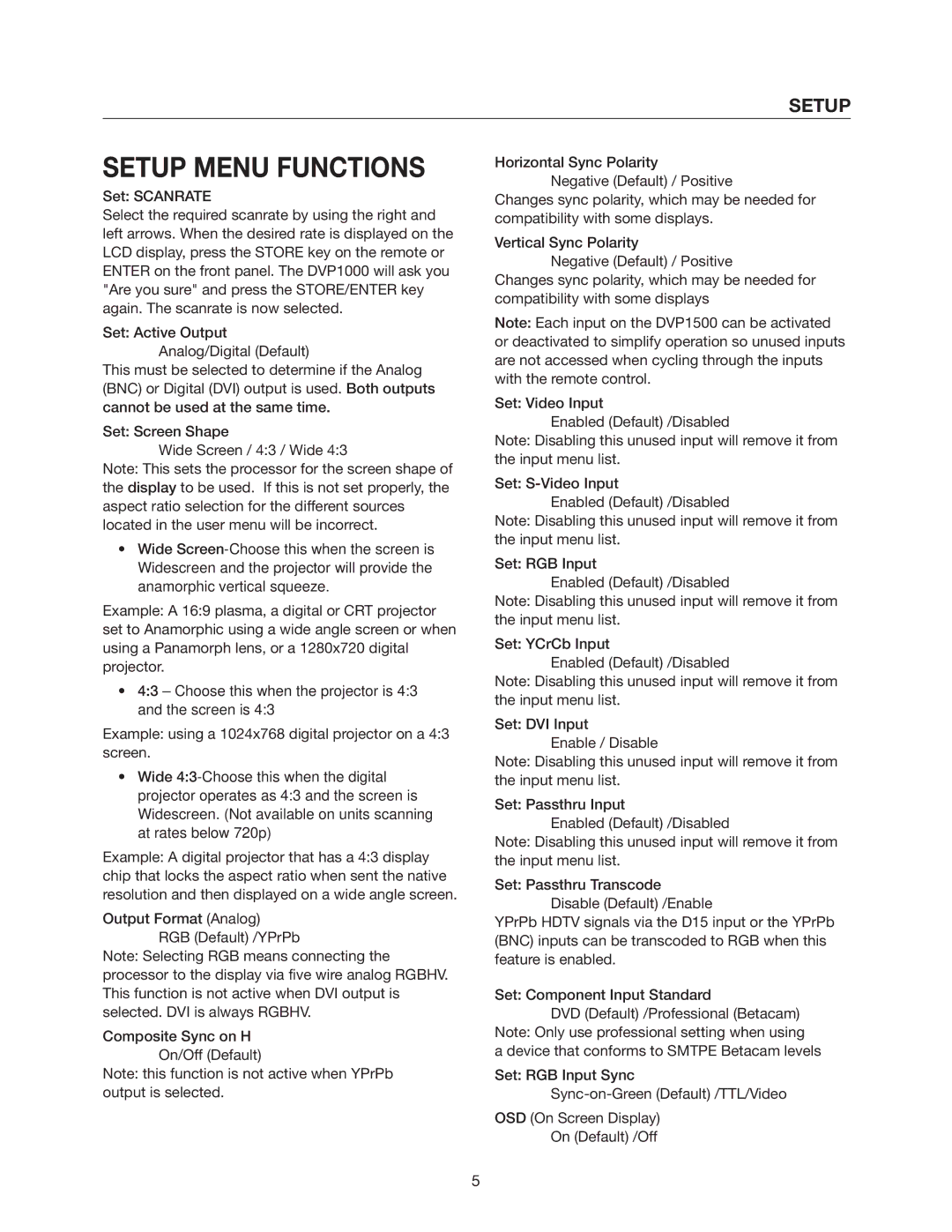SETUP
SETUP MENU FUNCTIONS
Set: SCANRATE
Select the required scanrate by using the right and left arrows. When the desired rate is displayed on the LCD display, press the STORE key on the remote or ENTER on the front panel. The DVP1000 will ask you "Are you sure" and press the STORE/ENTER key again. The scanrate is now selected.
Set: Active Output Analog/Digital (Default)
This must be selected to determine if the Analog (BNC) or Digital (DVI) output is used. Both outputs cannot be used at the same time.
Set: Screen Shape
Wide Screen / 4:3 / Wide 4:3
Note: This sets the processor for the screen shape of the display to be used. If this is not set properly, the aspect ratio selection for the different sources located in the user menu will be incorrect.
•Wide
Example: A 16:9 plasma, a digital or CRT projector set to Anamorphic using a wide angle screen or when using a Panamorph lens, or a 1280x720 digital projector.
•4:3 – Choose this when the projector is 4:3 and the screen is 4:3
Example: using a 1024x768 digital projector on a 4:3 screen.
•Wide
Example: A digital projector that has a 4:3 display chip that locks the aspect ratio when sent the native resolution and then displayed on a wide angle screen.
Output Format (Analog)
RGB (Default) /YPrPb
Note: Selecting RGB means connecting the processor to the display via five wire analog RGBHV. This function is not active when DVI output is selected. DVI is always RGBHV.
Composite Sync on H
On/Off (Default)
Note: this function is not active when YPrPb output is selected.
Horizontal Sync Polarity Negative (Default) / Positive
Changes sync polarity, which may be needed for compatibility with some displays.
Vertical Sync Polarity
Negative (Default) / Positive
Changes sync polarity, which may be needed for compatibility with some displays
Note: Each input on the DVP1500 can be activated or deactivated to simplify operation so unused inputs are not accessed when cycling through the inputs with the remote control.
Set: Video Input
Enabled (Default) /Disabled
Note: Disabling this unused input will remove it from the input menu list.
Set:
Enabled (Default) /Disabled
Note: Disabling this unused input will remove it from the input menu list.
Set: RGB Input
Enabled (Default) /Disabled
Note: Disabling this unused input will remove it from the input menu list.
Set: YCrCb Input
Enabled (Default) /Disabled
Note: Disabling this unused input will remove it from the input menu list.
Set: DVI Input
Enable / Disable
Note: Disabling this unused input will remove it from the input menu list.
Set: Passthru Input
Enabled (Default) /Disabled
Note: Disabling this unused input will remove it from the input menu list.
Set: Passthru Transcode Disable (Default) /Enable
YPrPb HDTV signals via the D15 input or the YPrPb (BNC) inputs can be transcoded to RGB when this feature is enabled.
Set: Component Input Standard
DVD (Default) /Professional (Betacam)
Note: Only use professional setting when using
a device that conforms to SMTPE Betacam levels
Set: RGB Input Sync
OSD (On Screen Display)
On (Default) /Off
5