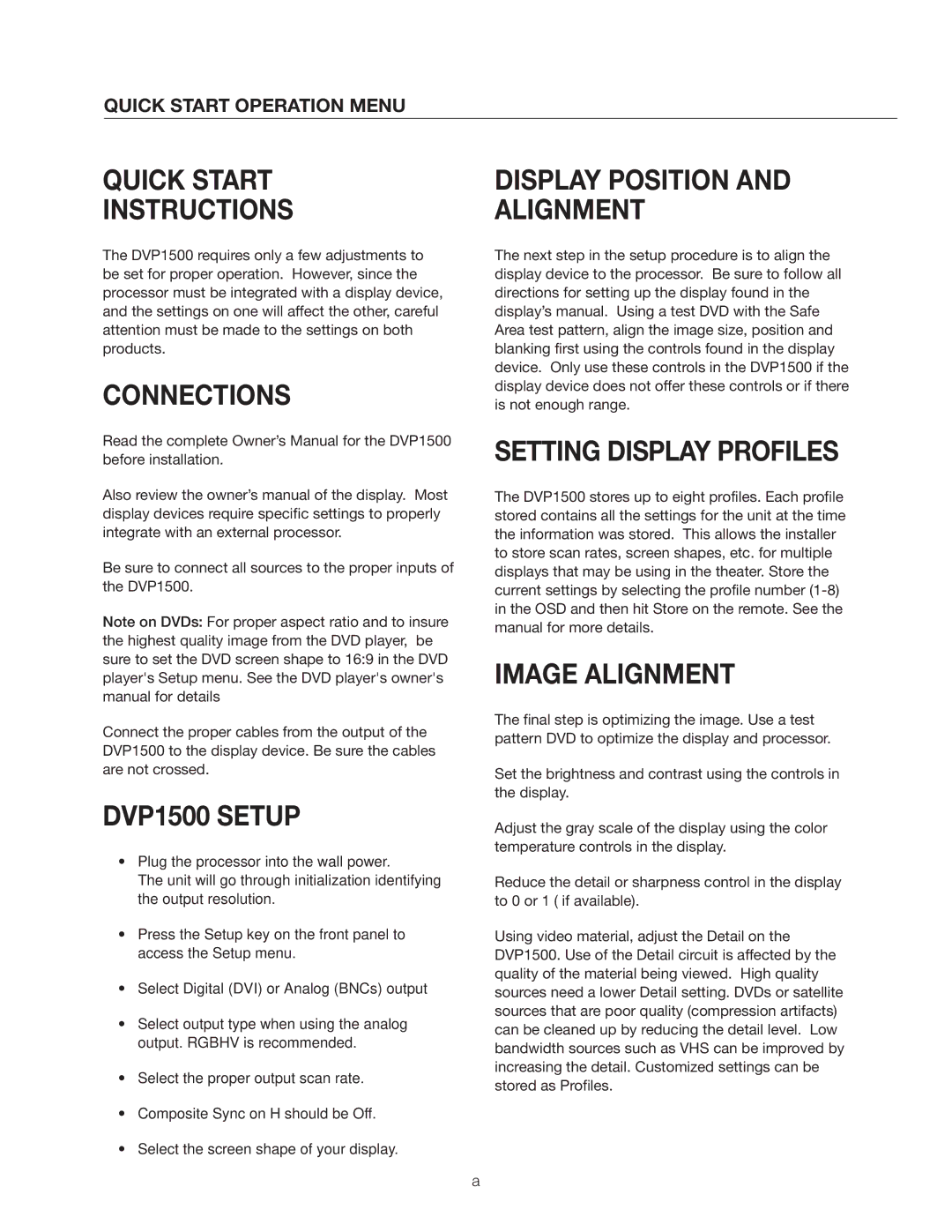QUICK START OPERATION MENU
QUICK START
INSTRUCTIONS
The DVP1500 requires only a few adjustments to be set for proper operation. However, since the processor must be integrated with a display device, and the settings on one will affect the other, careful attention must be made to the settings on both products.
CONNECTIONS
Read the complete Owner’s Manual for the DVP1500 before installation.
Also review the owner’s manual of the display. Most display devices require specific settings to properly integrate with an external processor.
Be sure to connect all sources to the proper inputs of the DVP1500.
Note on DVDs: For proper aspect ratio and to insure the highest quality image from the DVD player, be sure to set the DVD screen shape to 16:9 in the DVD player's Setup menu. See the DVD player's owner's manual for details
Connect the proper cables from the output of the DVP1500 to the display device. Be sure the cables are not crossed.
DVP1500 SETUP
•Plug the processor into the wall power.
The unit will go through initialization identifying the output resolution.
•Press the Setup key on the front panel to access the Setup menu.
•Select Digital (DVI) or Analog (BNCs) output
•Select output type when using the analog output. RGBHV is recommended.
•Select the proper output scan rate.
•Composite Sync on H should be Off.
•Select the screen shape of your display.
DISPLAY POSITION AND ALIGNMENT
The next step in the setup procedure is to align the display device to the processor. Be sure to follow all directions for setting up the display found in the display’s manual. Using a test DVD with the Safe Area test pattern, align the image size, position and blanking first using the controls found in the display device. Only use these controls in the DVP1500 if the display device does not offer these controls or if there is not enough range.
SETTING DISPLAY PROFILES
The DVP1500 stores up to eight profiles. Each profile stored contains all the settings for the unit at the time the information was stored. This allows the installer to store scan rates, screen shapes, etc. for multiple displays that may be using in the theater. Store the current settings by selecting the profile number
IMAGE ALIGNMENT
The final step is optimizing the image. Use a test pattern DVD to optimize the display and processor.
Set the brightness and contrast using the controls in the display.
Adjust the gray scale of the display using the color temperature controls in the display.
Reduce the detail or sharpness control in the display to 0 or 1 ( if available).
Using video material, adjust the Detail on the DVP1500. Use of the Detail circuit is affected by the quality of the material being viewed. High quality sources need a lower Detail setting. DVDs or satellite sources that are poor quality (compression artifacts) can be cleaned up by reducing the detail level. Low bandwidth sources such as VHS can be improved by increasing the detail. Customized settings can be stored as Profiles.
a