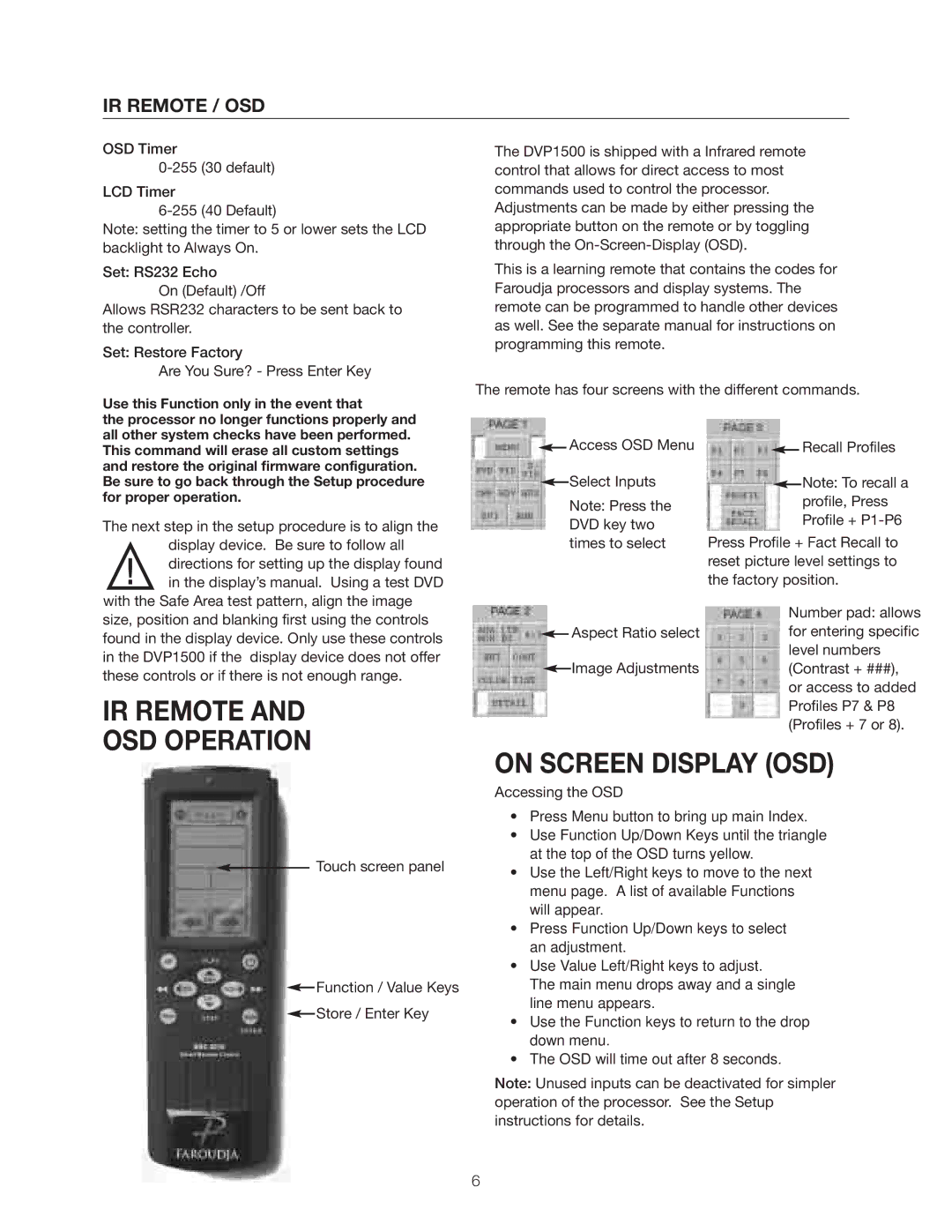IR REMOTE / OSD
OSD Timer
LCD Timer
Note: setting the timer to 5 or lower sets the LCD backlight to Always On.
Set: RS232 Echo
On (Default) /Off
Allows RSR232 characters to be sent back to the controller.
Set: Restore Factory
Are You Sure? - Press Enter Key
Use this Function only in the event that
The DVP1500 is shipped with a Infrared remote control that allows for direct access to most commands used to control the processor. Adjustments can be made by either pressing the appropriate button on the remote or by toggling through the
This is a learning remote that contains the codes for Faroudja processors and display systems. The remote can be programmed to handle other devices as well. See the separate manual for instructions on programming this remote.
The remote has four screens with the different commands.
the processor no longer functions properly and all other system checks have been performed. This command will erase all custom settings and restore the original firmware configuration. Be sure to go back through the Setup procedure for proper operation.
The next step in the setup procedure is to align the display device. Be sure to follow all directions for setting up the display found in the display’s manual. Using a test DVD
![]() Access OSD Menu
Access OSD Menu
![]() Select Inputs
Select Inputs
Note: Press the DVD key two times to select
![]() Recall Profiles
Recall Profiles
![]() Note: To recall a profile, Press Profile +
Note: To recall a profile, Press Profile +
Press Profile + Fact Recall to reset picture level settings to the factory position.
with the Safe Area test pattern, align the image size, position and blanking first using the controls found in the display device. Only use these controls in the DVP1500 if the display device does not offer these controls or if there is not enough range.
IR REMOTE AND
OSD OPERATION
![]() Aspect Ratio select
Aspect Ratio select
![]() Image Adjustments
Image Adjustments
Number pad: allows for entering specific level numbers (Contrast + ###),
or access to added Profiles P7 & P8 (Profiles + 7 or 8).
![]() Touch screen panel
Touch screen panel
![]() Function / Value Keys
Function / Value Keys
![]() Store / Enter Key
Store / Enter Key
ON SCREEN DISPLAY (OSD)
Accessing the OSD
•Press Menu button to bring up main Index.
•Use Function Up/Down Keys until the triangle at the top of the OSD turns yellow.
•Use the Left/Right keys to move to the next menu page. A list of available Functions will appear.
•Press Function Up/Down keys to select an adjustment.
•Use Value Left/Right keys to adjust.
The main menu drops away and a single line menu appears.
•Use the Function keys to return to the drop down menu.
•The OSD will time out after 8 seconds.
Note: Unused inputs can be deactivated for simpler operation of the processor. See the Setup instructions for details.
6