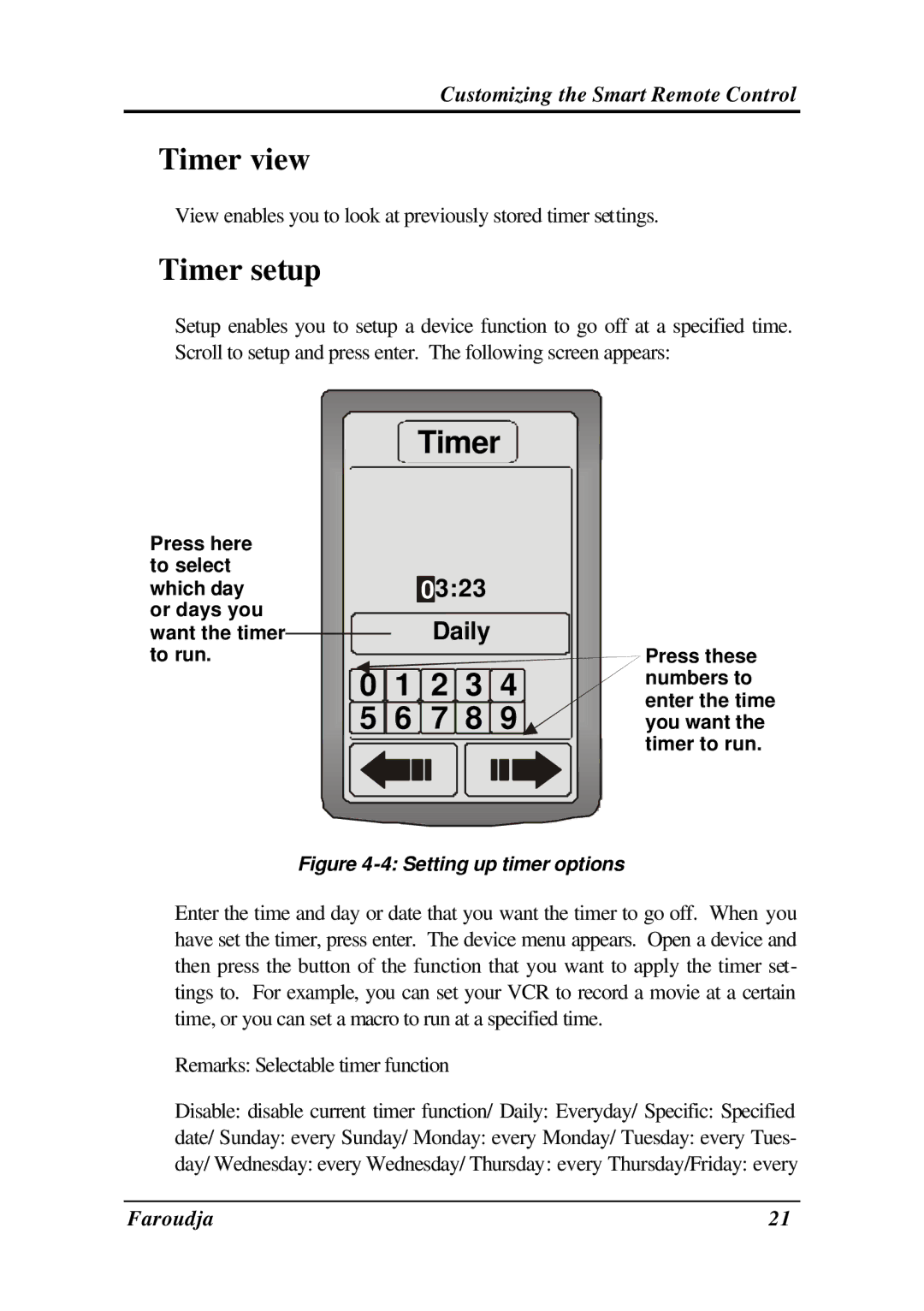Customizing the Smart Remote Control
Timer view
View enables you to look at previously stored timer settings.
Timer setup
Setup enables you to setup a device function to go off at a specified time. Scroll to setup and press enter. The following screen appears:
Press here to select which day or days you want the timer to run.
Timer
|
|
|
| 0 | 3:23 |
| ||
|
|
|
|
| Daily |
| ||
|
|
|
|
|
| |||
| 0 |
|
|
| 2 | 3 | 4 | |
| 1 |
| ||||||
| 5 | 6 |
| 7 | 8 | 9 | ||
|
|
|
|
|
|
|
|
|
Press these numbers to enter the time you want the timer to run.
Figure 4-4: Setting up timer options
Enter the time and day or date that you want the timer to go off. When you have set the timer, press enter. The device menu appears. Open a device and then press the button of the function that you want to apply the timer set- tings to. For example, you can set your VCR to record a movie at a certain time, or you can set a macro to run at a specified time.
Remarks: Selectable timer function
Disable: disable current timer function/ Daily: Everyday/ Specific: Specified
date/ Sunday: every Sunday/ Monday: every Monday/ Tuesday: every Tues-
day/ Wednesday: every Wednesday/ Thursday: every Thursday/Friday: every
Faroudja | 21 |