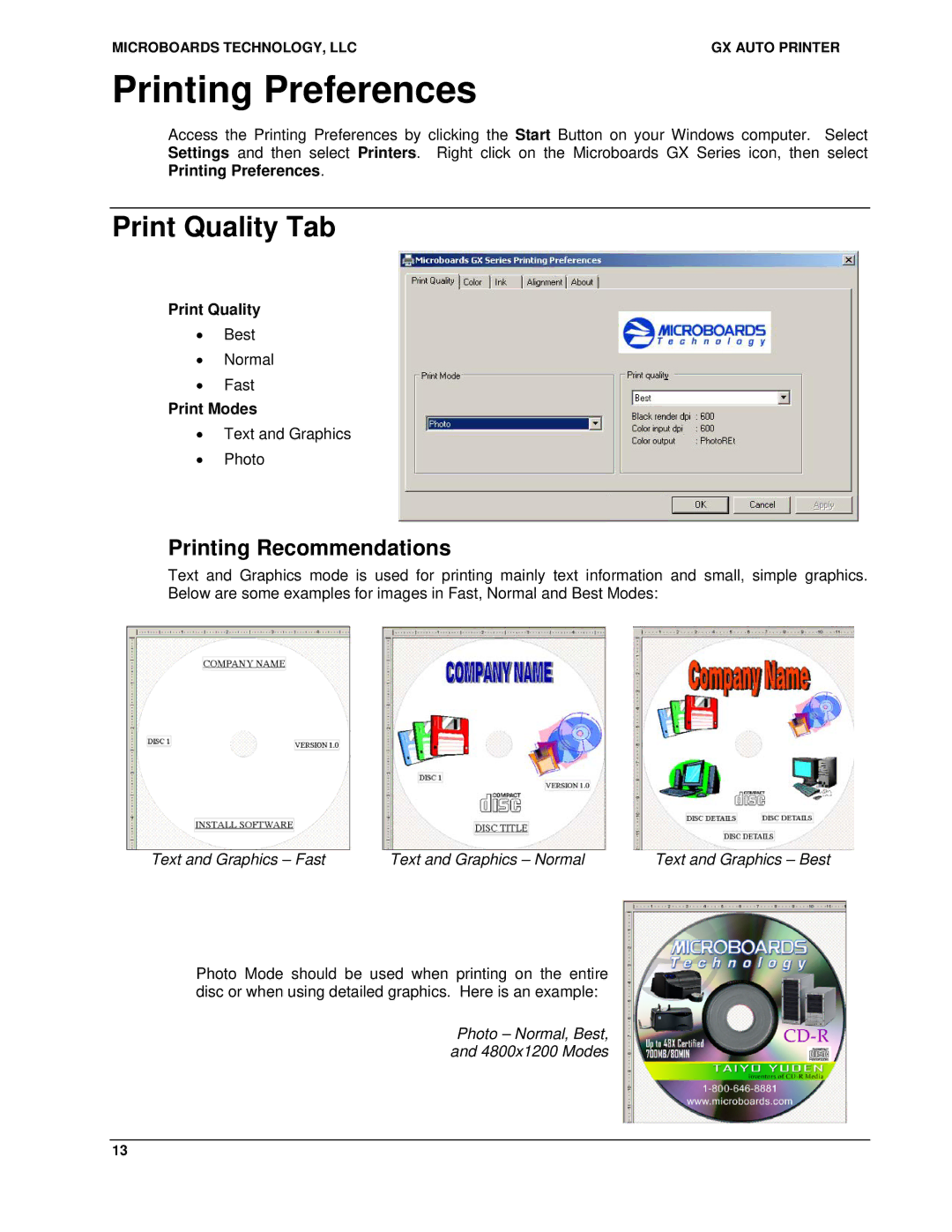MICROBOARDS TECHNOLOGY, LLC | GX AUTO PRINTER |
Printing Preferences
Access the Printing Preferences by clicking the Start Button on your Windows computer. Select Settings and then select Printers. Right click on the Microboards GX Series icon, then select Printing Preferences.
Print Quality Tab
Print Quality
•Best
•Normal
•Fast
Print Modes
•Text and Graphics
•Photo
Printing Recommendations
Text and Graphics mode is used for printing mainly text information and small, simple graphics. Below are some examples for images in Fast, Normal and Best Modes:
Text and Graphics – Fast | Text and Graphics – Normal | Text and Graphics – Best |
Photo Mode should be used when printing on the entire disc or when using detailed graphics. Here is an example:
Photo – Normal, Best,
and 4800x1200 Modes
13