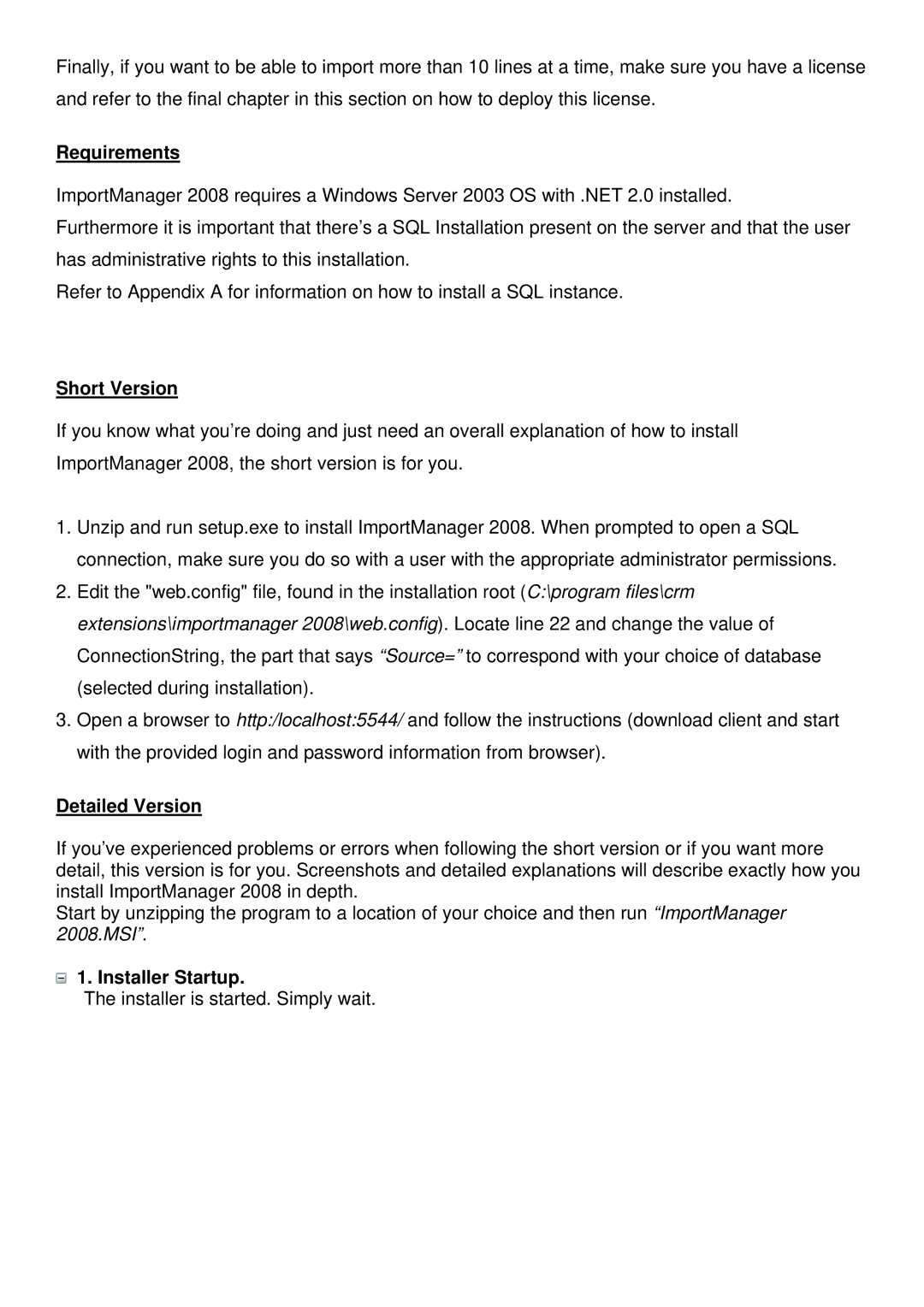Finally, if you want to be able to import more than 10 lines at a time, make sure you have a license and refer to the final chapter in this section on how to deploy this license.
Requirements
ImportManager 2008 requires a Windows Server 2003 OS with .NET 2.0 installed.
Furthermore it is important that there’s a SQL Installation present on the server and that the user has administrative rights to this installation.
Refer to Appendix A for information on how to install a SQL instance.
Short Version
If you know what you’re doing and just need an overall explanation of how to install ImportManager 2008, the short version is for you.
1.Unzip and run setup.exe to install ImportManager 2008. When prompted to open a SQL connection, make sure you do so with a user with the appropriate administrator permissions.
2.Edit the "web.config" file, found in the installation root (C:\program files\crm extensions\importmanager 2008\web.config). Locate line 22 and change the value of ConnectionString, the part that says “Source=” to correspond with your choice of database (selected during installation).
3.Open a browser to http:/localhost:5544/ and follow the instructions (download client and start with the provided login and password information from browser).
Detailed Version
If you’ve experienced problems or errors when following the short version or if you want more detail, this version is for you. Screenshots and detailed explanations will describe exactly how you install ImportManager 2008 in depth.
Start by unzipping the program to a location of your choice and then run “ImportManager 2008.MSI”.
 1. Installer Startup.
1. Installer Startup.
The installer is started. Simply wait.