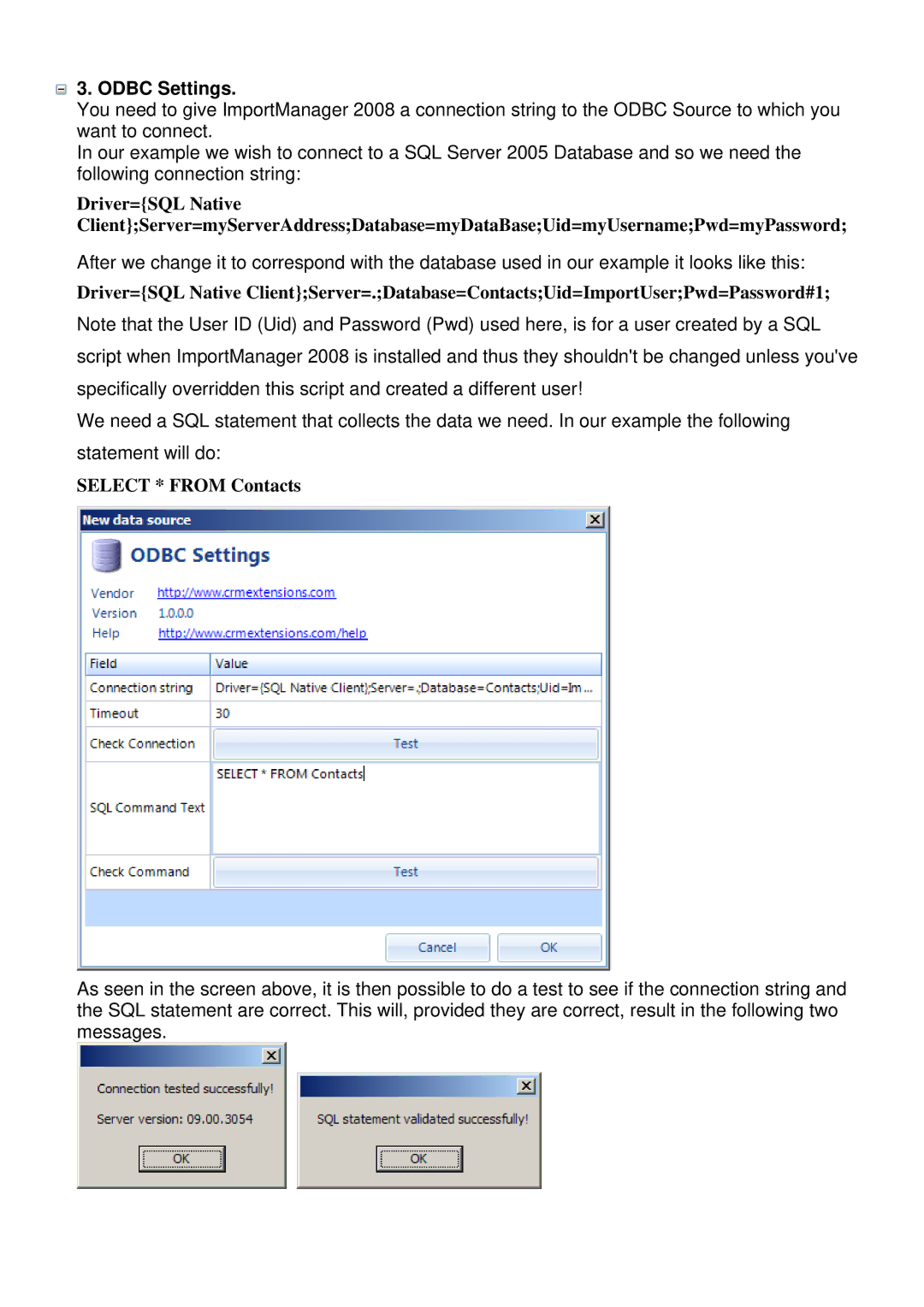3. ODBC Settings.
3. ODBC Settings.
You need to give ImportManager 2008 a connection string to the ODBC Source to which you want to connect.
In our example we wish to connect to a SQL Server 2005 Database and so we need the following connection string:
Driver={SQL Native Client};Server=myServerAddress;Database=myDataBase;Uid=myUsername;Pwd=myPassword;
After we change it to correspond with the database used in our example it looks like this:
Driver={SQL Native Client};Server=.;Database=Contacts;Uid=ImportUser;Pwd=Password#1;
Note that the User ID (Uid) and Password (Pwd) used here, is for a user created by a SQL
script when ImportManager 2008 is installed and thus they shouldn't be changed unless you've specifically overridden this script and created a different user!
We need a SQL statement that collects the data we need. In our example the following statement will do:
SELECT * FROM Contacts
As seen in the screen above, it is then possible to do a test to see if the connection string and the SQL statement are correct. This will, provided they are correct, result in the following two messages.