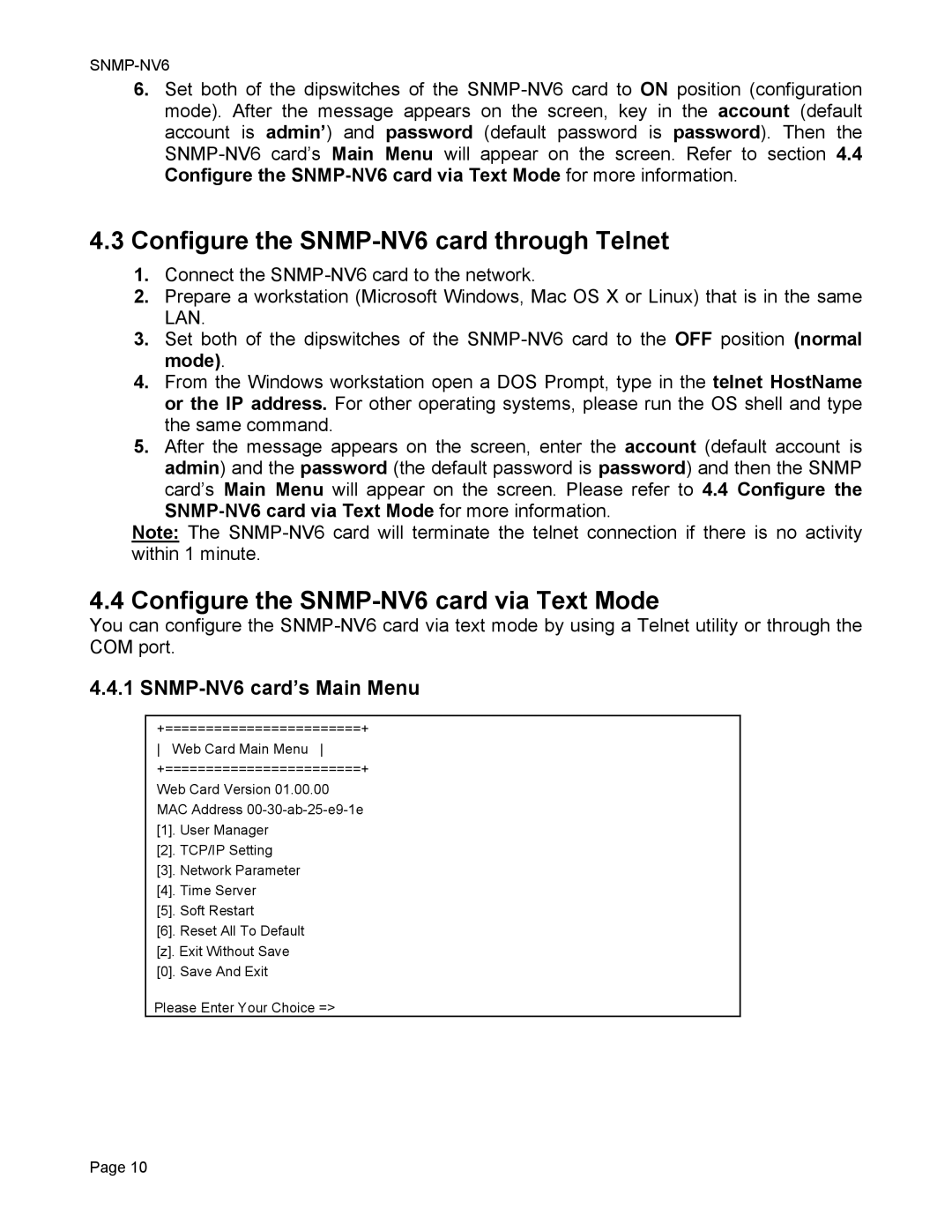6.Set both of the dipswitches of the
4.3Configure the SNMP-NV6 card through Telnet
1.Connect the
2.Prepare a workstation (Microsoft Windows, Mac OS X or Linux) that is in the same LAN.
3.Set both of the dipswitches of the
4.From the Windows workstation open a DOS Prompt, type in the telnet HostName or the IP address. For other operating systems, please run the OS shell and type the same command.
5.After the message appears on the screen, enter the account (default account is admin) and the password (the default password is password) and then the SNMP
card’s Main Menu will appear on the screen. Please refer to 4.4 Configure the
Note: The
4.4 Configure the SNMP-NV6 card via Text Mode
You can configure the
4.4.1 SNMP-NV6 card’s Main Menu
+========================+ Web Card Main Menu +========================+ Web Card Version 01.00.00 MAC Address
[1].User Manager
[2].TCP/IP Setting
[3].Network Parameter
[4].Time Server
[5].Soft Restart
[6].Reset All To Default [z]. Exit Without Save
[0].Save And Exit
Please Enter Your Choice =>
Page 10