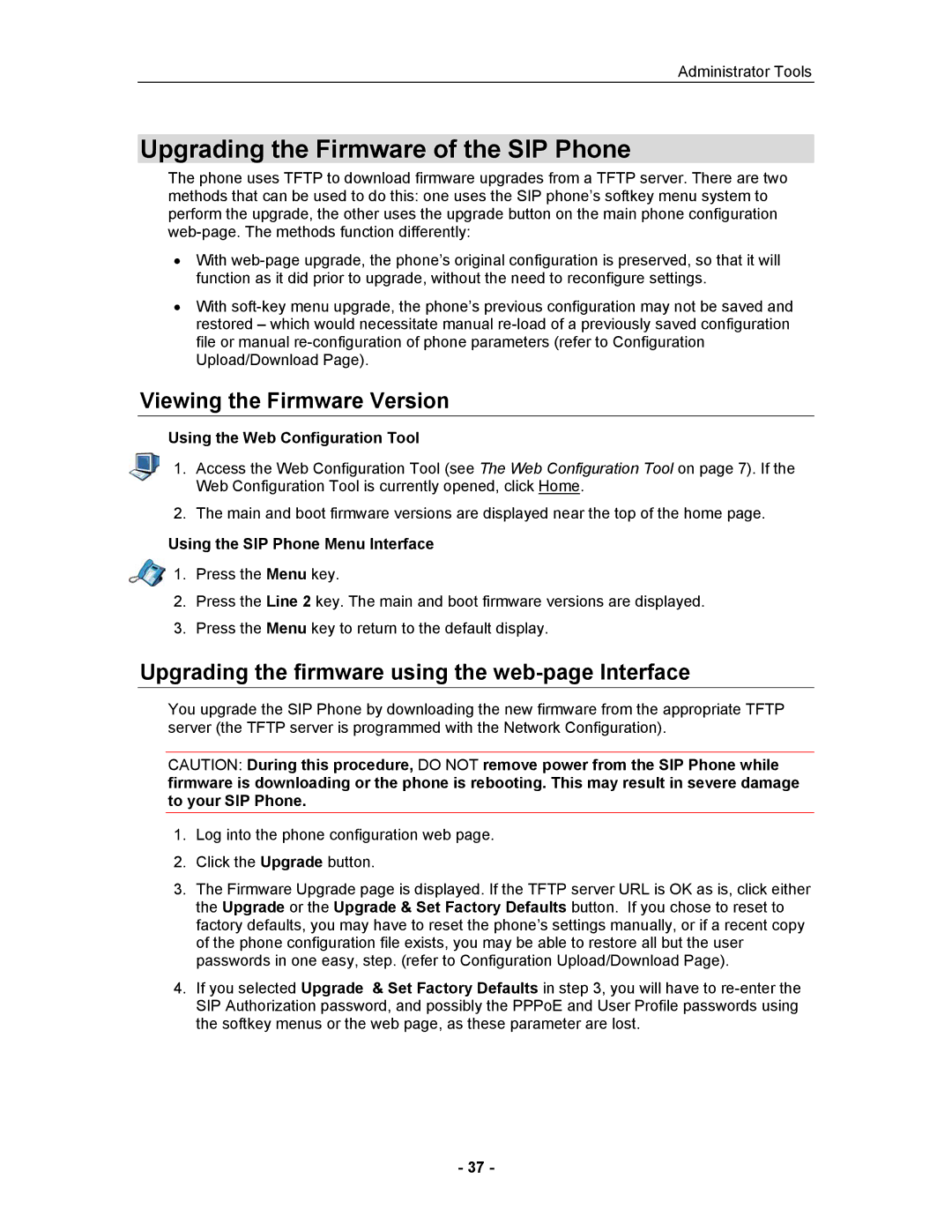5055 specifications
The Mitel 5055 is a robust and versatile communication device tailored for the needs of modern businesses. Featuring a sleek design and user-friendly interface, the Mitel 5055 is built to enhance productivity and streamline communication within an organization.One of the standout features of the Mitel 5055 is its advanced VoIP (Voice over Internet Protocol) technology, which allows users to make phone calls over the internet, reducing costs and improving call quality. This technology is essential for companies looking to optimize their communication infrastructure. Additionally, the device supports various codecs, ensuring compatibility with different networks and environments, thus providing flexibility for users.
The Mitel 5055 is equipped with a large backlit display, enhancing visibility and usability in various lighting conditions. This feature is particularly beneficial for busy professionals who rely on quick access to information. Furthermore, it has programmable keys and a designed layout that allows customization according to user preferences. This level of personalization enables users to streamline their daily tasks efficiently.
Another key characteristic of the Mitel 5055 is its integrated conference calling feature, making it ideal for team collaboration. With this capability, multiple users can join a single call, promoting effective communication regardless of their physical locations. It also supports call transfer, voicemail, and call waiting features, ensuring that users never miss an important call.
The device is compatible with a range of Mitel communication platforms, offering seamless integration into existing systems. Whether your organization is using Mitel's cloud services or on-premises solutions, the 5055 is designed to fit in. The support for SIP (Session Initiation Protocol) further enhances its interoperability with various telephony systems, making it a practical choice for diverse business environments.
Security is another crucial aspect of the Mitel 5055, as it features encrypted communication to protect sensitive information during calls. This focus on security is essential for businesses handling confidential data and ensures compliance with various regulatory standards.
In summary, the Mitel 5055 delivers a comprehensive set of features, utilizing cutting-edge technologies to meet the evolving needs of communications in the modern workplace. Its combination of user-friendly design, advanced VoIP technology, and strong security protocols make it an excellent choice for businesses looking to improve their communication systems.